Suffusion Theme Static Tabbed Sidebar allows you to control how many tabs to enable and display the different tabs according to the type of tab.
Last Updated: March 12, 2018
Latest News: I have updated the documentation below.
This sidebar setting is very handy if you want to display many tabs in a widget area. It can be displayed on the left or the right hand side, depending on your website layout.
Note: You need to have one sidebar enabled, either left or right side of your website for the tabs to display.
The following image shows you an example of how the tab bar looks on the front of the website. In the following image you can see the Five tabs, Archives, Categories, Links, Meta and Pages I selected for this tutorial.
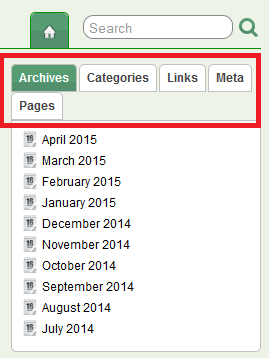
Suffusion Theme Static Tabbed Sidebar Settings
Step 1 ) Go to Appearance -> Suffusion Options -> Sidebars -> Static Tabbed Sidebar to set up the following option. See image below.
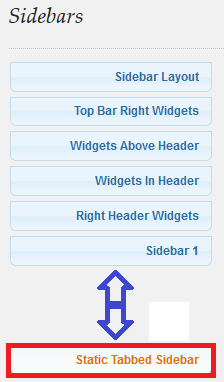
Step 2 ) The following image Look and Feel allows you to select from the following options.
- Enable Tabbed Sidebar
- Do not enable the Tabbed Sidebar
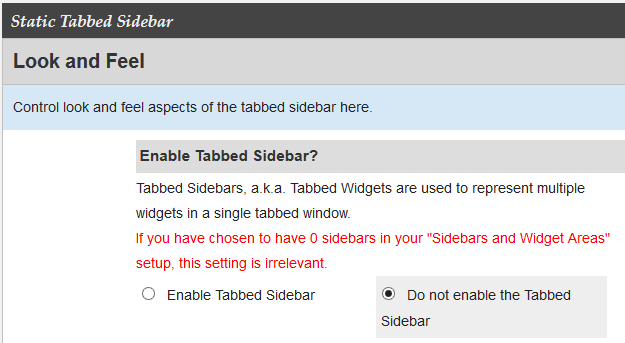
Step 3 ) The following settings Alignment of Tabbed Sidebar allows you to select from the following options.
- Right
- Left
Step 4 ) The following settings Contents of Tabbed Sidebar allows you to select from the following options.
- Archives
- Categories
- Links
- Meta
- Pages
- Recent Comments
- Recent Posts
- Search
- Tag Cloud
- Custom Tab 1
- Custom Tab 2
- Custom Tab 3
- Custom Tab 4
- Custom Tab 5
- Custom Tab 6
- Custom Tab 7
- Custom Tab 8
- Custom Tab 9
- Custom Tab 10
Step 5 ) The following settings Order of tabs in Tabbed Sidebar allows you to select in what order your tabs will appear from the following options.
- Archives
- Categories
- Links
- Meta
- Pages
- Recent Comments
- Recent Posts
- Search
- Tag Cloud
- Custom Tab 1
- Custom Tab 2
- Custom Tab 3
- Custom Tab 4
- Custom Tab 5
- Custom Tab 6
- Custom Tab 7
- Custom Tab 8
- Custom Tab 9
- Custom Tab 10
Categories
Step 6 ) The following settings Categories allows you to select from the following options.
Tabbed Sidebar – Categories Title
- Categories
Tabbed Sidebar – List categories hierarchically?
- Categories listed hierarchically
- Categories listed flat
Tabbed Sidebar – Show post count for each category?
- Show Post Count
- Hide Post Count
=========================
Archives
Step 7 ) The following settings Archives allows you to select from the following options.
Tabbed Sidebar – Archives Title
- Archives
Tabbed Sidebar – Archive grouping
- Yearly
- Monthly
- Weekly
- Daily
- Posts ordered by post date
- Posts ordered by post title
Tabbed Sidebar – Archive list type
- A bullet list
- A dropdown list
Tabbed Sidebar – Show post count for each archive?
- Show Post Count
- Hide Post Count
Step 8 ) The following settings Links allows you to select from the following options.
- Tabbed Sidebar – Links Title
=========================
Meta
Step 9 ) The following settings Meta allows you to select from the following options.
- Tabbed Sidebar – Meta Title
=========================
Step 10 ) The following settings Pages allows you to select from the following options.
- Tabbed Sidebar – Pages Title
=========================
Step 11 ) The following settings Recent Comments allows you to select from the following options.
- Tabbed Sidebar – Recent Comments Title
=========================
Step 12 ) The following settings Recent Posts allows you to select from the following options.
- Tabbed Sidebar – Recent Posts Title
=========================
Step 13 ) The following settings Search allows you to select from the following options.
- Tabbed Sidebar – Search Title
=========================
Step 14 ) The following settings Tag Cloud allows you to select from the following options.
- Tabbed Sidebar – Tag Cloud Title
=========================
Custom Tabs
Step 15 ) The following settings Custom Tab 1 allows you to select from the following options.
- Tabbed Sidebar – Custom Tab 1 Title
- Tabbed Sidebar – Custom Tab 1 Contents
=========================
Step 16 ) The following settings Custom Tab 2 allows you to select from the following options.
- Tabbed Sidebar – Custom Tab 2 Title
- Tabbed Sidebar – Custom Tab 2 Contents
=========================
Step 17 ) The following settings Custom Tab 3 allows you to select from the following options.
- Tabbed Sidebar – Custom Tab 3 Title
- Tabbed Sidebar – Custom Tab 3 Contents
Step 18 ) The following settings Custom Tab 4 allows you to select from the following options.
- Tabbed Sidebar – Custom Tab 4 Title
- Tabbed Sidebar – Custom Tab 4 Contents
=========================
Step 19 ) The following settings Custom Tab 5 allows you to select from the following options.
- Tabbed Sidebar – Custom Tab 5 Title
- Tabbed Sidebar – Custom Tab 5 Contents
=========================
Step 20 ) The following settings Custom Tab 6 allows you to select from the following options.
- Tabbed Sidebar – Custom Tab 6 Title
- Tabbed Sidebar – Custom Tab 6 Contents
=========================
Step 21 ) The following settings Custom Tab 7 allows you to select from the following options.
- Tabbed Sidebar – Custom Tab 7 Title
- Tabbed Sidebar – Custom Tab 7 Contents
=========================
Step 22 ) The following settings Custom Tab 8 allows you to select from the following options.
- Tabbed Sidebar – Custom Tab 8 Title
- Tabbed Sidebar – Custom Tab 8 Contents
=========================
Step 23 ) The following settings Custom Tab 9 allows you to select from the following options.
- Tabbed Sidebar – Custom Tab 9 Title
- Tabbed Sidebar – Custom Tab 9 Contents
=========================
Step 24 ) The following settings Custom Tab 10 allows you to select from the following options.
- Tabbed Sidebar – Custom Tab 10 Title
- Tabbed Sidebar – Custom Tab 10 Contents
======================================
Click on the following URL Sidebars Tutorials for more typography tutorials.
If you have any questions please let me know. I will be updating this from time to time. So keep coming back for the latest.
Enjoy.
More Suffusion Tutorials: