Last Updated: April 13, 2015
Suffusion Options Templates Magazine Category Blocks allows you to set up the category blocks for the template and more.
Latest News: I have edited some of the text below.
Remember this is the continuation of the previous tutorial as you see in the list below.
Suffusion Options Templates Magazine Tutorials:
- Suffusion Options Templates Magazine
- Suffusion Options Templates Magazine Category Blocks
Suffusion Options Templates Magazine Category Blocks Settings
Category Blocks
Step 33 ) The following settings Show a categories section for the magazine template allows you to select from the following options.
- Show categories
- Hide categories
Step 34 ) The following settings Magazine Template – Main Title for categories section allows you to enter a title in the following field.
- Enter the title here (leave blank if you don’t want a title).
Step 35 ) The following settings Magazine Template – Main title alignment for categories section allows you to select from the following options.
- Left
- Center
- Right
Step 36 ) The following settings Magazine template – Select category blocks to show allows you to select one or as many categories from the list below to include a category icon, the category description and some post titles.
This is an example of the categories in my tutorial.
- analytics
- backup
- catablog
- contact form
- duplicator
- mailpoet
- plugin
- suffusion
- Uncategorized
- wp estore
- wp lightbox
Remember your list of categories will be different from the list above.
Step 37 ) The following settings Magazine Template – Maximum Number of category blocks per row allows you to select from the following options.
- 1 (One)
- 2 (Two)
- 3 (Three)
- 4 (Four)
- 5 (Five)
- 6 (Six)
- 7 (Seven)
- 8 (Eight)
- 9 (Nine)
- 10 (Ten)
Step 38 ) The following settings Magazine Template – Category title alignment for each Category Block allows you to select from the following options.
- Left
- Center
- Right
Step 39 ) The following settings Magazine Template – Images for category blocks allows you to select from the following options.
- Always show Category Icons container
- Always hide Category Icons container
- Hide Category Icons container if there is no icon
Step 40 ) The following settings Magazine Template – Image container height for category blocks allows you to set the height for the image box.
- Enter the number of pixels here (don’t enter ‘px’). Non-integers will be ignored.
Step 41 ) The following settings Magazine Template – Description for category blocks allows you to select from the following options.
- Show Description
- Hide Description
Step 42 ) The following settings Magazine Template – Latest posts in category blocks allows you to select from the following options.
- Show Posts
- Hide Posts
Step 43 ) The following settings Magazine Template – Maximum Number of posts in category blocks allows you to set the number of post for each category.
- Enter the number here. Enter -1 to show all posts.
Step 44 ) The following settings Magazine Template – Text for “See all posts” in category blocks allows you to enter the text to show.
- Enter the text here (leave blank for no link)
Step 45 ) The following settings Magazine Template – Post display style in category blocks allows you to select from the following options.
- Magazine Style (posts highlight with a box around them when you hover)
- Sidebar Style (posts are underlined when you hover over them)
- Thumbnail and post title
- Thumbnail, post title and excerpt
Step 46 ) The following image Magazine Template – Thumbnail size in category blocks allows you to select from one of the following options. The default is 32px.
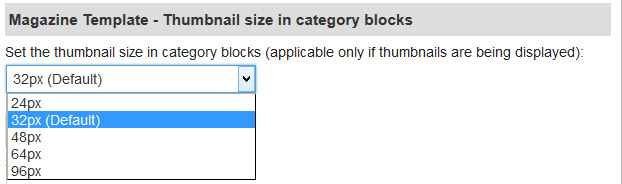
Step 47 ) The following settings Magazine Template – Excerpt length for category blocks allows you to set the length for excerpt sin categories.
- Enter positive integers only
Step 48 ) The following settings Magazine Template – Button position allows you to select from the following options.
- Just below excerpt (all buttons might not be in the same row)
- At the bottom of the excerpt box (buttons are aligned, but there may be a gap with the bottom of the excerpt)
===============================================
You have now completed the settings for Magazine Template.
Click on the following URL Suffusion Theme Tutorials to learn more about Suffusion.
If you have any questions please let me know. I will be updating this from time to time. So keep coming back for the latest post.
Enjoy
Other links you might want to read:
- Before You Publish A Website Revision Update This URL is a check list and a guide to developing website and blogs.
- First Time Blogging Revision Update This URL helps you understand all that you require to run a secured website or blog.