Customize WordPress Affiliates Manager Messaging System shows you how to edit the messaging system displayed when new affiliates sign up and more.
Last Updated: December 9, 2021
Latest News: Updated the documentation.
The following tutorial shows you how edit and customize the messages displayed on the site or sent via e-mail to the new affiliates.
Note: You can add HTML tags to the messages displayed in the site but not the e-mails submitted. The plugin developers have plans to allow HTML tags in the e-mails submitted. This is in their todo plan for a future release.
What You Need:
- Affiliates Manager plugin.
- You can also purchase the Affiliate Manager premium version. (Optional)
Customize WordPress Affiliates Manager Messaging System
Step 1 ) Go to Affiliates -> Settings -> Messaging to set up the following messages. These messages are displayed for different reasons. You can read more about each message function below.
Note: The following URL affiliates-manager-email-tags shares a list of e-mail tags you can use in the following affiliate messages.
Affiliate Messages
- affiliate_application_approved = Displayed to user at logon if affiliate STATUS = APPROVED
- affiliate_application_declined = Displayed to user at logon if affiliate STATUS = DECLINED
- affiliate_application_pending = Displayed to user at logon if affiliate STATUS = PENDING
- affiliate_application_submitted = Displayed to user after successfully submitting the affiliate registration form
- affiliate_application_submitted_email = Body of e-mail sent to the affiliate immediately after submitting their application.
- affiliate_application_declined_email = Body of e-mail sent to the affiliate immediately following their application being declined.
- aff_app_submitted_auto_approved = Displayed to a newly registered affiliate if automatic affiliate approval option is enabled.
- affiliate_application_approved_email = Body of email sent to a newly registered affiliate immediately following their application being approved. Note: A different e-mail is sent if you add a new affiliate while logged in. You can read more about it in Step 5 ) below.
- affiliate_commission_notification_email = Body of e-mail sent to the affiliate immediately after earning a commission.
- admin_affiliate_commission_notification_email = Body of e-mail sent to the admin when an affiliate earns a commission.
- aff_approved_email_existing_user_account = Body of e-mail sent to a newly approved affiliate if they have an existing user account.
Affiliates Manager Messaging System
Step 2 ) The following image Messaging displays the affiliate application approved message. You can click on the edit pencil to edit the displayed message. The following message is a WEB type message.
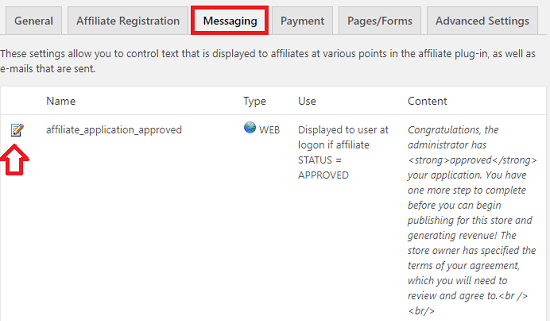
Step 3 ) The following image displays the content: for the affiliate application approved message. You can customize this message to suit your sites specs. You can also use HTML tags if you need to. Once you have finished editing the message, make sure you click on Ok button to save the changes.
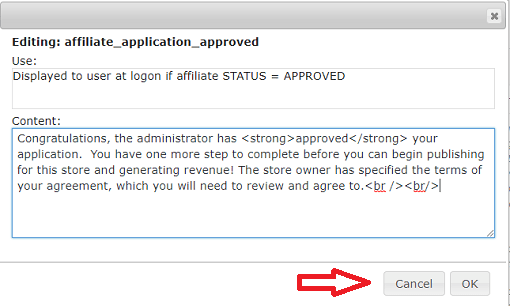
Messaging Related Options
Step 4 ) The following image Messaging Related Options allows you to enable and set up the following options. These options allow you to manage two different areas.
Messaging Related Options
- Email Type:
- Plain Text
- HTML
- Send Registration Notification:
- Send Notifications to Admin
- Admin Email Address
- Send Commission Notifications:
- Send Notifications to Affiliate
- Send Notifications to Admin
- Admin Email Address
- Click Save Settings button when you are finished with your settings.
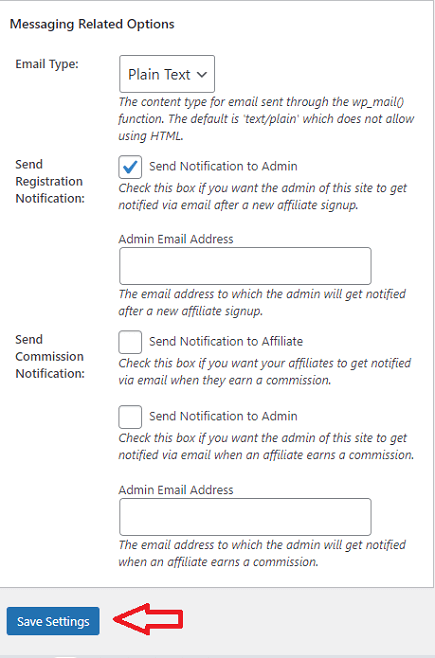
Customize Messaging System Strings
Step 5 ) When you add a new affiliate while logged in as admin and approve it, the affiliate will receive the following e-mail message. This also applies if the user already has a WordPress User account in your site.
New affiliate registration for <site name:> has been approved!
Log into the site with your existing account and get started.
The admin will receive the following message.
New affiliate registration on your site Test Site:
Name:
Email:
Company:
Website:
Note: Click on the following URL how-to-customize-various-text-messages-displayed-by-affiliates-manager if you want to learn how to edit the strings in the messages above.
Troubleshooting
Q1 The affiliates are not receiving the emails? How do I fix this issue?
Solution: This might be an issue with your host.
First make sure your WordPress can send emails. Do you have a contact form on your website? If so try to send a test email and see what happens.
If WordPress is not able to send the confirmation email from your website using the wp_mail function: https://developer.wordpress.org/reference/functions/wp_mail/. Please reach out to your web host and let them know that wp_mail is not working on your website. Check the following link forum support to learn more.
===========
Q2 Email address is already in use but I checked and they are not added in WP Users. How do I fix this issue?
Solution: This seems to happen when yoast seo and site origin page builder are both active and the affiliate registration page contains the siteorigin shortcode instead of the actual registration page shortcode. Are you using these two plugins? If you are, please make sure that the affiliate registration page contains the correct shortcode and no elementor template: https://wpaffiliatemanager.com/recreating-required-pages-affiliates-manager-plugin/. Check the following link forum support to learn more.
===========
FAQ
Q1 Can I add a header image to my messages?
Solution: That is not possible at the moment. Check the following link forum support to learn more.
==================================
That is all you have to do to edit the messaging system in the plugin.
If you have any questions please let me know.
Enjoy.
WP Affiliates Manager Tutorials List