WP JobRoller Theme Header Menu post shows you how to set up and manage the header menu in your site and more.
Last Updated: January 19, 2019
Latest News: I added another menu to the list.
In this post you will learn how to set up and manage the header menu in JobRoller. You will learn how to edit the menu via the customizer and via the menu in WordPress admin.
Note: This tutorial is based on the default theme settings when you first install JobRoller.
JobRoller Theme Menu List:
- Menu Setup
- Header Menu
- Top Menu
WP JobRoller Theme Header Menu
Step 1 ) The following image shows you the Header menu location on the homepage of the site. In this example you see 1 custom link and 1 page added to the header menu.
Header Menu Homepage
- Home
- Blog

Customize Header Menu
Step 2 ) The following image shows you the Header menu displayed in the customize admin area. Go to Appearance -> Customize -> Menus -> Header to view this setting.
Customize Header Menu
- Home
- Blog
Menu Locations
- Primary Navigation (Current: )
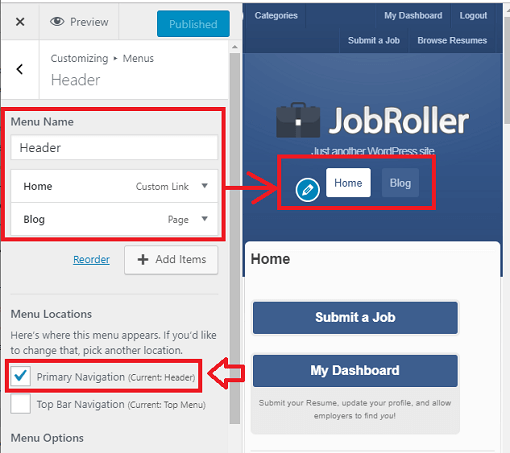
Step 3 ) The following image shows you the Header menu admin settings. This is located in Appearance -> Menus. You can see 1 custom link and 1 page added as mentioned in Step 2 ) above.
Menu Name
- Header
Menu Structure
- Home
- Blog
Menu Settings
- Auto add pages
- Display location = Primary Navigation
- If you wish to delete this menu, click on Delete Menu link.
- Remember click on Save Menu button once you have completed setting up your menu.
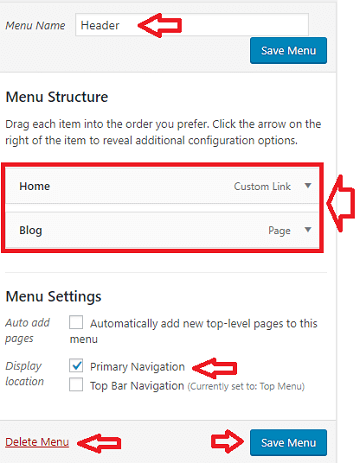
Manage Locations
Step 4 ) The following image Manage Locations shows you the different locations you can select for each menu.
Theme Location
- Primary Navigation = Header menu is assigned to this location.
- Top Bar Navigation
- Click on Save Changes button when you finish with the settings.

Assigned Menu
Step 5 ) The following image Assigned Menu shows you a list of different menus you can select for each theme location.
Assigned Menu
- Header = This menu has been assigned to Top Bar Navigation.
- Top Menu
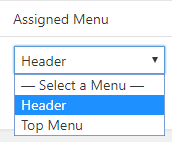
==============================
That is how simple it is to set up your Header menu in JobRoller theme.
You might like to check the following URL How To Create A WordPress Menu to learn more about creating and managing menus in WordPress.
If you have any questions or suggestions please leave a comment.
There will be more tutorials coming soon. So make sure you keep coming back for the latest.
Enjoy.
JobRoller Theme Tutorial List: