Customize WordPress Vantage Theme Logo Image shows you how to edit, add a new logo image to your website or customize the size by following these simple steps.
Last Updated: January 15, 2019
Latest News: I have repaired a broken link.
In this post you will learn how to customize the logo image added by default by the Vantage. These steps are simple and easy to carry out. You will also learn to add a different size logo image if that is what you want. For this you require a bit of PHP knowledge and understand how to edit the following file functions.php.
Note: When adding customization code it is always best to use a child theme. This will prevent you from losing your custom code when you update the theme.
Customize WordPress Vantage Theme Logo Image
Step 1 ) Go to Appearance -> Customise to start editing and customizing the theme logo image. See image below.
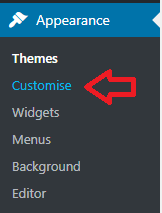
Site Identity
Step 2 ) The following image Site Identity shows you where you have to click on to access the logo image area for editing.

Step 2-a ) The following image shows you the pencil button that also allows you to edit the logo image.
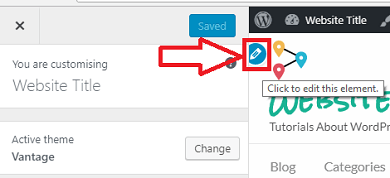
Step 3 ) The following image shows you two buttons you can click on to remove or change logo image.
Logo Editing Buttons
- Remove
- Change logo
Note: Remember to always save your changes once you are finished.
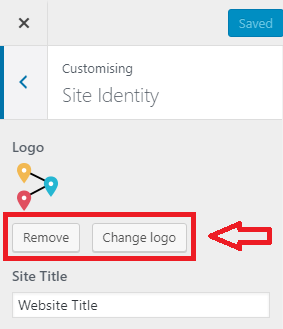
Step 3-a ) If you clicked on Change logo button from the previous step you will see the following option. This option allows you to select an image from your Media Library or you can click on Upload Files button to upload a customize image from your computer or laptop.
Note: There is a limit size available to display your logo image.
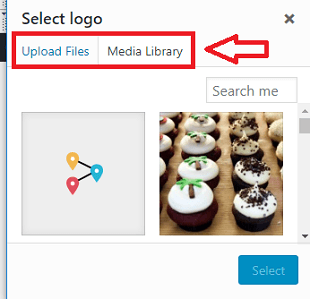
Custom Size Logo Image
Step 4 ) In your case you might want to add a different size logo image. If you want to adjust the size of the logo image click on the following forum URL vantage-4-0-override-add_theme_support to learn more. Make sure you set the priority from 4 to 11. To learn more about the priority and the code, click on the following URL override-custom-logo-parameters-in-wordpress-child-theme.
The above shows you how simple it is to customize your website logo image.
If you have any questions or suggestions please leave a comment.
There will be more tutorials coming soon. So make sure you keep coming back for the latest.
Enjoy.
Vantage Theme Tutorial List:
Hi,
I have done steps 1-3 to try and change my logo on this theme, but it’s not working. I have kept it at the required size for this theme so I didn’t do step 4, but for some reason my logo wont upload at all. I deleted the theme logos and now they have disappeared, but my logo wont replace it. The customise section shows the image, but the header doesnt.
Can you advise?
Thanks!
Hi Mary, do you have a cache plugin installed in your site? If you do, make sure you clear your cache. If you would like you can share your sites URL via my contact form. I will take a look.
Thank you