Customize Login Page For WordPress Vantage Theme shows you how to enable the option to setup and customize the login and registration pages.
Last Updated: January 15, 2019
Latest News: I have repaired a broken link.
In this post you will learn how to customize the login and registration pages color scheme in your site. These steps are simple and easy to carry out. WordPress has made it very simple to customize themes colors and background images.
Note: Make sure you keep reviewing your customize color scheme before you finalize and save your settings.
Customize Login Page For WordPress Vantage Theme
Step 1 ) The following image shows the default WordPress color scheme for the login page. This default color scheme also applies to the registration page.
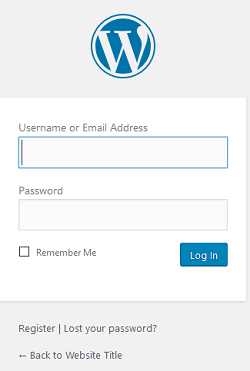
Advanced Tab
Step 2 ) The following image Advanced tab allows you to enable or disable the Login Page option that allows you to display a customize color scheme. This allows you to customize the login and registration pages or leave the default WordPress colors selected.
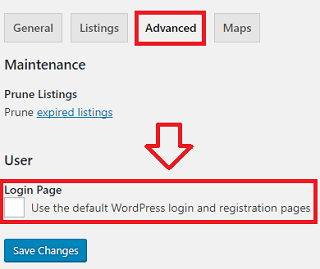
Step 3 ) Go to Appearance -> Customize -> Colors to begin customizing the login and registration pages. See image below.
Note: You can also access Colors settings via Vantage -> Setup Guide -> Look and Feel.
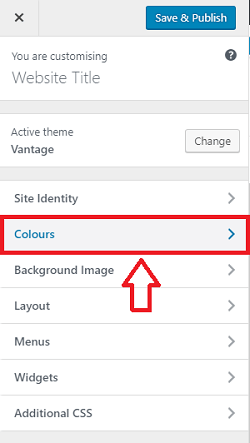
Step 4 ) The following image shows you all the different options you can customize for your login and registration pages. The following is a list of the option you can enable and play with. Each option covers different parts of the login and registration pages. Make sure you keep reviewing your settings until you are happy with the colors you want.
Color Scheme
- Aqua = This is the color that is selected by default when you install Vantage.
- Blue
- Green
- Orange
- Red
- Custom
Background Color
- Select color
Header Background Color
- Select color
Header Text Color
- Select color
Footer Background Color
- Select color
Note: Remember to click on Save & Publish button when you finish with your settings.
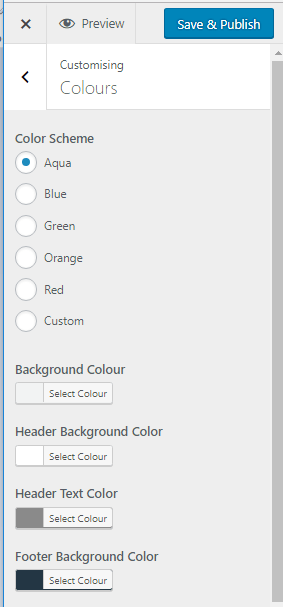
Step 4-a ) The following image shows you the login page customized with the Aqua color scheme selected above in the previous step.
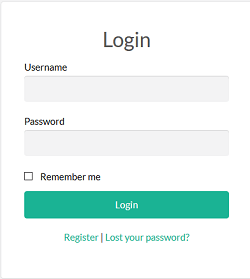
Background Color
Step 4-b ) The following image Background Color shows you the area this setting controls.
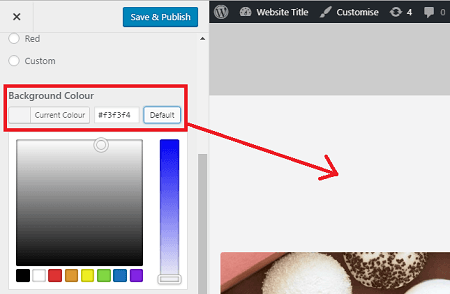
Header Background Color
Step 4-c ) The following image Header Background Color shows you the area this setting controls.

Header Text Color
Step 4-d ) The following image Header Text Color shows you the area this settings controls.
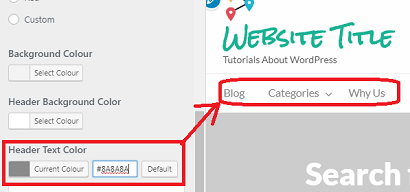
Footer Background Color
Step 4-e ) The following image Footer Background Color shows you the area this settings controls.
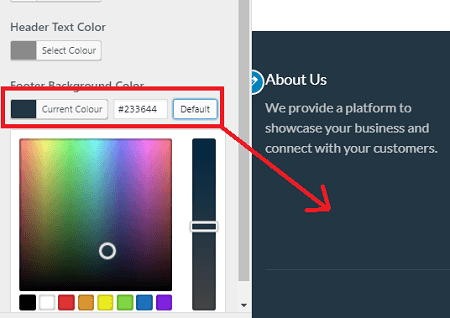
The above shows you how simple it is to customize your site login and registration pages.
If you have any questions or suggestions please leave a comment.
There will be more tutorials coming soon. So make sure you keep coming back for the latest.
Enjoy.
Vantage Theme Tutorial List: