Clipper WordPress Theme Emails Settings tutorial will show you how to setup the e-mail system, coupon in clipper and more.
In this tutorial you will learn how to set up and enable the e-mail system in Clipper. It also covers enabling the sending an e-mail when a new user registers, prune coupons, allow HTML in the e-mail body and more.
Note: Remember to use the correct variables when editing the e-mail body.
Clipper WordPress Theme Emails Settings
Step 1 ) Go to Clipper -> Emails to start setting up clipper emails settings.
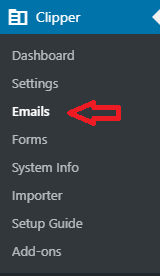
Emails General Settings
Step 2 ) Go to Clipper -> Emails -> General tab to begin setting up the following options as illustrated in the following image.
Emails General Settings
- Recipient = You can change the recipient e-mail by clicking on the link change.
- Pruned Coupons
- New User
- Click on Save Changes button when you finish with your settings.
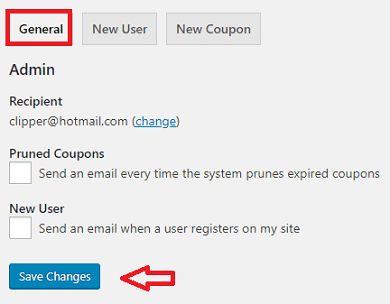
Emails New User
Step 3 ) Go to Clipper -> Emails -> New User tab to begin setting up the following options as illustrated in the following image.
Emails New User
- Enable
- Name
- Subject = Note: You can use variables in the e-mail subject.
- Allow HTML = Disable this option if you have issues with your e-mail body when sent.
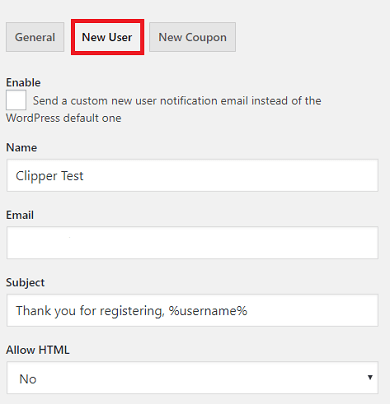
Step 3-a ) The following image allows you to set up the following options.
Emails Body Settings
- Body = Note: You can use variables in the e-mail body.
- Click on Save Changes button when you finish with your settings.
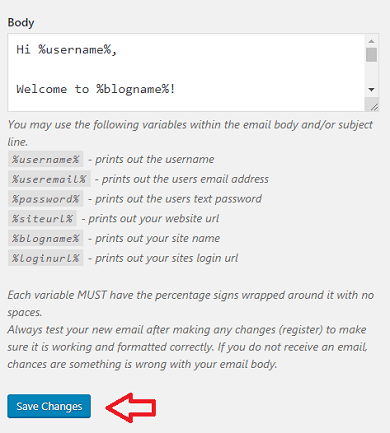
Emails New Coupon
Step 4 ) Go to Clipper -> Emails -> New Coupon tab to begin setting up the following options as illustrated in the following image.
Emails New Coupon
- Name
- Subject = Note: You can use variables in the e-mail subject.
- Allow HTML = Disable this option if you have issues with your e-mail body when sent.
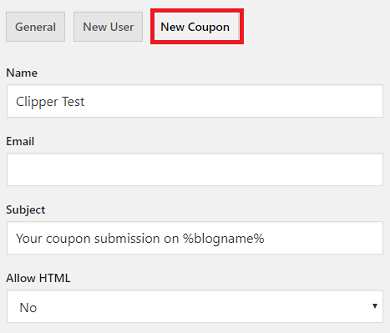
Step 4-a ) The following image allows you to set up the following options.
Coupon Emails Body Settings
- Body = Note: You can use variables in the e-mail body.
- Click on Save Changes button when you finish with your settings.
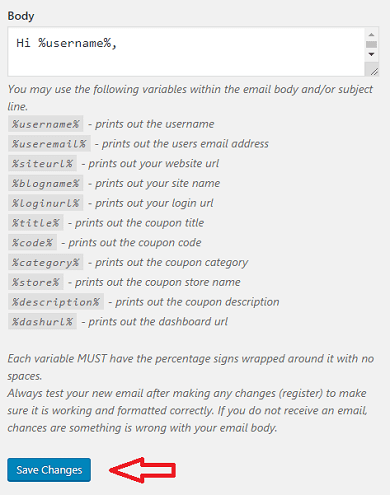
That is how simple it is to setup Clippers emails settings.
If you have any questions or suggestions please leave a comment.
Enjoy.
Clipper Theme Tutorials List: