ClassiPress WordPress Theme Geo Services Settings post will show you how to setup Geo Services in the admin settings and more.
Last Updated: February 7, 2019
Latest Update: I added more questions in the FAQ section at the end of the post.
In this tutorial you will learn how to set up Geo Services in ClassiPress. This feature has been improved in version 4.1.0. You can also add other geo services through paid addons.
ClassiPress WordPress Theme Geo Services Settings
Step 1 ) Go to ClassiPress -> Geo Services to begin setting up geo services in classipress theme as illustrated in the following image.
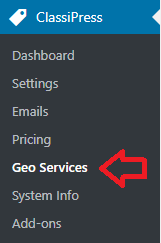
Geo Services General Settings
Step 2 ) Go to ClassiPress -> Geo Services -> General to begin setting up the following options as illustrated in the following image.
General Geocoder Settings
- Provider
- Distance Unit
- Search Radius
- Maps
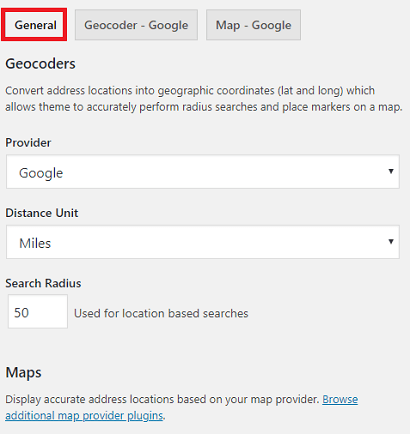
Step 2-a ) The following image allows you to set up the following options.
More General Geocoder Settings
- Provider
- Preview
- Click on Save Changes button when you finish with your settings.
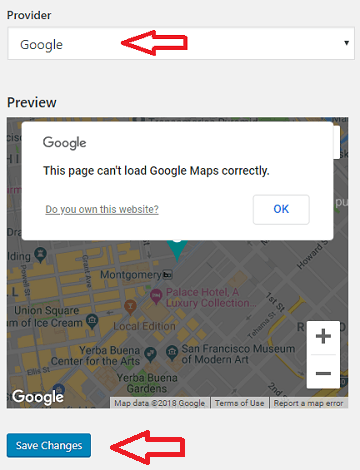
Geocoder – Google Settings
Step 3 ) Go to ClassiPress -> Geo Services -> Geocoder – Google to begin setting up the following options as illustrated in the following image.
Geocoder Google General Settings
- Region Biasing
- Language
- Distance Unit
- API Key
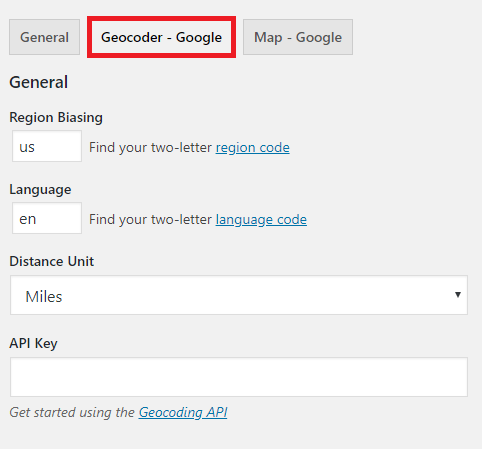
Step 3-a ) The following image allows you to set up the following options.
Geocoder Google Premium Service Settings
- Client ID
- Private key
- Click on Save Changes button when you finish with your settings.
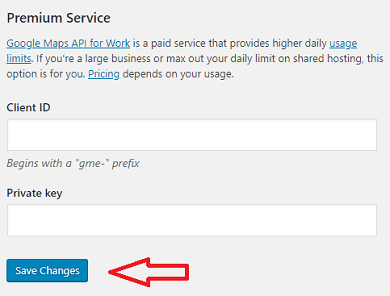
Map Google Settings
Step 4 ) Go to ClassiPress -> Geo Services -> Map – Google to begin setting up the following options as illustrated in the following image.
General
- Region Biasing
- Language
- Distance Unit
- API Key
Color Settings
- Color Scheme
- Click on Save Changes button when you are finished with the settings.
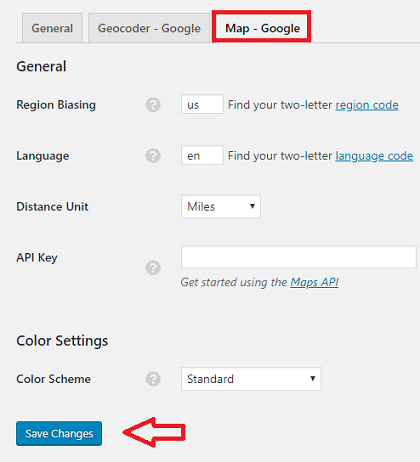
GEO Services FAQ
Q1 The API keys are set up and added correctly, and the map and location test works fine in the back-end, but the map for listings isn’t loading anything.
Answer: (Answer provided by ovidiubica moderator) I made a quick video that should clear the confusion on setting up google maps API. Be advised that you need to have a credit card linked to your Google API console. The service includes 200 USD worth of free traffic before Google draws a line and asks you to pay for their service. This can be found in the following forum post.
Note: Only new ads will work from now on. Previously published ads do not have the required details saved in the database since the API keys were missing.
==================================
Q2 How can I disable GEO services on my ClassiPress site?
Answer: (Answer provided by dikiyforester) You can read more about it in the following forum post. Or you can check the following documentation.
==================================
That is how simple it is to setup Geo Services in ClassiPress.
If you have any questions or suggestions please leave a comment.
Enjoy.
ClassiPress Theme Tutorial List: