Add New ClassiPress WP Theme Ad Categories post shows you how to add and manage new ad categories in your site and more.
Last Updated: January 12, 2019
Latest Update: I have changed a link.
In this post you will learn how to add new ad categories to your site. You will also learn how to manage the number of categories displayed in a menu. Remember that ClassiPress allows you to display menus in a few different locations. I will be working with the Header Navigation menu for this tutorial. These settings apply to all the menus displayed in your site.
Note: Remember once you are finish setting up the ad categories click on Save Changes button.
Add New ClassiPress WP Theme Ad Categories
Step 1 ) Go to Ads -> Categories to start adding new categories ads in your site.
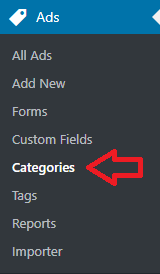
Step 2 ) The following image Add New Category allows you to start adding new ad categories. This is similar to adding new categories in WordPress. The only difference is that these categories are assigned to ads and not to WordPress posts and pages.
New Category Options
- Name
- Slug
- Parent Category
- Description
- Category Image
- Click on Add New Category button when you finish adding your categories.
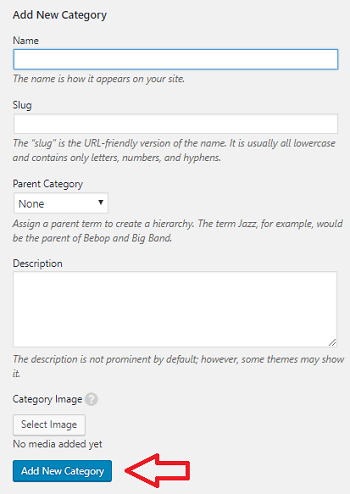
Ad Categories Information
Step 3 ) The following image shows a list of ad categories I have added for this tutorial. I have not listed all the categories because there are many. However the information below helps you understand how the structure works. There is no limit on how many ad categories you can add. But make sure you don’t add too many as this can become very challenging and overwhelming to manage.
Ad Categories List
- Cars is the parent of Corolla, Ford, Mazda and Toyota.
- Corolla is the parent of 2 Doors and 4 Doors.
- 2 Doors is the parent of Blue and Red.
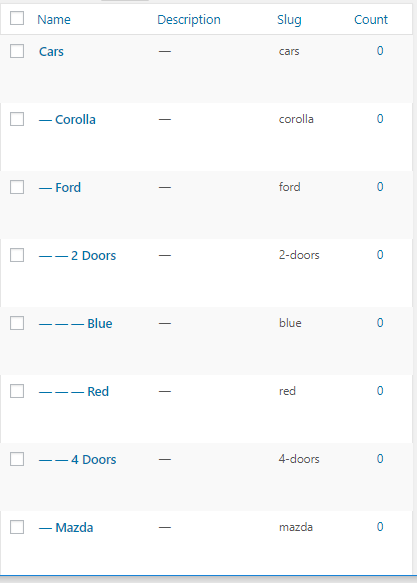
Categories Menu
Step 4 ) The following image Categories -> Categories Menu allows you to manage and control how the ad categories will be displayed in a menu.
Categories Menu Options
- Show Count = Not enabled.
- Hide Empty = Not enabled.
- Category Depth = 3
- Number of Sub-Categories = 3
Note: The default settings is good enough for most sites. However if you need something different for your site, play around with these settings until you are satisfied.
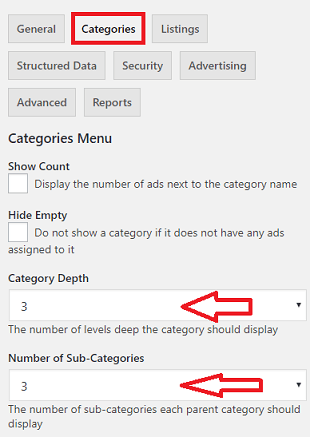
Ad Categories Displayed
Step 5 ) The following image displays the ad categories added in the Step 3 ) above and the display is based on the settings in Step 4 ) above. You can see two columns, and 3 sub categories displayed in the Header Navigation menu.
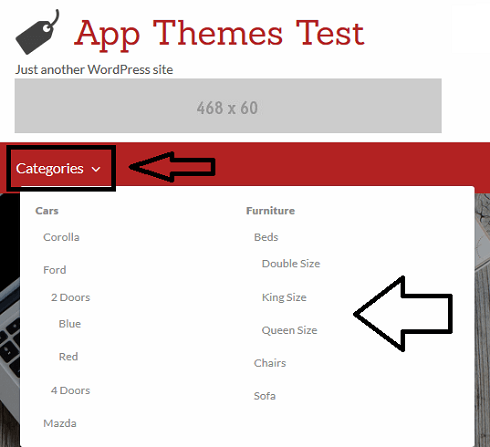
Ad Categories Display Adjusted
Step 6 ) The following image displays the ad categories with some adjustments. For example: In this case the following options Category Depth and Number of Sub-Categories have been adjusted.
You can see Cars, Corolla, Furniture, Beds which is set to 2 category depth. You only see Double Size which is set to 1 the number of sub-categories.
Categories Menu Options
- Show Count = Not enabled.
- Hide Empty = Not enabled.
- Category Depth = 2
- Number of Sub-Categories = 1
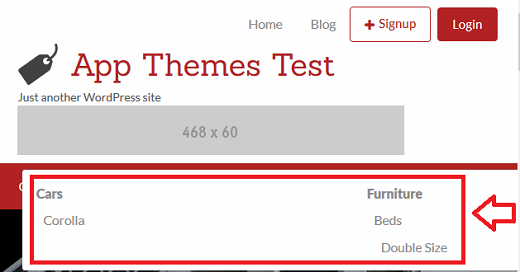
Step 6-a ) The following image displays the categories ads with a different adjustment. For example: In this situation the following options Category Depth and Number of Sub-Categories have been adjusted.
You can see Cars, Corolla, Ford, Furniture, Beds and Chairs which is set to 2 category depth. You now can see 2 Doors, 4 Doors, Double Size and King Size which is set to 2 the number of sub-categories.
Categories Menu Options
- Show Count = Not enabled.
- Hide Empty = Not enabled.
- Category Depth = 2
- Number of Sub-Categories = 2
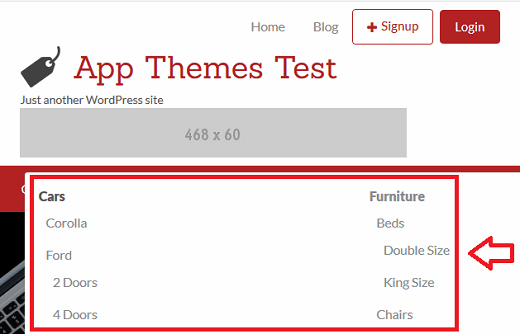
That is how simple it is to add and manage new ad categories in your site.
If you have any questions or suggestions please leave a comment.
Enjoy.
ClassiPress Theme Tutorial List: