The following tutorial Use MultiPHP Ini Editor VPS Server, shows you how to set up the php version to each domain added in your vps server.
Last Updated: November 16, 2023
Latest News: Moved the post from mbrsolutionhost to mbrsolution.
The following instructions shows you how to use the MultiPHP INI edior in your VPS Server. The editor allows you to manage the PHP versions and assign and edit the directives. This is very simple to manage. I recommend that you spend some time understanding what each directive does before you go ahead and make any changes. The following URL multiphp ini editor can help you.
VPS Server PHP Tutorials
- Update PHP Version
- Set PHP Version
- MultiPHP Ini Editor
Note: Make sure you notify your clients just in case there is any downtime. That is, if you are hosting other accounts in your VPS or Dedicated server.
Use MultiPHP Ini Editor VPS Server
Step 1 ) Log into WHM (Web Host Manager) as illustrated in the image below. Make sure you log in using https. This is a more secure way of logging in.
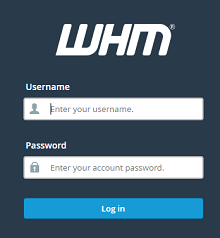
Step 2 ) Click on Software tab as illustrated in the image below.
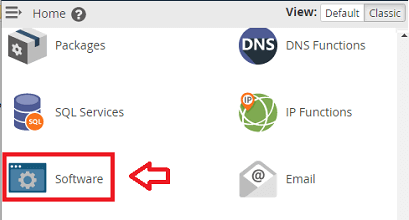
Step 3 ) Click on MultiPHP INI Editor as illustrated in the image below.
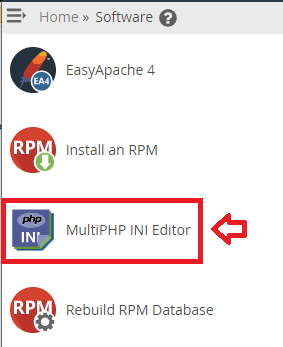
Step 4 ) Then select Basic Mode as illustrated in the following image. This allows you to edit each PHP version from the drop down list. This example shows you three PHP versions. Although you should not be running ea-php71 any more.
PHP Versions:
- ea-php71
- ea-php72
- ea-php73
Step 4-a ) In the following list of derectives, I have included information against the directives that are important for WordPress sites.
Basic Mode PHP Directive:
- allow_url_fopen
- allow_url_include
- enable_dl
- file_uploads = Whether or not to allow HTTP file uploads.Enabled
- max_execution_time = This sets the maximum time in seconds a script is allowed to run before it is terminated by the parser. This helps prevent poorly written scripts from tying up the server. The default setting is 90.
600 - max_input_time
- max_input_vars
- memory_limit = This sets the maximum amount of memory in bytes that a script is allowed to allocate. This helps prevent poorly written scripts for eating up all available memory on a server. Note that to have no memory limit, set this directive to -1.
128M
PHP Default: 128M - post_max_size = Sets max size of post data allowed. This setting also affects file upload. To upload large files, this value must be larger than upload_max_filesize. Generally speaking, memory_limit should be larger than post_max_size.
8M
PHP Default: 8M - session.gc_maxlifetime
- session.save_path
- upload_max_filesize = The maximum size of an uploaded file.
20M
PHP Default: 2M - zlib.output_compression = Whether to transparently compress pages. If this option is set to “On” in php.ini or the Apache configuration, pages are compressed if the browser sends an “Accept-Encoding: gzip” or “deflate” header.
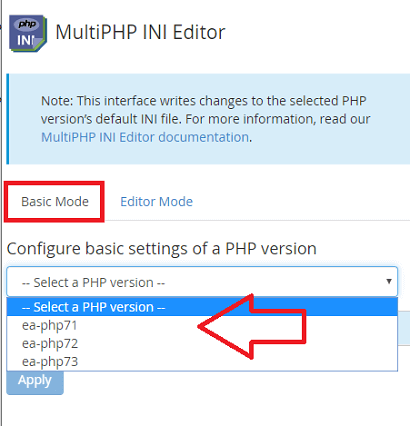
Step 5 ) The following image Editor Mode allows you to edit each PHP version using editor mode. Editor mode displays all options available. If you choose this mode, make sure you know what you are doing. In most cases, basic mode will be more than enough.
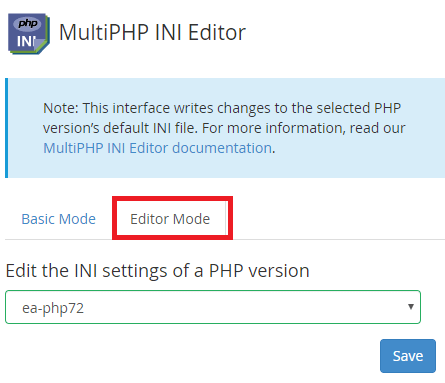
That is how simple it is to edit and manage the PHP directives in your VPS server.
If you have any questions please let me know. I will be updating this tutorial from time to time. Come back to read the latest updates.
Enjoy.