W3 Total Cache Troubleshooting post will help you resolve some of the issues that keep occurring with this great plugin. The information below is a collection from the wordpress.org/support/plugin/w3-total-cache website.
I decided to write this post to help everyone that needs some tips or needed to resolve their issue and could find as many solutions in the one place.
What you need:
– Access to your server through FTP, cpanel or other means
Have a look at the following images to learn more about which files you will be deleting.
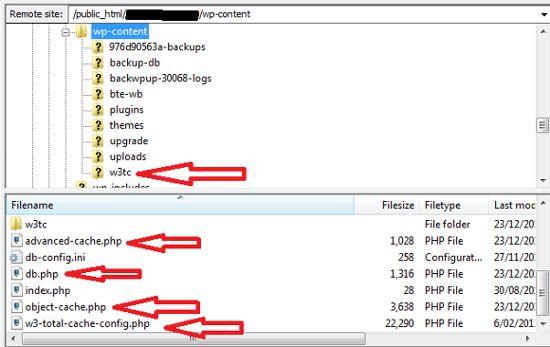
The following removes the whole w3-total-cache folder from the server.
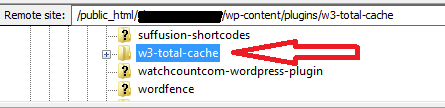
Removing W3 Total Cache Completely
1 ) Remove the following files in ‘wp-content’ folder.
– advanced-cache.php
– db.php
– object-cache.php
2 ) Remove the folder named w3-total-cache that may be residing in ‘wp-content/plugins’ folder.
3 ) Remove the line define(‘WP_CACHE’, true); in your wp-config.php file.
4 ) Remove /wp-content/w3tc/ dir
5 ) Remove /wp-content/w3-total-cache-config.php file
For W3 Total Cache 0.9.2.6/7/8 add also the following steps:
6 ) Remove /wp-content/w3tc-config/ dir
7 ) Remove /wp-content/cache/ dir
8 ) Delete all the entries in your .htaccess file and make sure the following are added.
# BEGIN WordPress
<IfModule mod_rewrite.c>
RewriteEngine On
RewriteBase /
RewriteRule ^index\.php$ - [L]
RewriteCond %{REQUEST_FILENAME} !-f
RewriteCond %{REQUEST_FILENAME} !-d
RewriteRule . /index.php [L]
</IfModule>
# END WordPressI will be adding more information and solutions as I come across them from forums.
All credit is given to all who have contributed to the solutions mentioned above from the plugin’s link mentioned above and forums.
Good luck!!!!
It worked in my web !!!
Thank you,
César
Hello Cesar, I am glad it helped you.
Kind regards
I did all the steps except #8 and it worked as well. What does #8 do?
Hello Shane, thank you for your question. Step #8 refers to your .htaccess file. Please check your file just in case W3 Total Cache has left behind some entries which can cause issues in the future. You will have to FTP into your server to check the file. If you have any more questions please let me know.
Kind regards