Better WP Security Tutorial Part 2 is a continuation from my previous tutorial. The configuration it covers is detect, login, ssl, tweaks and logs. These simple instructions will help you maintained a secure website.
Last Updated: June 15, 2018
Latest News: I have added more information below.
This tutorial is broken in two parts.
- Better WP Security Tutorial
- Better WP Security Tutorial Part 2
Note: This tutorial was written using an old iThemes plugin version. I will start to slowly update this tutorial to meet the new added features.
Better WP Security Tutorial Part 2
Step 1 ) The Hide tab allows you to changes your login, register and admin slug. I don’t set up this option. I am happy with the current setup in my website. You can change it if you like. See image below.
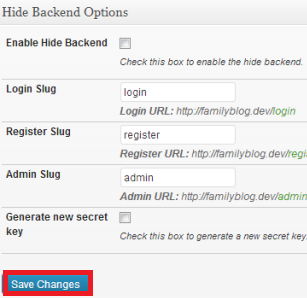
Step 2 ) The Detect tab is one that I like a lot. I set this one but only the 404 Detection. I don’t set up the File Change Detection options. There are many options in this screen, just make the changes as per your requirements. See image below.
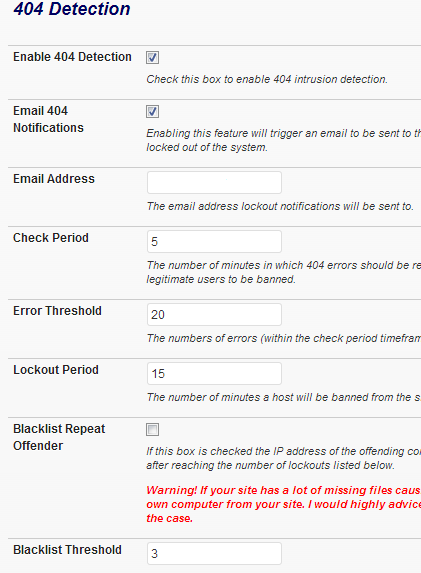
Step 3 ) The Login tab allows you to control the login limits per user. This prevents hackers trying all different combinations to try and log into your website. I love this option very much :). There are many options, choose the options that best suit yourself. See image below.
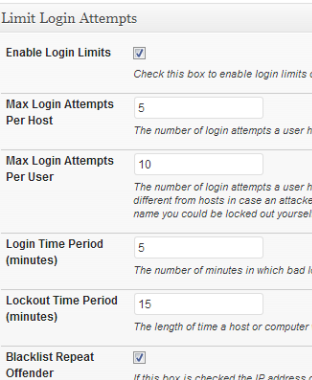
Step 4 ) The SSL tab is very powerful. I don’t set this one up because I don’t have SSL setup in my host account. If you do and you one extra security then set up this option. See image below.
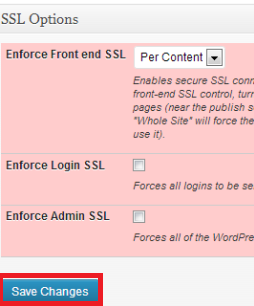
Step 5 ) The Tweaks tab is where you check and tweak further the security options. Please be aware and read the information next to each option. Don’t just check everything and hope for the best. Some options can break your site. I am only showing you the Server Tweaks but check all the other options. See image below.
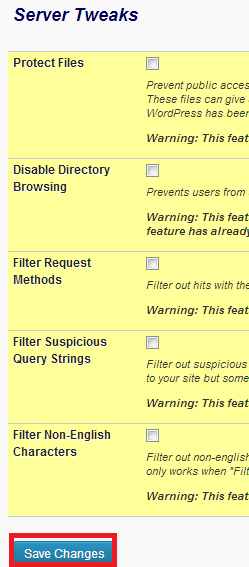
Step 6 ) The Logs tab is one that I manage frequently. It gets filled up with logs and I delete them so that the database won’t get too large. Also if it is too large it will use more server resources. See image below.
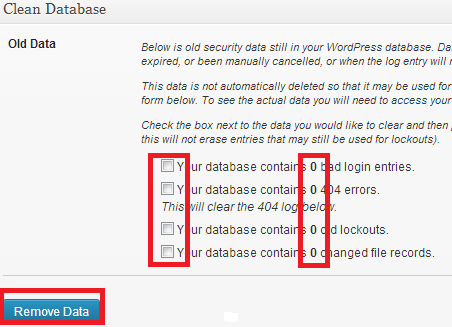
This concludes this simple tutorial. I hope it will help you to improve your WordPress security settings.
If you have any questions please let me know. I keep updating the tutorial so keep coming back for any updates.
Enjoy