PortableApps Platform Settings show you how to set up and configure the platform in your laptop or desktop using a USB memory stick.
Last Updated: March 14, 2017
Latest News: I have edited some of the images to reflect some changes made in the latest versions.
This tutorial shows you how to set up the platform to best suit your needs.
PortableApps Platform Tutorials:
- Usb Memory Stick PortableApps
- PortableApps Platform Settings
- PortableApps Platform Settings Options
PortableApps Platform Settings Steps
Step 1 ) Run PortableApps from the USB memory stick. The following image shows you the icon on the taskbar, the size of your memory stick and how much is free.
On the right hand side you can see the folders associated with the folder locally in your laptop or desktop. When you click on each folder it will take you to that location locally.
Folders Name
- Documents
- Music
- Picture
- Videos
- Explore
Click on All Portable Apps button to view the Apps folders.
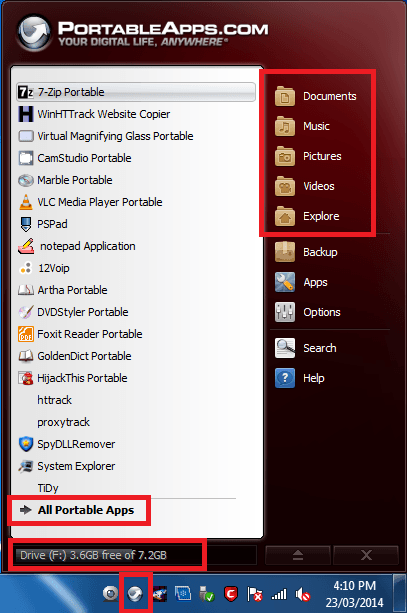
Step 2 ) The following image shows you the folders that are set up when you install the platform. The folders are displayed in alphabetical order. You can see by the name of each folder which Apps to add to each folder.
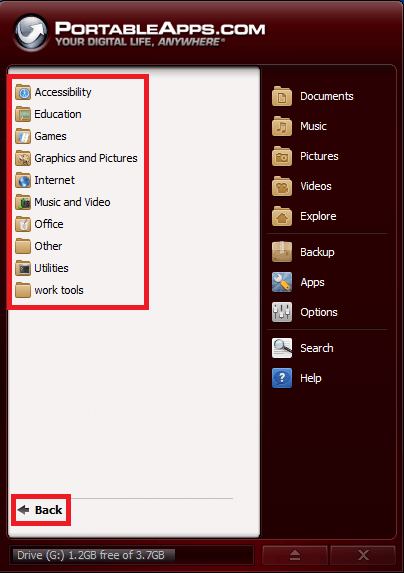
Step 3 ) The following image Backup allows you to select from the following options.
- Backup Files
- Restore From Backup
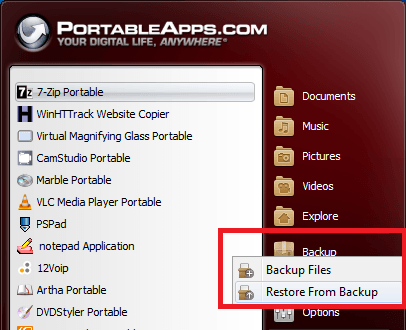
Step 3-a ) The following image displays a window letting you know that backup has started.
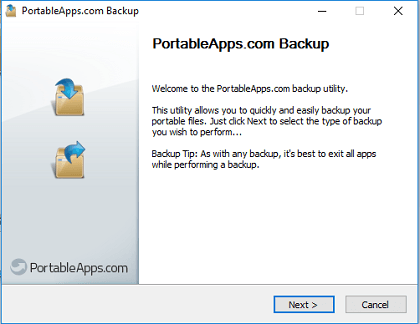
Step 3-b ) The following image PortableApps.com Backup allows you to select from the following.
- Complete (all files on your portable drive)
- App Data (app settings, profiles, bookmarks, etc)
- Documents (the documents directory on your portable drive)
- Backup Options = Backup Directory = Use 7z format, Max compression (Slow) or Show details
- Click on Backup button
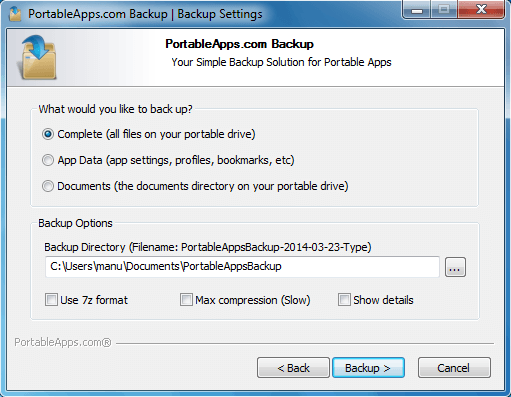
Step 4 ) The following image Apps allows you to select from the following options.
- Check For Updates
- Get More Apps = By Category, By Title, New Releases or Recently Updated
- Install A New App
- Refresh App Icons
- Show Hidden Icons
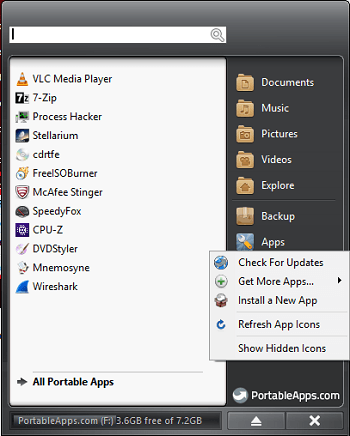
Click on the following link PortableApps Platform Settings Options to learn more.
I will be updating this post from time to time. So keep coming back for more. If you have any question please send me an e-mail or leave a comment.
Enjoy.