Last Updated: May 21, 2023
Joomla Backup Restore tutorial teaches you how to backup and restore Joomla using Akeeba Backup. Akeeba backup is one of the best software to backup your Joomla installation. I have used it for a few years now without a problem and I always recommend it to everyone that runs Joomla and would like to use a free backup software. I can tell you that it has saved my site many times.
Latest News: Updated the document in the background.
First download Akeeba Backup and install it as you would normally install a module or component. Login to Joomla as the administrator and upload the zipped file you downloaded above and configure it according to your requirements.
Joomla Security Tutorials:
- Version Update
- Backup and Restore
- Admin tools
Important: Please remember that the latest Akeeba Backup version 4.3.1 (Released August 06, 2015) requires PHP 5.3.4 or later and Joomla! 3.3, 3.4 are supported including 3.5.
Hint: It is recommended to use jpa compression format. Have a read about the difference between zip and jpa format from Akeeba Backup user guide online
Joomla Backup Tutorials:
- Joomla Back Restore
- Joomla Restore
Joomla Backup Restore Steps
Note: The following image lets you know if there is an Akeeba Backup update. When ever you see the folloiwng make sure you click on Update to button. Before you update you might also like to create a backup just in case something goes wrong.
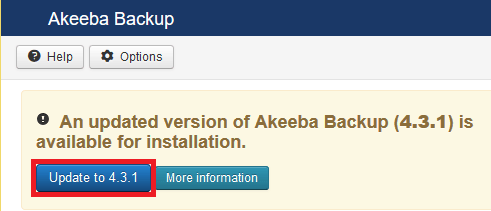
Step 1 ) Once you have configured Akeeba backup click on Components >> Akeeba Backup and then click on Backup Now. See images below.

Step 2 ) Click on Backup Now
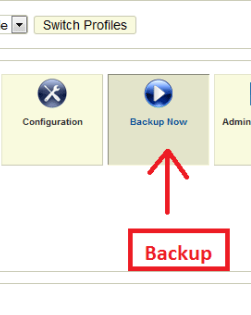
Step 3 ) Click Backup Now! and you can enter some description.
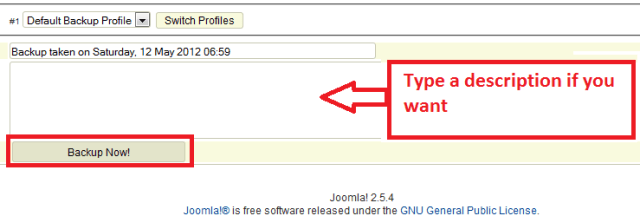
Step 4 ) View the backup in process
Important: Do not brows to another page while you are in backup mode unless you see an error
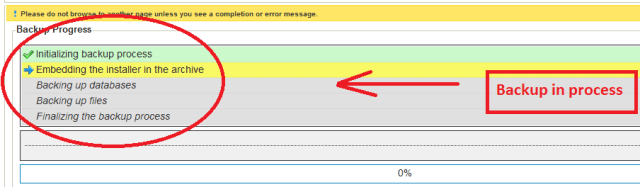
Step 5 ) Administer your backup file
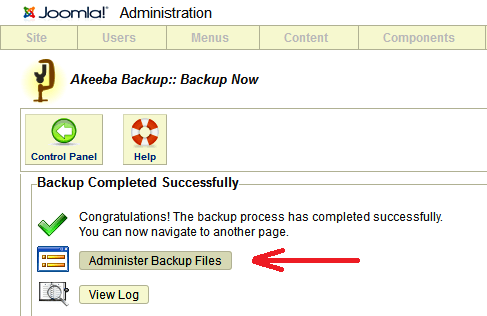
Step 6 ) View the file details including the size and you can also download the zipped folder.
Hint: I prefer to use FTP to download any files from the server
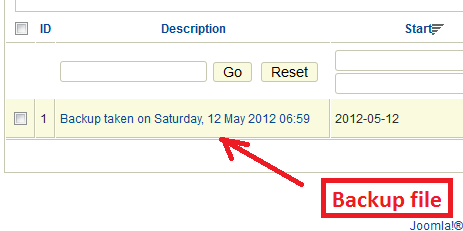
Step 7 ) Click on Part OO to download the backup file.

Backing up is very simple as you can see from the instructions above.
Click on the following URL Joomla Restore to learn how to restore your website to the same server.
TIP: Make sure that you have access to your password and database name which you documented when you installed joomla for the first time and kept in a safe place. This is very important just in case something goes wrong and you need to add the username and password.
I Hope these instructions have helped you. If you have any questions please let me know. I update this post from time to time. Make sure you come back for the latest.
Enjoy
I srehaced a bunch of sites and this was the best.
Thank you so much very useful
You are welcome Sreekanth