YouVersion Free Bible Online Listening Windows shows you how to listen to the bible for free through your Windows browser.
There are times that you wish to listen to the Bible in your language while you are surfing the net. YouVersion allows you to enjoy listening to God’s Word. The following instructions shows you what to click to begin listening to the Bible.
Note: The following images are screen captures from the following operating system Windows 10 using Firefox browser. If you use Mac or a different browser version the images might be slightly different.
YouVersion Free Bible Study Tutorials:
- Free Bible Study
- Settings
- Mobile Apps
- Online Listening Windows
YouVersion Free Bible Online Listening Windows Steps
Step 1 ) Click on Read button as illustrated in the following image.
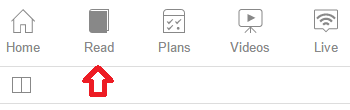
Step 2 ) The following image shows you the browser menu for you to set up and start listening to the bible.
Info: Of course this information is meant for those who are visiting the website for the first time.
The Browser Online Menu:
- Number 1 click Read button to begin listening
- Number 2 select from the menu the book chapter and bible version
- Number 3 select the font style, begin listening by clicking on the audio button.

Step 3 ) The following image shows you the audio button next to a Bible version.
Note: Always make sure the Bible you select has an audio button or else you will not be able to listen to the Bible.

Step 4 ) The following image lets you begin listening by clicking on the audio play button.
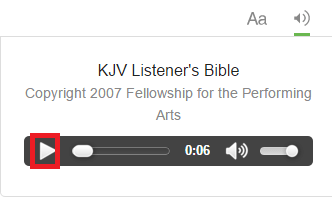
I hope you enjoyed my little tutorial. The list will keep growing so make sure you come back for the latest.
If you have any request or would like to share some information please leave a message below or send me an e-mail through my contact form above.
Enjoy