Last Updated: September 07, 2015
YouVersion Free Bible Study Mobile Apps will show you how to login using your app in your Android mobile phone and much more.
Latest News: I have added another link to the menu.
This post covers login into your account via your Android mobile app. Because nowadays most of us are spending more time using our mobile phone or tablet why not have access to your Bible passages. This app will do just that and more.
Remember the steps below will be very similar if not identical to other mobile device. YouVersion have developed apps for the following devices.
- iPhone/iPad
- Android
- Blackberry
- Windows phone
- Windows 8
- HP/Palm
- Java
- Symbian
- Mobile Web
- Kindle Fire
From the list above you can see that YouVersion have gone to great length to cover just about any mobile device in the market today. I am sure your mobile device is in the list above.
YouVersion Free Bible Study Tutorials:
- Free Bible Study
- Settings
- Mobile Apps
- Online Listening Windows
YouVersion Free Bible Study Settings Steps
Step 1 ) When you open the App in your mobile device, for this example I am using an Android smartphone. The following image is displayed. Click on the 3 lines on the top left-hand corner as illustrated in the image below to view the menu.
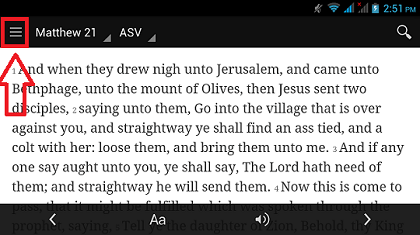
Step 2 ) After you click on the menu above you will have access to the following options as illustrated in the image below. Each option below is self explanatory.
- Sign In
- Sing Up
- Settings Cog
- Home
- Read
- Plans
- Videos
- Live
- Share
- Me
- Bookmarks
- Notes
- Friends
- Images
- Highlights
- Badges
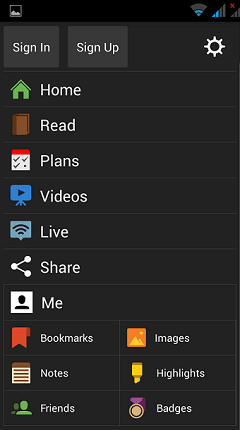
Step 3 ) When you click on Sign In you will see the following image. It is very straight forward, simply type your Username and Password and then click on SIGN IN button when you are ready.
Lucky for all of you there is a FORGOT PASSWORD link above the image below. Once you enter your e-mail and click on OK check your e-mail to read how to reset your password instructions.
Note: This is what many find challenging because they keep forgetting their passwords. Make sure you remember your password.
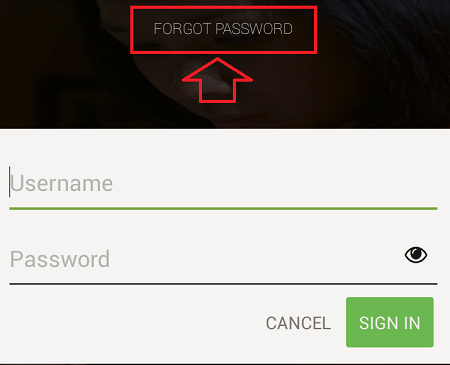
Step 4 ) If you have not signed up yet then click on Sign Up button. It gives you a couple of options, you can either sign up using your Facebook account or with your e-mail account.
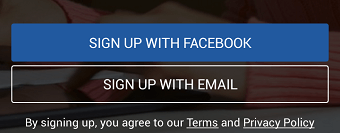
You also have all the other options as pointed out in Step 2 ) above. In this post I only wanted to point out the most important one which is login in or signing up. However you can still use the app without login in. That means you can still read the Bible and enjoy great reading.
I hope you enjoyed my little tutorial. The list will keep growing so make sure you come back for the latest.
If you have any request or would like to share some information please leave a message below or send me an e-mail through my contact form above.
Enjoy