Google Search Console Tool Broken Links Tutorial shows you how easy it is to fix and repair broken links, URL and 404 page not found errors in your website.
Last Updated: May 21, 2023
Latest News: Updated the information.
This tutorial is written for web developers and website administrators wanting to investigate and repair broken links. You will find references to WordPress plugins, however these steps can be applied to any CMS platform.
Google Search Console Tool is a very powerful tool you can use to manage and control your website pages URL links. It is very important to manage this and not let it get out of control. There is nothing worse than reaching a site and discovering broken links with a message displayed Not found (404) error message. You want to make sure your visitors have a wonderful experience navigating through your site. This also makes Google happy and it is very good for SEO.
What you need
- Create a Google account to use Google Console Search Tool.
Recommended WordPress Plugins
Google Search Console Tool Broken Links Tutorial
Step 1 ) Log into your Google account and open Google Search Console tool.
Note: Google keeps changing their URLs so the following url might not be correct in the future.
https://search.google.com/search-console/about
Step 2 ) Select one of the websites you are managing to begin checking for broken links. Go to Indexing and click on Pages as illustrated in the image below.
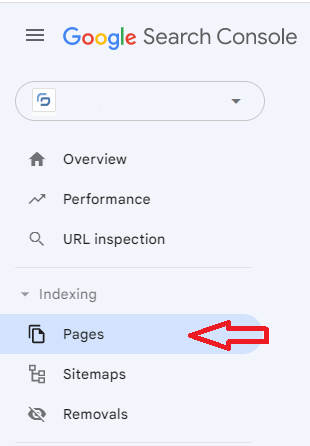
Page indexing
Step 3 ) The following image Page indexing illustrates 3.54K not indexed. You can also see 2.07K links that are indexed. You can also see a graph illustrating all the pages indexed in green and all the pages not indexed in grey.
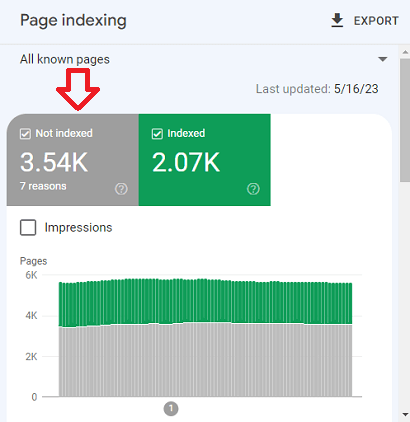
Step 4 ) The following image illustrates a list of the reason why pages aren’t indexed in your website.
Why pages aren’t indexed
- Excluded by ‘noindex’ tag
- Page with redirect
- Alternate page with proper canonical tag
- Not found (404)
- Soft 404
- Crawled – currently not indexed
- Blocked due to other 4xx issue
- Discovered – currently not indexed
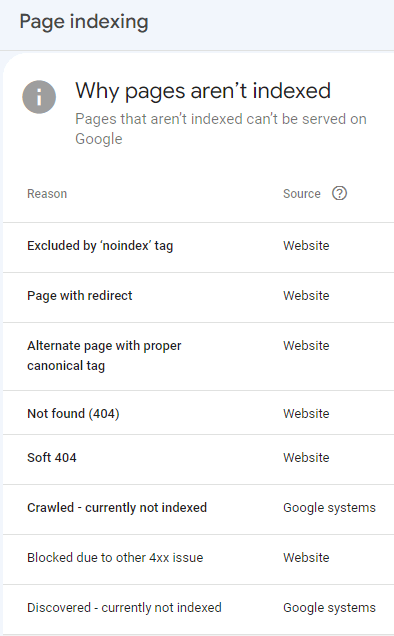
Not found (404)
Step 5 ) The following image Not found (404) illustrates the number of pages not found with the (404) error message.
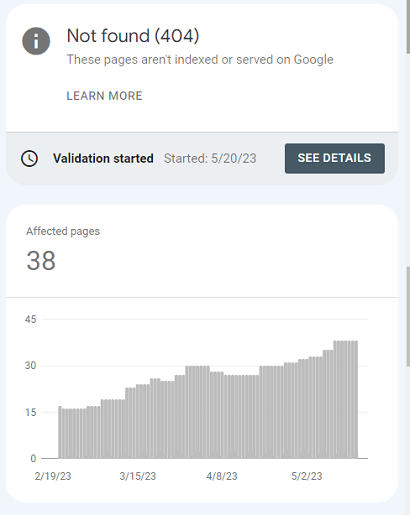
Step 6 ) The following image shows you one of the pages with the (404) error not found message. Click on Inspect URL magnifying icon as illustrated in the image below to view the reason why.
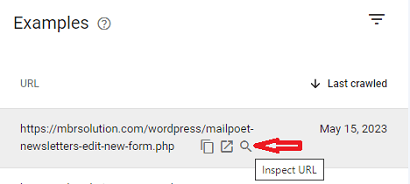
Step 7 ) The following image shows you the information why the URL is not visible in Google indexing. The following list provides details as to why the URL is not indexed by Google.
Details of why the page is not indexed
Discovery
- Sitemaps
- Referring page
Crawl
- Last crawl
- Crawled as
- Crawled allowed?
- Page fetch
- Indexing pages?
Indexing
- User declared canonical
- Google selected canonical
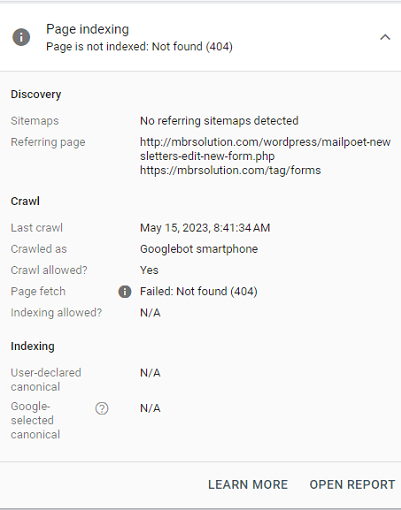
Step 8 ) Click on the following URL to learn how you can repair the broken link. There are many plugins and online tools you can use to repair broken links.
Create Redirect URL Using WordPress Redirection Plugin
============================
That is how simple it is to investigate broken links in your website and repair them using a plugin or an online tool.
If you have a questions please let me know
Enjoy.
Google Tutorials List: