Add A New BackWPup Job tutorial will show you how to create a new job to backup your WordPress website and restore your website on the same server.
Last Updated: May 13, 2022
Latest News: Fixed a broken link.
BackWPup Backup Plugin Tutorials:
- Backup Plugin
- Settings
- Add A New Job
- Add A New Job File Settings
- Restore WordPress
Add A New BackWPup Job
New Job General Settings
Step 1 ) Click on BackWPup -> Add New Job -> General tab to set up the following settings. See image below.
- Job Name
- Job Tasks
- Backup File Creation
The new version has tabs and it is much easier to follow. Give your job a name and select what you want and don’t want from the following images.
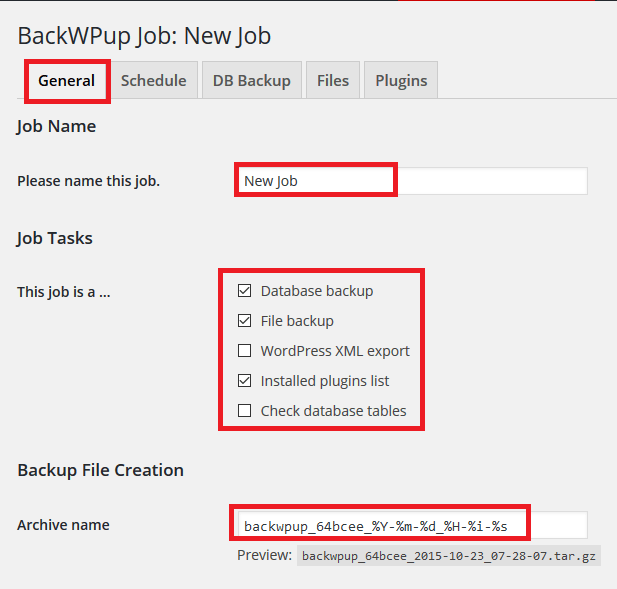
The following image Archive Format allows you to select from one of the following.
- Zip
- Tar
- Tar GZip
- Tar BZip2
Note: Some archive formats might not work well with your server settings. So choose the one that works best with your server.
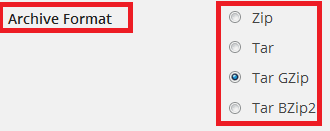
The following image Job Destination allows you to select from one of the following.
- Backup to Folder
- Backup sent via email
- Backup to FTP
- Backup to Dropbox
- Backup to an S3 Service
- Backup to Microsoft Azure (Blob)
- Backup to Rackspace Cloud Files
- Backup to SugarSync
For this tutorial I have selected Backup to Folder and Backup to SugarSync. (You will probably choose other options)
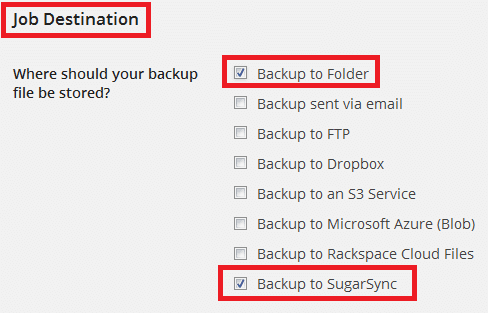
The following image Log Files allows you to set up the following.
- Send log to email address
- Email FROM field
- Errors only
- Click on Save changes button
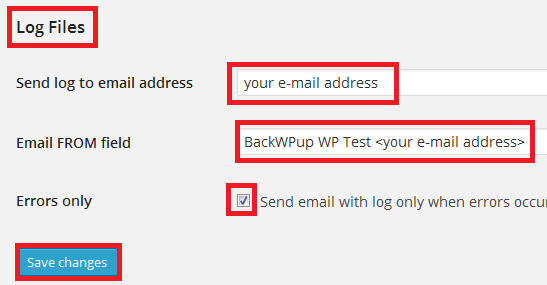
New Job Schedule Settings
Step 2 ) Click on BackWPup -> Add New Job -> Schedule tab to set up the following settings. See image below.
- Sart job = manually only, with WordPress cron or with a link
- Sart job with CLI
- Click on Save changes button
If you want to Start a job with CLI then click on WP-CLI.
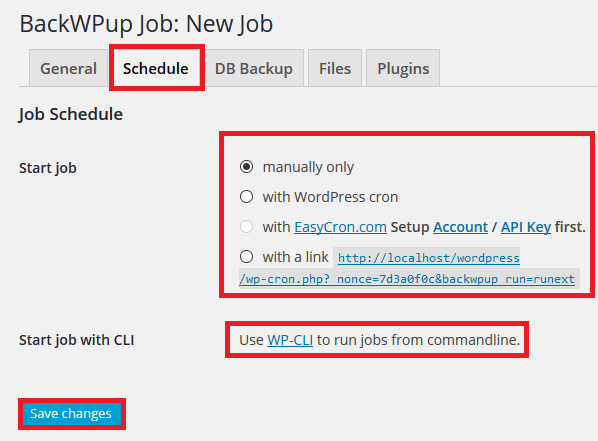
New Job DB Backup Settings
Step 3 ) Click on BackWPup -> Add New Job -> DB Backup tab to set up the following settings. See image below.
- Tables to backup = all, none or wp_
Note: Always change your data base prefix from WordPress default wp_ to something else. This is important for security.
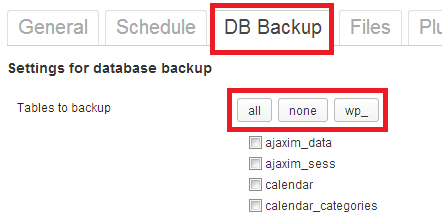
The following image allows you to set up the following.
- Backup file name
- Backup file compression = none or GZip
- Click on Save changes button
Note: Remember to test your compression. Many report issues with different type of compression. If you are experiencing issues with GZip select none.
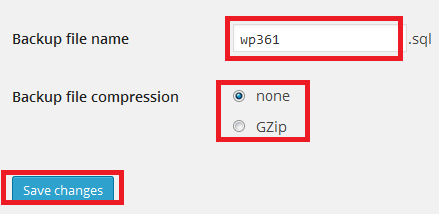
Click on the following URL Add A New Job File Settings to continue configuring the new backup job.
I will be updating this post from time to time. So keep coming back for more. If you have any questions please send me an e-mail or leave a comment.
Enjoy.
Thank you for your comment and tutorial. I am sure that many will find this tutorial helpful.
Kind regards
Hi
I did use this plugin and thought that it was fabulous but the update to ver 3.0 appears to have caused lots of problems so I’ve not updated.
The plugin is up to version 3.08, which doesn’t inspire confidence!
I am now no longer using the plugin but I keep having a look at the comments on the plugin site and if problems get resolved I may go back to it.
Hello Keith, thank you for your comment.
I agree with you and your decision not to upgrade and changing to another backup plugin. However I am still using version 2.1.17, which was the most stable version that was released in the past and has worked for me up to now. I did mention a couple of times in some support threads in wordpress.org that what they should have done was to release it as a beta version, a release candidate and finally a working version. This method would have allowed the community to report all the knowing issues that they are reporting now.
I feel that they have learned a lesson and perhaps in the future if they decide to release an overhaul version again, they will release it as a beta version first.
Kind regards
I was also disappointed with the changes introduced in the new release, do you know where is it possible to get the previous one, considering as you say that it still works with latest WP versions? Thanks!
Hello Webmaster con WordPress, thank you for your question. You can download the old working version from here. Have you tried the latest version 3.0.11?
Kind regards
I was able to find good info from your blog posts.
Thank you Sharron
Hi,
Using 3.0.11 and it does not work for anything else than backing up the database. If I try to backup files, or XML it never finishes.
the compressed files are sometimes created on the TEMP folder but not uploaded. I do not get an error message – the process simply never finishes.
Blaise
Hello Blaise, thank you for your question. Can you let me know what settings you have added for your backups? Is this the first time you install BackWPup?
Kind regards
Are there any negatives to just keep on using 2.1.17 for ever ?
Thanks
Hello Nic thank you for your question. You can still use version 2.1.17 however because it has not being updated for a while you might run the risk of a security issue. If version 2.1.17 is patched correctly then there is no problem. If you are not happy with the latest version there is another plugin that I highly recommend updraftplus. If you have any more questions please let me know.
Kind regards
Thanks for the article.
As many hostings limit the cron job usage, and some other newbies may have problems on setting up cron job due to lack of crontab knowledge. An easy-to-use webcron service is a quick alternative solution for them. P. S. EasyCron.com offers a free forever plan.
Hi Jim, thank you for your nice comment and your information. You are correct about the cron jogs. I see too many having lots of issues with cron jobs, mainly because they don’t know how to set it up correctly as you stated above.
Kind regards
Your guide very helpful… thanks so much!
Thank you for your comment Thong Huu. I am happy to hear that you found my guide helpful.
Kind regards
Thanks for the update sir and good to know that both backup and restore are working well.
Thank you Keith Davis for your comment. Yes, both backup and restore did work for me on my server.
Kind regards