WP Photo Seller Admin Functions tutorial covers the admin part and shows you how to create an encrypted download link for your photo and more.
Last Updated: September 8, 2021
Latest News: Updated the documentation.
The admin section allows you to refresh the .htaccess file and re-generate the default pages created by the plugin when you first install it. This comes in handing when you run into some issues in your site.
What you need:
- WP Photo Seller (Note: This is an affiliated link = I get a small commission if you make a purchase.)
WP Photo Seller Admin Functions
Step 1 ) Go to WP Photo Seller -> Admin Functions as illustrated in the following image to set up the following options.
Admin Functions Options
- Photo ID:
- Photo Size/Ratio (%):
- Click on Generate Link button once you have completed your entries.
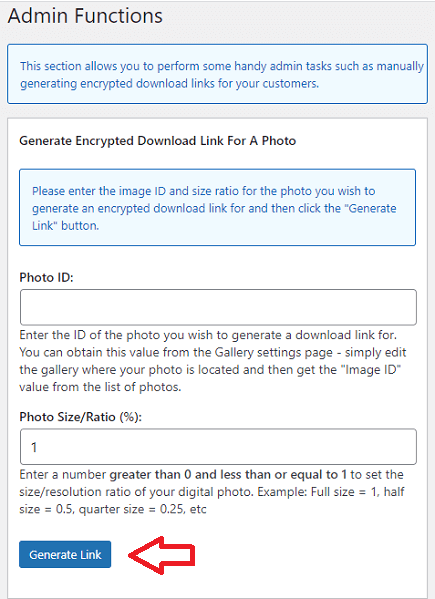
Re- fresh the security .htaccess
Step 1 ) The following image Re- fresh the security .htaccess allows you to clear the plugins entries in your .htaccess file when you click on Refresh htaccess button.
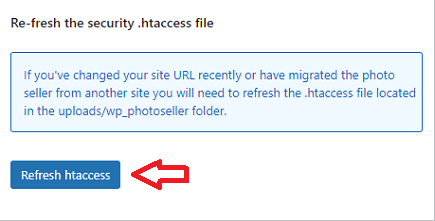
Re-Generate Default Plugin Pages
Step 1 ) The following image Re-Generate Default Plugin Pages allows you to re-generate the default pages created by the plugin when you click on Regenerate Default Pages button.
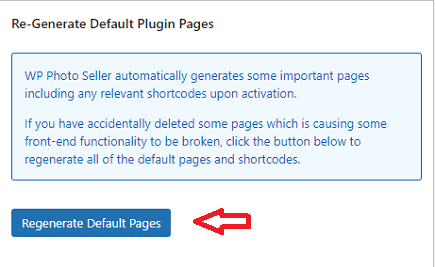
==================================
I will be updating this post from time to time. So keep coming back for more.
Enjoy.
WP Photo Seller Tutorials