WP Lightbox Ultimate Library Settings shows you how to configure prettyphoto settings, animation speed, fancybox settings, colorbox settings and more.
Last Updated: November 15, 2017
Latest News: I have removed duplicate tags.
WP Lightbox Ultimate Library Settings
WP Lightbox Ultimate Tutorials
- General Settings
- Library Settings
- Troubleshooting
Step 1 ) Go to Settings -> WP Lightbox -> Library Settings to set up the following options. See image below.
PrettyPhoto Settings
- Enable PrettyPhoto
- Animation speed
- Slideshow
- Autoplay slideshow
- Opacity
- Show Title
- Resize Window
- Allow Image Expansion
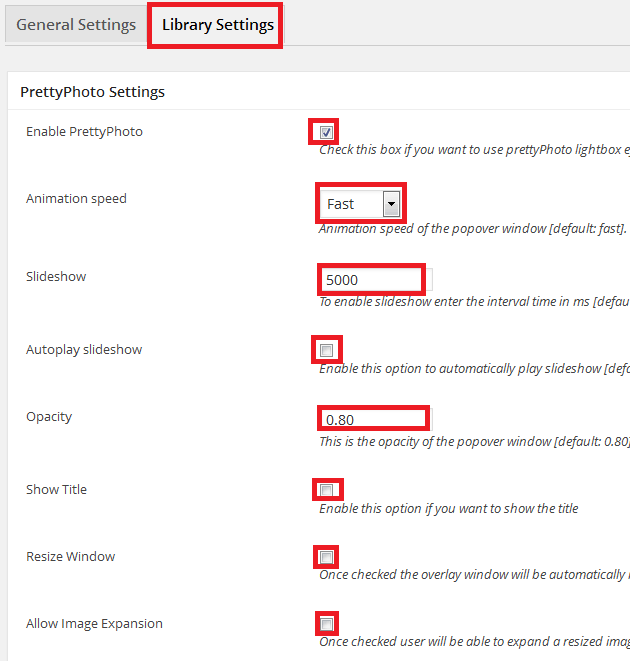
Step 1-a ) The following image allows you to control the Animation speed. There are 3 settings to select from.
Animation Speed
- Fast
- Slow
- Normal

Step 2 ) The following image allows you to read a quick usage guide before you begin setting up the plugin.
- Counter separator label
- Theme
- Horizontal padding
- Hide Flash
- wmode
- Autoplay
- Modal
- Enable Deeplinking
- Display Thumbnails in Overlay
- Overlay gallery max
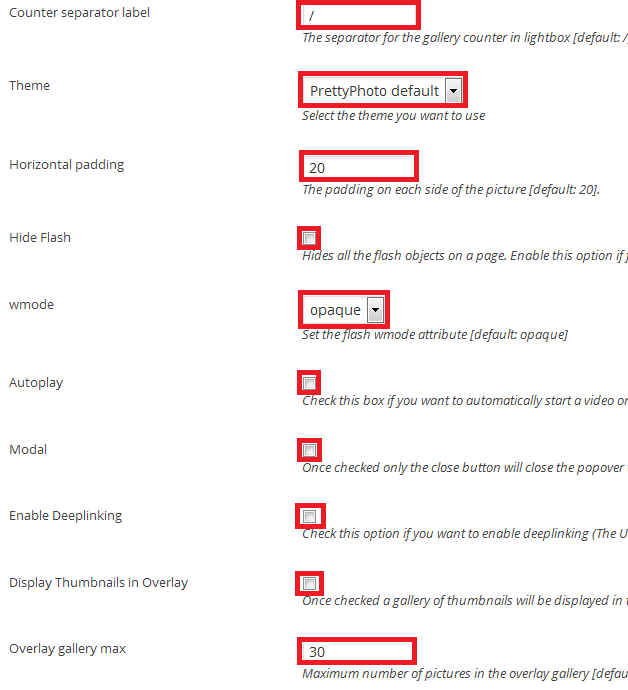
Step 2-a ) The following images you to set up the Theme. You have the following options.
Theme
- PrettyPhoto default
- Light Rounded
- Dark Rounded
- Light Square
- Dark Square
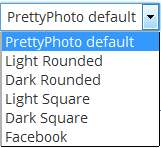
Step 3 ) The following image allows you to read a quick usage guide before you begin setting up the plugin.
- Keyboard shotcodes
- IE6 fallback
Fancybox Settings
- Enable fancybox
Colorbox Settings
- Enable Colorbox
- Transition Type
- Opacity
- Close Overlay
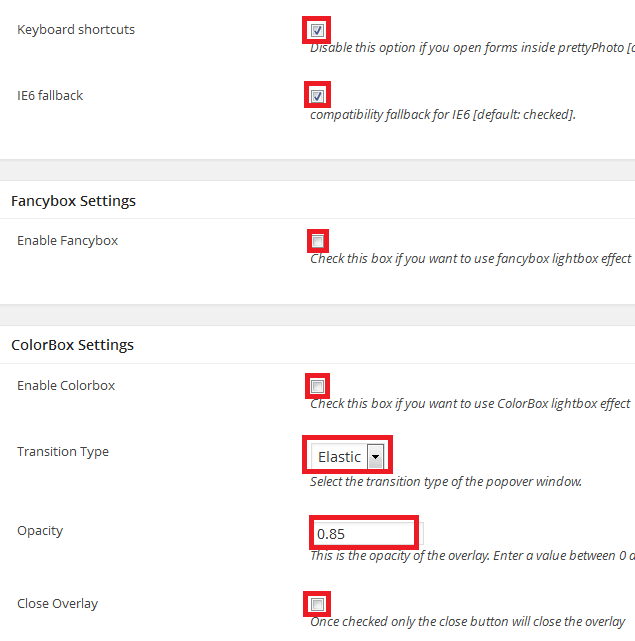
Step 3-a ) The following image Transition Type allows you to select from 3 options.
Transition Type
- Elastic
- Fade
- None

Step 4 ) The following image allows you to set up the following options.
Flowplayer Settings
- Enable Amazon S3 Video Display
- AWS Access Key ID
- AWS Secret Access Key
- AWS S3 Video URL Expiry Time After Page Load
- Click on Update options button
Flowplayer Commercial Settings (Additionally these settings will be applied if you have a valid flowplayer license key)
- Flowplayer License Key
- Custom Logo
HTML5 Settings
- Enable HTML5
- Autoplay
- Click on Update Options button
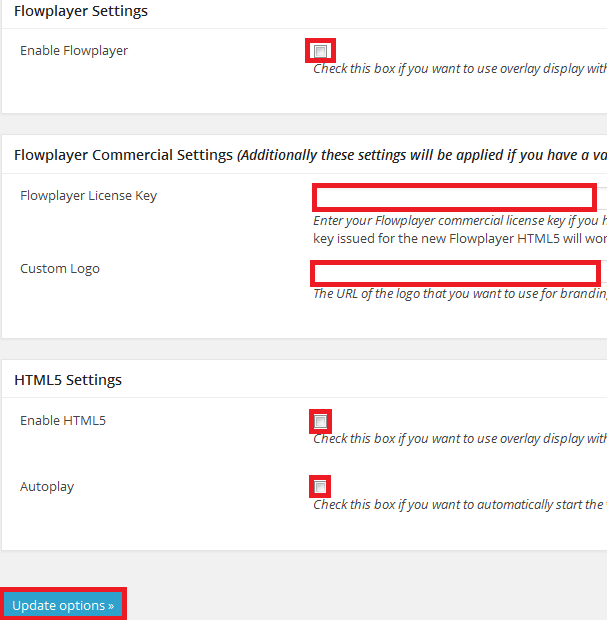
Click on the following URL Troubleshooting. to learn more.
I will be updating this tutorial from time to time so keep coming back for the latest. If you have any questions please let me know.
Enjoy.