WordPress eStore Plugin Add Edit Customers tutorial shows you how to add and edit your customers and more.
Last Updated: June 2, 2023
Latest News: Updated the information below.
The following tutorials shows you how to add new customers manually. This is very easy and straight forward.
What You Need:
- WordPress eStore (Note: This is an affiliated link = I get a small commission if you make a purchase.)
Remember: Check all your options before you save them. Run the sandbox settings for further testing before you publish your online store. This plugin has many features to setup.
WP eStore Plugin Add Edit Customers
Step 1 ) Go to WP eStore -> Add/Edit Customers as illustrated in the image below to begin adding customers manually and editing.
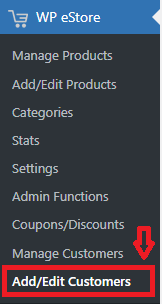
Step 2 ) The following image Add/Edit Customers allows you to setup the following options.
Add/Edit Customers Options Part 1
- First Name
- Last Name
- Email Address
- Address
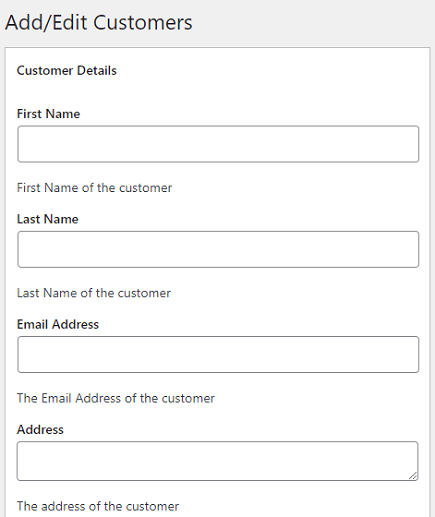
Step 2-a ) The following images allows you to setup the following.
Add/Edit Customers Options Part 2
- Phone
- Purchased Products ID
- Product Name
- Transaction ID
- Date
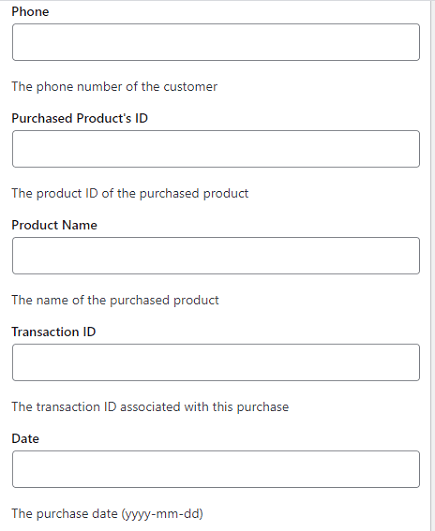
Step 2-b ) The following images allows you to setup the following.
Add/Edit Customers Options Part 3
- Price Paid
- Quantity Purchased
- Coupon Code Used
- eMember User ID
- Subscriber ID

Step 2-c ) The following images allows you to setup the following.
Add/Edit Customers Options Part 4
- IP Address
- Payment Status
- Serial Number Data
- Admin Notes
- Click on Save Customer button when you complete entering the customers details.
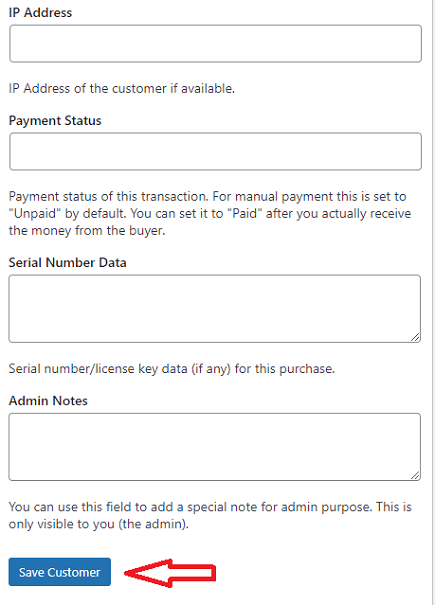
Copy Customer Details from an Existing Customer
Step 3 ) The following image Copy Customer Details from an Existing Customer allows you to setup the following options.
Copy Customer Details from an Existing Customer Options
- Customer ID = Click on Copy Customer Details button
- Click on Manage Customers if you want to manage your customers.
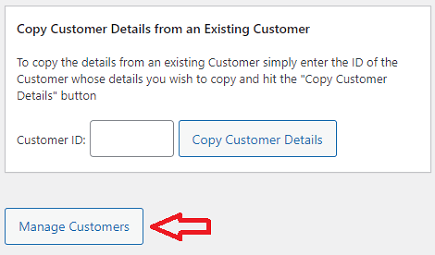
==================================
That’s all you have to do to add and edit new customers in eStore plugin.
Click on the following link Add Products to continue with the set up.
I will be updating this post from time to time. So keep coming back for more. If you have any questions please let me know.
Enjoy.
WordPress eStore Plugin Tutorial List: