WP Affiliate Platform Email Settings tutorial shows you how to setup your email settings, autoresponder settings, wp user settings and more.
Last Updated: August 31, 2021
Latest News: Updated the documentation.
The following tutorial shows you how edit and customize the message sent via e-mail to new affiliates. You can also customize the message sent for commissions awarded and manual account approval.
Important Links:
- Documentation page = Contains all the documentation for the WP Affiliate Platform plugin.
- WordPress Affiliate Platform Features = A list of features available in the plugin.
What You Need:
- WP Affiliate Platform (Note: This is an affiliated link = I get a small commission if you make a purchase.)
WP Affiliate Platform Email Settings
Step 1 ) Go to WP Affiliate -> Settings -> Email Settings tab as illustrated in the image below to set up the following options.
Notification Preference
- Send Commission Notification:
- Send Notification to Affiliates
- Send Notification to Admin
- Send Account Approval Notification:
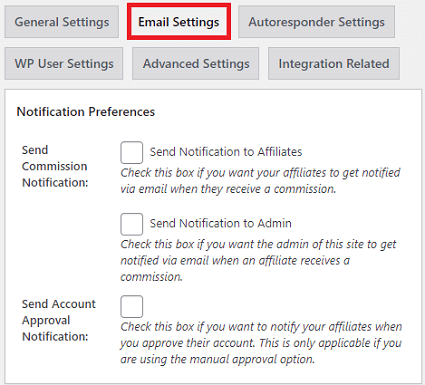
Affiliate Signup Email
Step 2 ) The following image Affiliate Signup Email allows you to set up the following options.
Affiliate Signup Email
- From Email Address
- Email Subject
- The Email Body
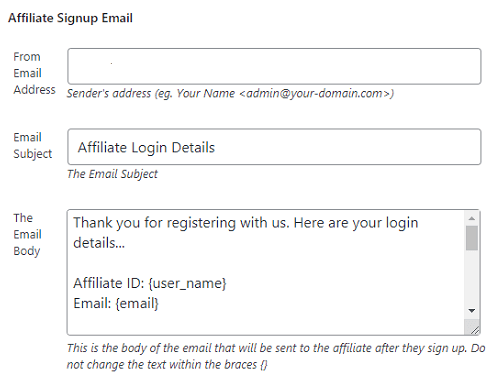
Step 2 ) The following image allows you to set up the following options.
- Affiliate Commission Notification Email
- Commission Notification Email for Admin
- Manual Account Approval Notification Email
- Click on Update options button
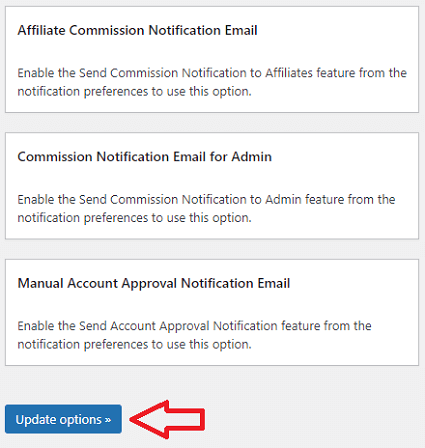
==================================
I will be updating this post from time to time. So keep coming back for more.
If you have any questions please let me know.
Enjoy.
WP Affiliate Platform Tutorials: