WordPress The SEO Framework Robots Meta Settings helps you to configure and set up the meta settings in your site and more.
In this post you will learn about Robot Meta Settings which is important for SEO. Good robots listen to good rules. The rules in this section are so good, they can completely remove your website from SERP “Search Engine Results Pages”. So, don’t touch these settings when you’re unsure about their usage. (This is quoted from The SEO Framework website.)
You can also click on the following link wiki/Meta_element to learn more about robots meta functionality.
What you need
- The SEO Framework
- The SEO Framework – Extension Manager (Optional but a must have extension)
WordPress The SEO Framework Robots Meta Settings
Step 1 ) Go to SEO -> Robots Meta Settings to set up the following features. There are 4 tabs you can set up for the robots meta settings.
Feature Settings
- General
- Indexing
- Following
- Archiving

General
Step 2 ) The following image General allows you to select the following option.
General Options
- Apply noindex to every second or later archive page?
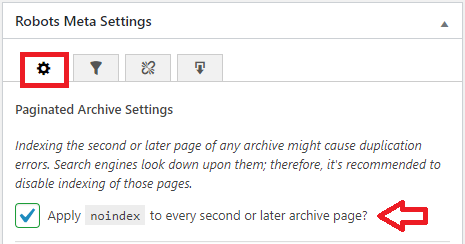
Step 2-a ) The following image Copyright Directive Settings allows you to select from the following options.
Copyright Directive Settings Options
- Specify aggregator copyright compliance directives?
- Maximum text snippet length
- Maximum image preview size
- Maximum video preview length
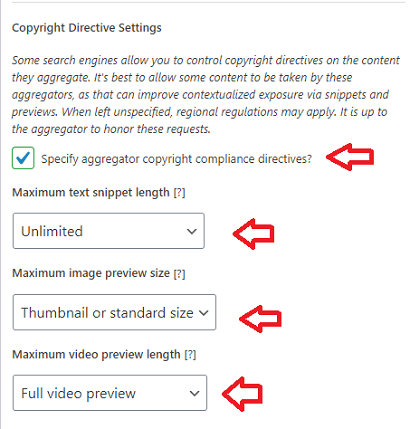
Indexing
Step 3 ) The following image Indexing allows you to select from the following options.
Indexing Options
- Apply noindex to Category archives?
- Apply noindex to Tag archives?
- Apply noindex to Author pages?
- Apply noindex to Date archives?
- Apply noindex to Search pages?
Warning: No public site should ever enable this option.
- Apply noindex to the entire site?
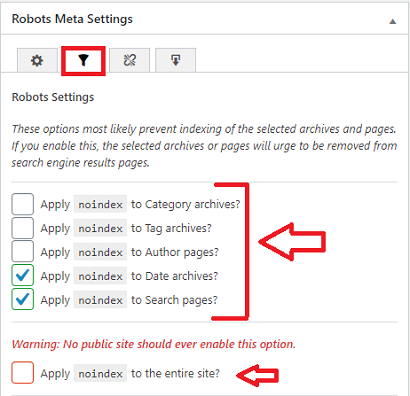
Step 3-a ) The following image allows you to select from the following options.
Indexing Post Type Options
- Apply noindex to Posts? – post
- Apply noindex to Pages? – page
- Apply noindex to Media? – attachment
- Apply noindex to Products? – asp-products = (This belongs to another plugin)
- Apply noindex to Cart Orders? – wpsc_cart_orders = (This belongs to another plugin)
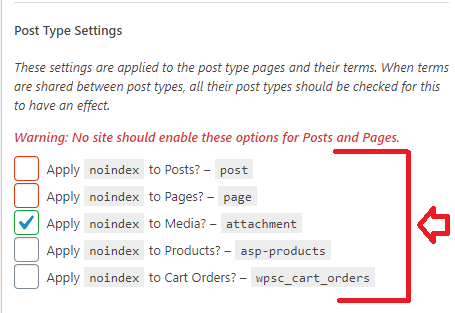
Following
Step 4 ) The following image Following allows you to select from the following options.
Following Options
- Apply nofollow to Category archives?
- Apply nofollow to Tag archives?
- Apply nofollow to Author pages?
- Apply nofollow to Date archives?
- Apply nofollow to Search pages?
Warning: No public site should ever enable this option.
- Apply nofollow to the entire site?
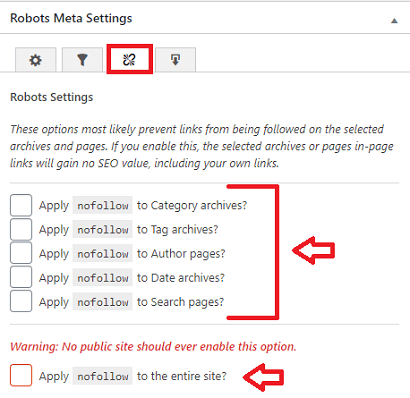
Step 4-a ) The following image allows you to select from the following options.
Following Post Type Options
- Apply nofollow to Posts? – post
- Apply nofollow to Pages? – page
- Apply nofollow to Media? – attachment
- Apply nofollow to Products? – asp-products = (This belongs to another plugin)
- Apply nofollow to Cart Orders? – wpsc_cart_orders = (This belongs to another plugin)
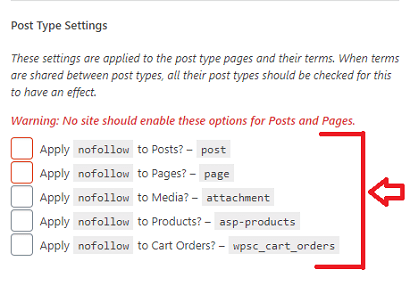
Archiving
Step 5 ) The following image Archiving allows you to select from the following options.
Archiving Options
- Apply noarchive to Category archives?
- Apply noarchive to Tag archives?
- Apply noarchive to Author pages?
- Apply noarchive to Date archives?
- Apply noarchive to Search pages?
- Apply noarchive to the entire site?
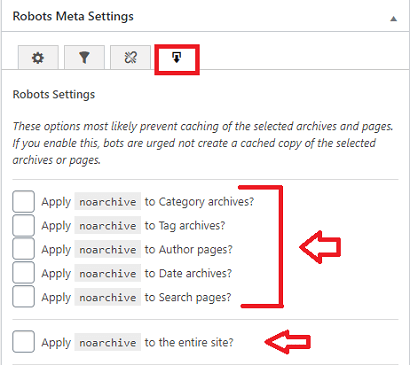
Step 5-a ) The following image allows you to select from the following options.
Archiving Post Type Options
- Apply noarchive to Posts? – post
- Apply noarchive to Pages? – page
- Apply noarchive to Media? – attachment
- Apply noarchive to Products? – asp-products = (This belongs to another plugin)
- Apply noarchive to Cart Orders? – wpsc_cart_orders = (This belongs to another plugin)
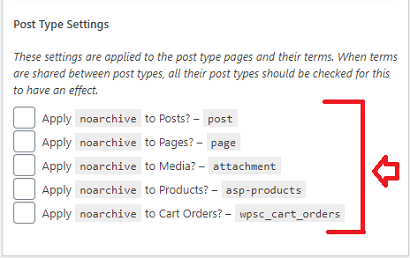
The settings above are important for your website’s SEO. However if you are not sure how to manage these settings, don’t touch them.
I will be adding more information soon. So keep coming back for the latest. If you have any questions please let me know.
Enjoy.
The SEO Framework Plugin Tutorial List: