WordPress The SEO Framework Feed Settings helps you to configure how the website feed will be displayed on the browsers.
Last Updated: September 11, 2019
Latest News: I updated the document below.
The SEO Framework makes it very simple to set up this feature in the plugin. You only need to enable a couple of boxes. In this post you will learn a bit about your website feed, how to set the feed, how to display it on the browser, either in full text or in excerpt “summary” and check to see if it is already enabled under Settings Reading in WordPress admin panel.
Most of you probably know a bit about website’s feed, what is it all about and why you need to set it up correctly. You can click on the following URL wiki web feed information to learn more about websites feed if you don’t know much about it.
WordPress The SEO Framework Sitemap Settings
Step 1 ) Go to SEO -> Feed Settings to configure the website feed. The following image shows you a few boxes for you to enable.
Change Feed Settings
- Convert feed content into excerpts? [?]
- Add backlinks below the feed content? [?]
Note: If you see the following text when you are setting up the Feed, it means that you have already enabled this feature under Settings -> Reading in your WordPress admin panel.
Note: The feed is already converted into an excerpt (summary) through the Reading Settings.
The following text This feed can be found here will display the feed on the browser when you click on the word here. This also helps you troubleshoot if the feed is displaying correctly according to your settings or not.
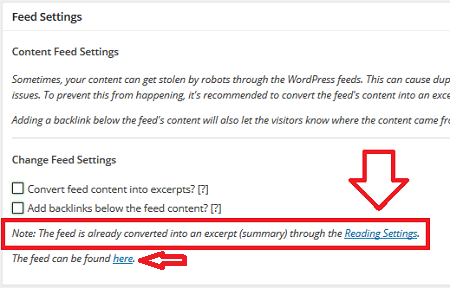
Note: When you click on the link here as illustrated above with the arrow, you should see the following www.yourwebsite.com/feed/ displayed in the browser. If you don’t see the URL then you know there is a problem with your feed. You will need to investigate this further.
Note: In some cases you might have set up a custom feed through your theme, a plugin or an external service.
Step 2 ) To configure your feed through WordPress admin panel go to Settings -> Reading -> For each article in a feed show. This allows you to select from one of the following options. The image above in Step 1 ) is displayed when Summary is selected below.
- Full text
- Summary
The following shows you Full text option selected.
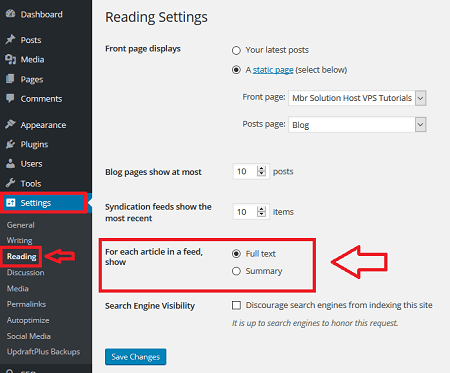
Step 3 ) When Full text is selected, you can decide to enable one or both of the following options in the plugin.
- Convert feed content into excerpts? [?]
- Add backlinks below the feed content? [?]
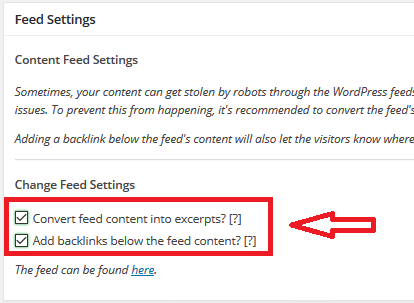
Feed Displayed In Browser
Step 4 ) The following image shows you the feed displayed in the browser after selecting the above options. The image shows you the [….] which means there is more text to read about the article.
Note: The [….] display is set in the theme used for this tutorial. In your case depending on your theme you might have something different. For example some display the post URL.
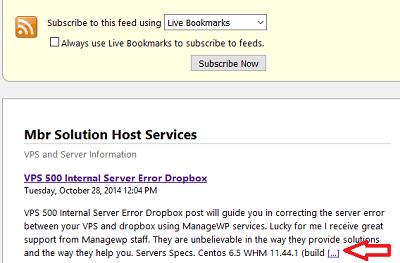
The instructions above are simple to follow and set up. This allows you to make sure that the feed in your site is displayed and working correctly.
If you have any questions please let me know.
Enjoy.
The SEO Framework Plugin Tutorial List: