WP Simple Shopping Cart Stripe Settings shows you how to setup and configure Stripe Checkout Settings.
Last Updated: November 8, 2024
Latest News: Updated the version info.
The following instructions shows you how to set up and configure Stripe Checkout Settings. Stripe payment gateway serves as an alternative payment method to PayPal. By enabling this option you are allowing your customers to choose an alternative payment method. This will give your customers the flexibility of choosing a different secure payment method instead of PayPal.
Important: It is necessary for you to have a Stripe account before you go ahead and configure these settings. The following steps can help you retrieve your Live and Test keys from your Stripe account. https://www.tipsandtricks-hq.com/ecommerce/simple-shopping-cart-enabling-stripe-checkout
What you need:
Premium addons:
(Note: The 3 links below are affiliated link. I get a small commission if you purchase this product.)
Note: For premium addons support, please click on the following link contact.
WP Simple Shopping Cart Stripe Settings
Step 1 ) Go to Simple Cart -> Settings -> Stripe Settings as illustrated in the following image to begin setting up your Stripe settings.
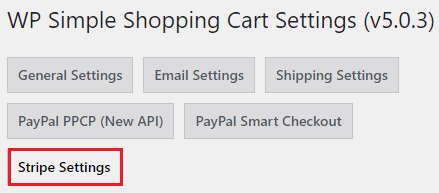
Stripe Checkout Settings
Step 2 ) The following image Stripe Checkout Settings allows you to set up the following options.
Stripe Checkout Settings
- Enable Stripe Checkout = Note: To learn how to enable Stripe, please refer to the documentation.
- Live Publishable Key
- Live Secret Key
- Test Publishable Key
- Test Secret Key
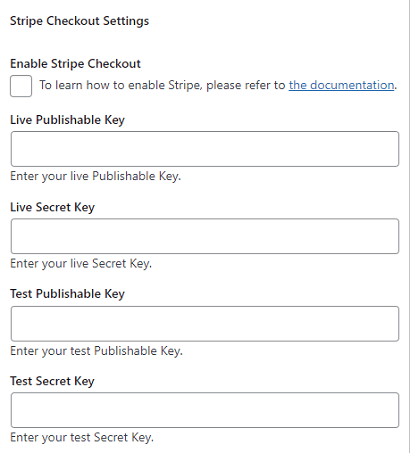
Billing and Shipping Address Settings
Step 3 ) The following image allows you to set up the following options.
Additional Stripe Settings
- Collect Billing Address on Stripe Checkout Page
- Collect Shipping Address on Stripe Checkout Page
- Allowed countries for shipping
- Enable Automatic Tax
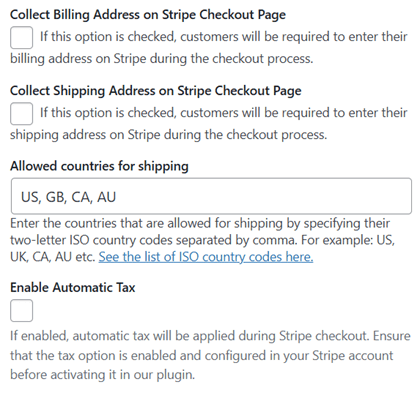
Button Appearance Settings
Step 4 ) The following image allows you to set up the following options.
Button Appearance Settings Option
- Checkout Button Image URL
- Click on Update Options button when you finish completing the settings.
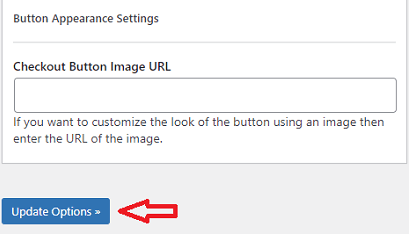
That is how simple it is to configure the Stripe payment gateway settings in the plugin.
I will be updating this post from time to time. So keep coming back for more.
Enjoy.
WordPress Simple Shopping Cart List