Suffusion Theme Post Page Bylines Position shows you how to customize, position posts and pages bylines.
Last Updated: March 9, 2018
Latest News: I have updated a link in the menu.
Suffusion allows you to position where on your pages or posts you want the byline to appear. This feature is very handy to have in a theme. Many times you don’t want your byline to appear on the left hand side, you might want the byline to appear on the right hand side. There are other positions available that you can choose from.
Suffusion Theme Post Page Bylines Position
Step 1 ) Go to Appearance -> Suffusion Options -> Other Graphical Elements -> Post and Page Bylines menu. See image below.
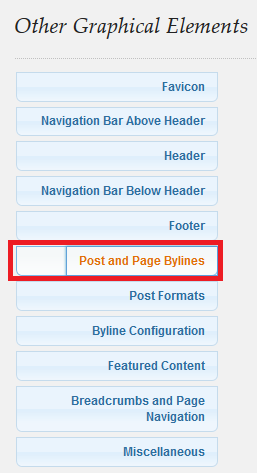
Step 2 ) The following image allows you to select and setup the control positioning for the following Post Formats. Each post format is control individually by their own settings.
Post and Page Bylines
- Theme Default
- Show in corners above/below content
- Pullout on the left (this will reduce your main column width)
- Pullout on the right side (this will reduce your main column width)
- Pullout on the left outside post (this will reduce your main column width)
- Pullout on the right outside post (this will reduce your main column width)
- Single line above post
- Single line below post
Show Permalink for posts without titles?
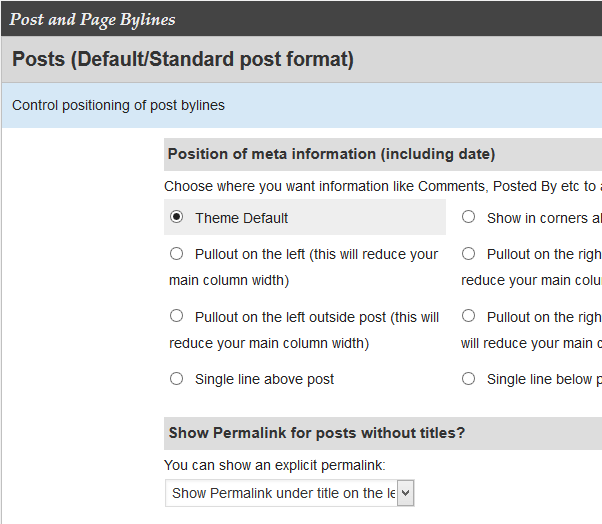
Step 3 ) The following image allows you to setup the following options for each post format as mentioned above.
- Show Permalink for posts without titles?
- Show Categories for Posts?
- Show Comments link for Posts?
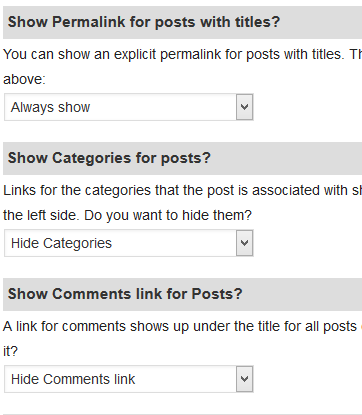
Step 4 ) The following image allows you to setup the following options for each post format as mentioned above.
- Show “Posted By” for Posts?
- “Posted By” format
- Show Tags for Posts?
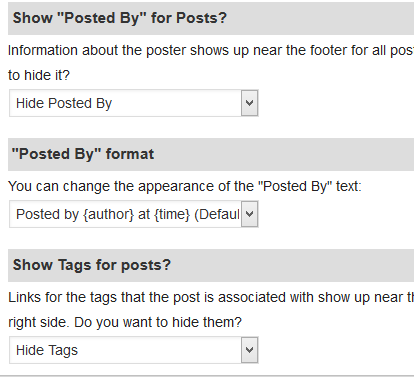
Pages Bylines
Step 5 ) The following image Pages allows you to select and setup the control positioning for the following Post Formats. Each post format is control individually by their own settings.
Position of meta information (including date)
- Theme Default
- Show in corners above/below content
- Pullout on the left (this will reduce your main column width)
- Pullout on the right side (this will reduce your main column width)
- Pullout on the left outside post (this will reduce your main column width)
- Pullout on the right outside post (this will reduce your main column width)
- Single line above post
- Single line below post
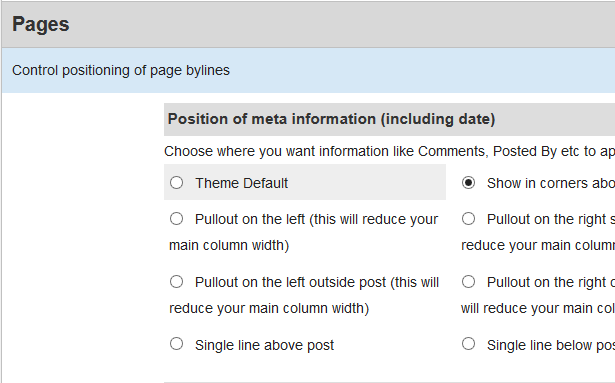
Step 6 ) The following image allows you to setup the following options for each post format as mentioned above.
- Show Permalink for posts without titles?
- Show Categories for Posts?
- Show Comments link for Pages?
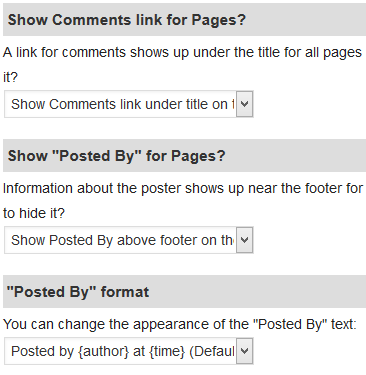
That is all you have to do to position the byline in your posts or pages.
Click on the following URL Other Graphical Elements Tutorials for more other graphical elements tutorials.
If you have any questions please let me know. I will be updating this from time to time. So keep coming back for the latest.
Enjoy.
More Suffusion Tutorials: