Suffusion Theme Options Back-end Comment Settings shows you how to show or hide comments form closed message on your post or pages.
Last Updated: March 8, 2018
Latest News: I have updated the documentation.
Suffusion allows you to display or hide the comment form closed message that you see displayed on pages or post. It also lets you control the pinbacks and more. This post will show you how to set it up and what to select to enable or disable the message.
Suffusion Theme Options Back-end Comment Settings
Step 1 ) Go to Appearance -> Suffusion Options -> Back-end -> Comment Settings menu. See image below.
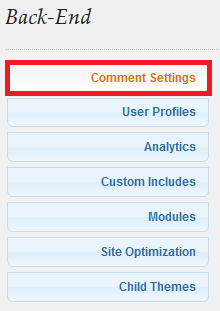
Step 2 ) The following image Hide “Comment form closed” Message on Pages allows you to select from one of the following options.
- All, ignoring next option
- Selections from the next option
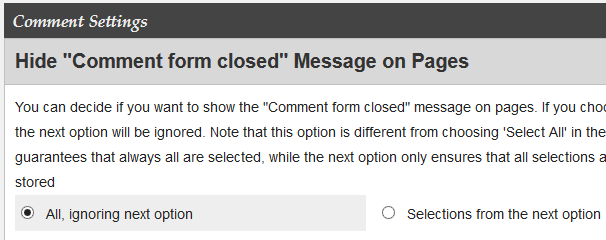
Step 3 ) The following image Select pages to hide “Comment form closed” message allows you to select from all the pages in your website. The list of pages you see in the image below is the pages created in my testing platform. (Remember you will have different pages to select)
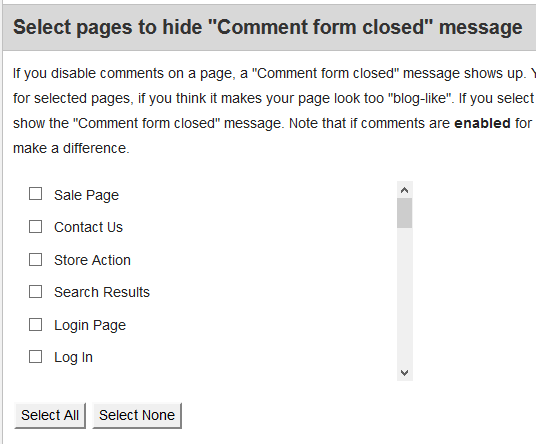
Step 4 ) The following image allows you to set up the following options.
Hide “Comment form closed” Message on Posts
- All, ignoring next option
- Selections from the next option
Show Trackbacks and Pingbacks?
- Show all Trackbacks and Pingbacks with comments
- Don’t show Trackbacks and Pingbacks
- Show Trackbacks and Pingbacks, but separate them from the comments
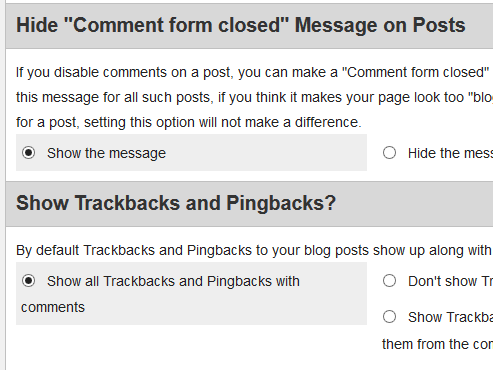
Step 5 ) The following image allows you to set up the following options.
Allow Replies for Trackbacks and Pingbacks?
- Allow replies to Trackbacks and Pingbacks
- Don’t allow replies to Trackbacks and Pingbacks
Comment styles
- Theme default
- Plain nested
- Bubble with author above comment
- Bubble with author below comment
Comment form labels styles
- Theme default
- Plain (unstyled)
- Coloured
- Label inside field
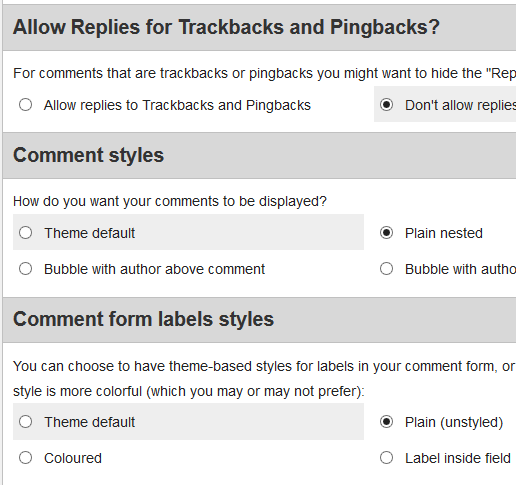
Comment Form Labels
Step 6 ) The following image Comment form labels allows you to set up the following options.
- Comment form name
- Comment form: Name Required
- Comment form: Email
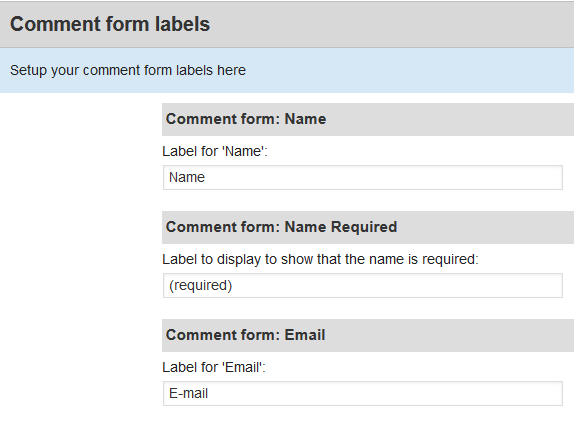
Step 7 ) The following image allows you to set up the following options.
- Comment form: Email Required
- Comment form: URI
- Comment form: Your Comment
- Comment form: HTML Tags
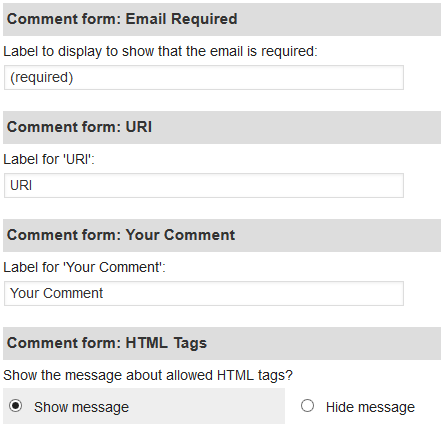
That is all you have to do to display or hide the messages on your post or pages.
Click on the following URL Back End Tutorials for more back end tutorials.
If you have any questions please let me know. I will be updating this from time to time. So keep coming back for the latest.
Enjoy.
More Suffusion Tutorials: