Photonic Generic Options shows you how to configure the plugin, change the settings and add custom non bundle ligthbox libraries options.
Last Updated: December 18, 2023
Latest News: Updated the documentation.
This post will help you set up the generic settings in Photonic. These settings control the overall WP Gallery display if you choose this plugin to display your images in your website instead of the default settings that come with WordPress.
Note: These are simple and easy to follow steps, however you still need to test your settings before you publish your website or blog.
What You Need:
Photonic Generic Options Steps
Step 1 ) Go to Photonic -> Settings -> Generic Options as illustrated in the image below to start adjusting the settings. There are many tabs that allows you to manage your WordPress galleries and more. The following is the list of tabs you can configure for your galleries.
Generic Options Features
- How To
- Generic settings
- Layouts
- Native WP Galleries
- Slideshow settings
- Overlaid Popup Panel
- Photo Template
- Advanced
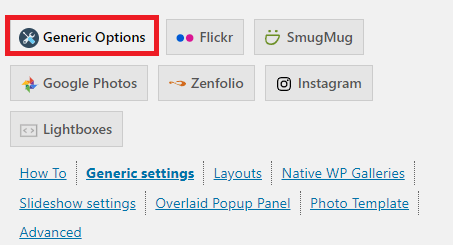
Generic Settings
Step 2 ) The following Generic settings allows you to set up the following options.
Custom Shortcode
- Create a custom shortcode if the default shortcode Gallery used by Photonic is already being used by your theme or another plugin.
Inbuilt Lightbox libraries
- Colorbox
- FancyBox
- FancyBox 3
- Featherlight
- Image Lightbox
- https://cornel.bopp-art.com/lightcase/Lightcase
- Lightgallery
- Magnific Popup
- PhotoSwipe
- https://www.no-margin-for-errors.com/projects/prettyphoto-jquery-lightbox-clone/
- Swipebox
- Thickbox
- None
- Non-bundled (You have to provide the JS and CSS links)
Non-bundled Lightbox libraries
- FancyBox 2
- Strip
Step 3 ) The following are also other settings you can configure.
- Non-bundled Lightbox JS
- Custom Lightbox CSS
- Don’t include third-party lightbox scripts
- Don’t include third-party slider scripts
- Photonic Lightbox for non-Photonic Images
- Photonic Lightbox for non-Photonic videos (YouTube / Vimeo etc.)
- Include Photonic JS for non-Photonic Images / Videos
- Force JS in header when possible
- Disable shortcode editing in Visual Editor
- Disable Visual Editing for specific post types
- Posts (Post type: post)
- Pages (Post type: page)
- Media (Post type: attachment)
- Blocks (Post type: wp_block)
- Use traditional interface for editing in Visual Editor
- Globally turn off Workflow Editor
- Nested Shortcodes in parameters
- External Link Handling
- Custom CSS in its own file
- Once you have completed the Generic Settings you have three options as illustrated in the image below.
- Save page “Generic settings”
- Reset page “Generic settings”
- Delete all options

Click on the following URL Photonic Generic Options Layouts.
This tutorial will be updated from time to time in accordance to any new changes made by Sayontan Sinha the developer.
If you have any questions please let me know.
Enjoy.
Photonic Plugin Tutorial List:
Hi Manuel,
You seem to have done a Great job here with tutorials I appreciate it.
A question I have is can I run a Gallery or 2 or 3 and run an instagram slider in the sidebar of the site also?
I need to get my head wrapped around this before I get set up on a live site. The URI is the one I left above.
Thanks so much for your time
BW
Hi Brad West, thank you for your question. You can run as many Galleries as you want provided you add the shortcode for each Gallery if they are separate separate Galleries of course.
In regards to the Instagram there should be no problem. The Instagram I assume is running with a shortcode correct or is it a plugin? Either way adding the plugin or shortcode to your sidebar should not affect Photonic shortcodes.
Let me know if the above makes sense to you.
Kind regards