WP Taskerr Theme Header Area post shows you how to customize and edit the header area in your site and much more.
Last Updated: December 9, 2019
Latest News: Fixed some broken links.
In this tutorial you will learn how to manage the header area in your site. Taskerr theme allows you to manage different areas of the header. For example: you can edit the header image, site title, tagline, menus and site icon. This gives you a lot of control without needing any coding knowledge.
What You Need
- Taskerr (Note: This is an affiliated link. I get a small commission if you purchase the theme.)
WP Taskerr Theme Header Area
Step 1 ) The following image shows you the Header Area in the site. Taskerr theme allows you to edit and manage the header area which includes the image, title and menu.
Header Area
- Header Image
- Site Title
- Tag Line
- Header Menu = Click on the following URL Header Menu to learn more.
- Site Icon
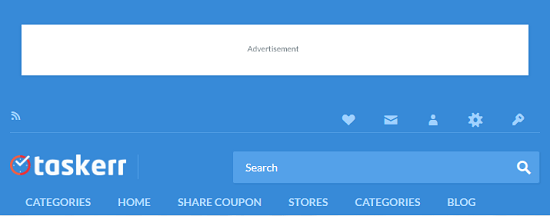
Customize The Header
Step 2 ) Click on Appearance -> Customize as illustrated in the image below to edit the header area.
Step 3 ) The image below shows you the header image settings in customizer. To customize the header image area go to Appearance -> Customize -> Header Image. This allows you to manage the following options.
Customizing Site Header Image
- Click on Hide Image button to remove the header image.
- Click on Add New Image button to add a new header image.
- Click on Randomize suggested headers button to display different images.
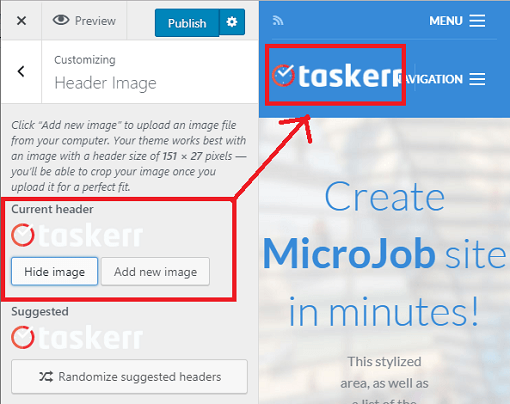
Step 4 ) The following image allows you to customize the Site Identity. Go to Appearance -> Customize -> Site Identity to customize this area. This allows you to manage the following options.
Customizing Site Title / Tagline
- Site Title = Note: The site title text will not display if you add a header image as illustrated in step 3 ) above.
- Tagline
- Display Site Title and Tagline
Customizing Site Icon
- Click on Select site icon button to add an image.
Note: To learn more about site icon “favicon”, click on the following URL Creating_a_Favicon.
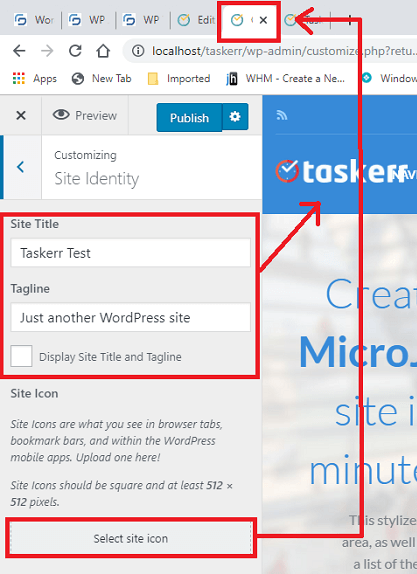
That is how simple it is to customize and mange the header area in Taskerr theme.
If you have any questions or suggestions please leave a comment.
There will be more tutorials coming soon. So make sure you keep coming back for the latest.
Enjoy.
Taskerr Theme Tutorial List: