ClassiPress WordPress Theme System Info post will show you how to monitor your site, server and make sure classipress theme is running smoothly.
In this post you will learn how to check your site and server specs. Monitor and make sure ClassiPress Theme is upto date and running smoothly. This is also very good for troubleshooting.
ClassiPress WordPress Theme System Info
Step 1 ) Go to ClassiPress -> System Info as illustrated in the image below. This information helps you keep track of what is happening in your site and much more. It is a good idea to check the system info on a regular basis, to make sure everything is working as expected in your site.
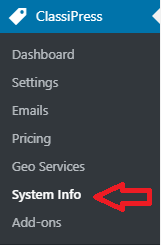
System Info
Step 2 ) The following image System Info tab displays information about the theme settings, your site specification and more. This can help you troubleshoot some of the issues you might run into overtime.
Theme Info
- Name
- Version
- Author URL
- Theme Path
- Child Theme
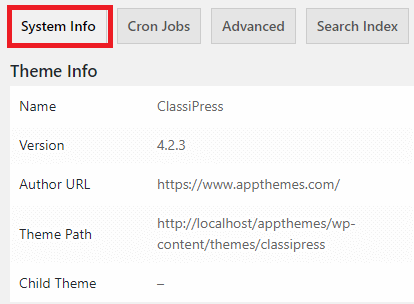
Required Pages
Step 3 ) The following is a list of required pages setup by the theme when you first install and activate the theme for the first time. This list can help you monitor all the required pages and make sure they are available. If not you can troubleshoot them by restoring them again.
Required Pages
- Blog
- Search for…
- Categories
- Create Listing
- Renew Listing
- Edit Listing
- Purchase Membership
- Dashboard
- Orders
- Edit Profile
- Login
- Register
- Password Recovery
- Password Reset
- Default Widgets
- WordPress Info
- Server Info
- Image Support
- Other Checks
- Active Plugins
- Theme Restore Pages = Click on Restore button if you need to restore the themes default pages.
Default Widgets
Step 4 ) The following is a list of default widgets setup by the theme when you first install and activate the theme for the first time. The list of widgets can help you monitor all the widgets and make sure they are available. If not you can troubleshoot them by restoring them again.
Header
- ClassiPress 468×60 Ads
Homepage – Top
- ClassiPress – Home Featured Listings
- ClassiPress Ad Categories
- ClassiPress – Home Latest Listings
- ClassiPress – Home Latest Blog Posts
Main Sidebar
- AppThemes 125×125 Ads
- AppThemes Facebook Like Box
- ClassiPress Ads Tag Cloud
- ClassiPress – Sidebar Recent Blog Posts
Single Listing – Sidebar Widgets
- ClassiPress – Single Listing Map & Contact Info
- Text
- ClassiPress – Single Listing Author
- ClassiPress Top Ads Overall
- ClassiPress Sold Ads
Single Listing – Main Content
- ClassiPress – Single Listing Photo Gallery
- ClassiPress – Single Listing Custom Fields
- ClassiPress – Single Listing Description
- ClassiPress – Listing Comments
Page Sidebar
- ClassiPress Top Ads Overall
Blog Sidebar
- ClassiPress – Sidebar Recent Blog Posts
- Recent Comments
- Categories
- Tag Cloud
Author Sidebar
- ClassiPress Ad Categories
Author – Main Content
- ClassiPress – Author Bio
Author – Tabs
- ClassiPress – Author Featured Listings
- ClassiPress – Author Listings
- ClassiPress – Author Posts
User Sidebar
- Navigation Menu
- ClassiPress – Account Info
- ClassiPress – Listing Author Stats
Footer
- Text
- ClassiPress Top Ads Overall
- Recent Posts
- Meta
Restore Removed Widgets = Click on Restore button if you need to restore the widgets.
WordPress Info
Step 5 ) The following image WordPress Info displays the following information about your WordPress setup.
WordPress Info
- Home URL
- Site URL
- WP Version
- WP Multisite
- WP Memory Limit
- WP Remote Post
- WP Debug Mode
- Force SSL Admin
- Language
- Language File Path
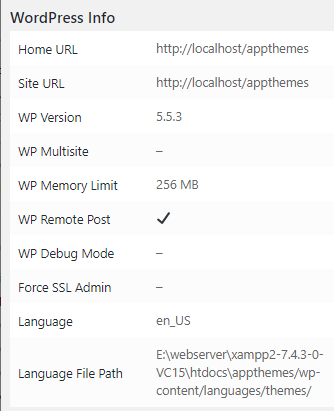
Server Info
Step 6 ) The following image Server Info displays the following information about your WordPress setup.
Server Info
- Server Software
- PHP Version
- PHP Post Max Size
- PHP Time Limit
- PHP Max Input Vars
- SUHOSIN Installed
- MySQL Version
- Max Upload Size
- Display Errors
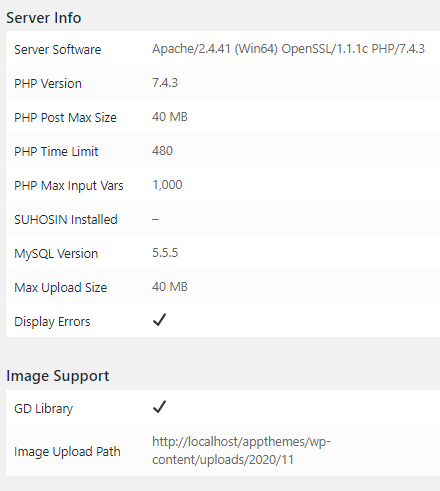
Image Support / Other Checks / Active Plugins
Step 7 ) The following image displays other information about your site and server settings.
Image Support / Other Checks / Active Plugins
- Image Support
- GD Library
- Image Upload Path
- Other Checks
- JSON Decode
- cURL
- fsockopen
- OpenSSL
- Active Plugins (2)
- All In One WP Security
- AppThemes Updater
- You can click on Download Report button if you want to keep a report of your system information locally in your computer.
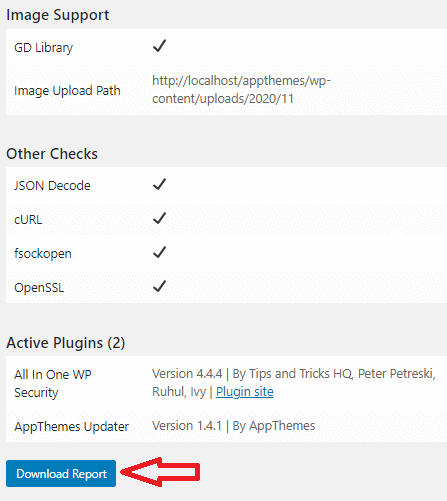
Cron Jobs
Step 8 ) The following System Info -> Cron Jobs tab lists information about all the cron jobs running in your site.
Cron Jobs
- aiowps_hourly_cron_event Once Hourly
- hrb_prune_expired_addons Once Hourly
- hrb_prune_expired_projects Once Hourly
- recovery_mode_clean_expired_keys Once Daily
- wp_version_check Twice Daily
- wp_update_plugins Twice Daily
- wp_update_themes Twice Daily
- wp_privacy_delete_old_export_files Once Hourly
- wp_scheduled_delete Once Daily
- delete_expired_transients Once Daily
- wp_scheduled_auto_draft_delete Once Daily
- wp_site_health_scheduled_check Once Weekly
- aiowps_daily_cron_event Once Daily
- hrb_reset_users_credits Once Daily
- appthemes_addons_mp_updates_check Once Daily
- cp_send_membership_reminder Once Daily
- cp_ad_expired_check Once Daily
- APP_Post_Statistics::clear_daily_stats_hook Once Daily
- You can click on Download Report button if you need to keep a report of the cron jobs running in your site.
Advanced
Step 9 ) The following image Advanced tab allows you to manage the following options.
System Info Advanced
- Theme Cache
Uninstall Theme
- Database Tables
- Config Options
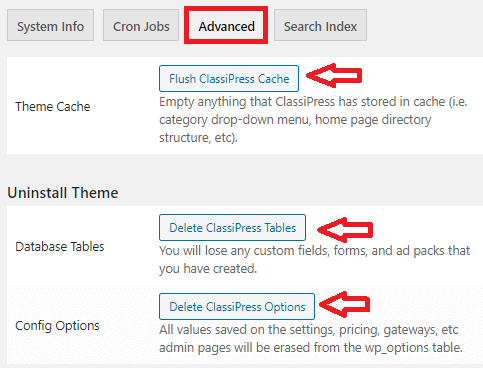
Search Index
Step 10 ) The following image Search Index tab allows you to manage the following options.
System Info Search index
- Status
- Search Index
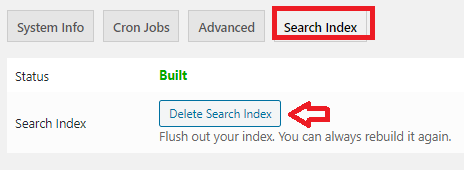
Addons
Step 11 ) The Addons tab provides you with a huge list of addons for different functionalities for your site. I am sure you will find an addon that suits your needs.
===============================
That is how simple it is to maintain ClassiPress Theme upto date and running smoothly.
If you have any questions or suggestions please leave a comment.
There will be more tutorials coming soon. So make sure you keep coming back for the latest.
Enjoy.
ClassiPress Theme Tutorial List: