How To Install WordPress Taskerr Theme post will show you how to install and set up the theme and get it ready for customization.
Last Updated: July 16, 2019
Latest News: I updated the information below.
In this post you will learn how to install Taskerr theme for the first time. You will also activate and install AppTheme Updater plugin that checks the themes background and reports when an update is available. It is important to install the updater plugin.
How To Install WordPress Taskerr Theme
Step 1 ) After purchasing the theme from AppThemes site, you will receive the link to download your copy locally to your computer or laptop. Then you need to upload and install the theme like you normally do in WordPress. The following URL How To Install WordPress Theme shows you how to install a Theme.
The following image displays the theme installed but not yet active. Click on Activate button to activate the theme.
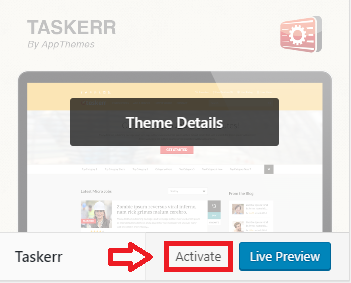
Step 2 ) Once you activate the theme, you will see the following settings added to your admin dashboard. See image below.
Admin Settings Options
- Taskerr
- Payments
- Services
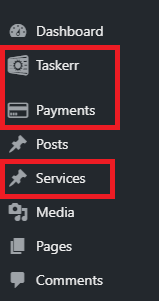
Step 3 ) The following image shows you the messages displayed after you activate the theme. These messages are letting you know what needs to be done before you begin setting up Taskerr theme.
Taskerr Extra Steps
- In order to keep the theme up to date you need to download and install AppThemes Updater plugin.
- You need to change the settings for WordPress login page.
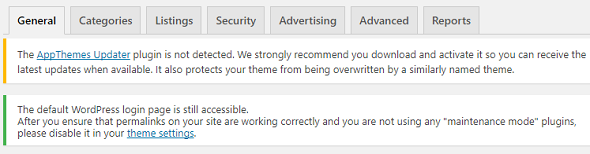
Step 4 ) The following image shows you the message you receive after you install AppThemes Updater plugin. Before the plugin starts working you need to enter your API key.
Once you enter your API Key in the field provided, click on Save Settings button.
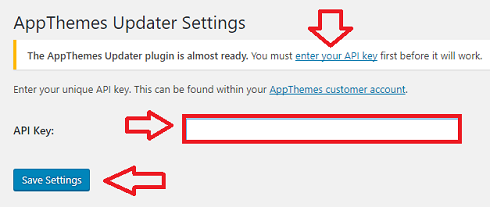
Step 4-a ) The following image shows you the Check Now button after you enter the API Key and save the settings. This allows you to manually check for updates when ever you want. However the updater plugin will check automatically every time you log in.
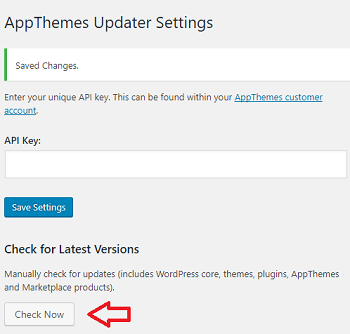
Note: The following link View Documentation has many tutorials and information to help you get started.
==================================
That is how simple it is to install Taskerr WordPress theme for the first time.
If you have any questions or suggestions please leave a comment.
There will be more tutorials coming soon. So make sure you keep coming back for the latest.
Enjoy.
Taskerr Theme Tutorial List: