VPS Server Htaccess 403 Error post will share one method I used to troubleshoot the issue on my server.
Last Updated: October 11, 2020
Latest News: Updated the documentation.
What was happening is the following, every time I tried to save my permalink structure in my WordPress website it generated a 403 error. Also when I tried to save the permalink structure for an addon domain, it also crashed and generated the 403 error. Another words it could not write to the .htaccess file without generating the 403 error.
In my case the error logs for the 403 error generated was due to the following settings. These are the settings the support staff in Justhost pointed me too. I had to check the following in the WHM called Options – Allow Symlinks.
VPS Server Htaccess 403 Error Fix
Step 1 ) Log into WHM (Web Host Manager) as illustrated in the image below. Make sure your login has https in the URL address.
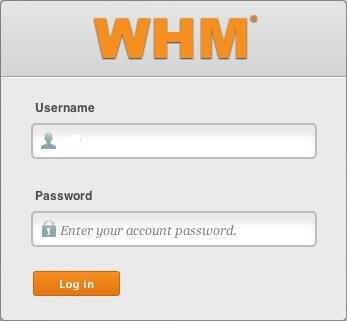
Step 2 ) Go to the following page Home -> Service Configuration. See image below.
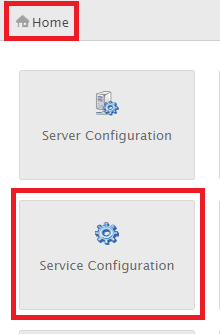 Step 3 ) In the following image you will click on Apache Configuration.
Step 3 ) In the following image you will click on Apache Configuration.
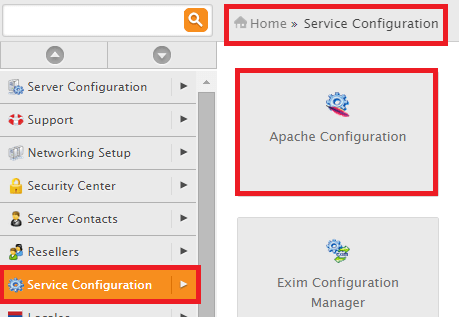
Step 4 ) In the following image Apache Configuration click on Global Configuration.
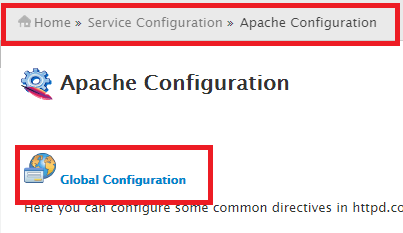 Step 5 ) You can use the search bar on the upper-right of the page. Search for the word “symlink”. You will see the following option “Directory / Options”. Check the following options and “SymLinksIfOwnerMatch” if you also see the following option “FollowSymLinks” also enable it. Click on Save button check your website and make sure you don’t receive any more 403 errors.
Step 5 ) You can use the search bar on the upper-right of the page. Search for the word “symlink”. You will see the following option “Directory / Options”. Check the following options and “SymLinksIfOwnerMatch” if you also see the following option “FollowSymLinks” also enable it. Click on Save button check your website and make sure you don’t receive any more 403 errors.

If the above does not work then there might be some other settings or options that you will need to investigate.
This tutorial will be updated from time to time so keep coming back for the latest.
If you have any questions please let me know.
Enjoy.