Setup PayPal IPN Encoding Message to UTF-8 post shows you how to change the encoding format for your online messages in your site.
Last Updated: November 11, 2019
Latest News: Updated the documentation including the images.
You might run into issues with the language format for your online store PayPal messages. This can be true for western languages that uses stress and tildes on the letters and vowels. These instructions will show you how to change the language format to something different for example UTF-8.
Setup PayPal IPN Encoding Message To UTF-8
Note: The instructions below no longer work. The following link will take you to Step 3 ) below.
https://www.paypal.com/cgi-bin/customerprofileweb?cmd=_profile-language-encoding
Step 1 ) Log into your PayPal Business account and click on Seller preferences as illustrated in the image below.
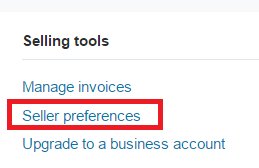
Step 1-A ) If you are using the classic PayPal layout click on the following Profile tab. See image below.

Step 1-B ) If you are still using the old style click on My Selling Tools. See image below.
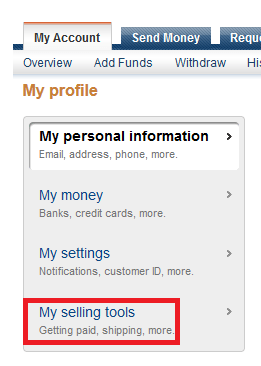
Step 2 ) Click on PayPal button language encoding. These settings can be found towards the bottom of the page you are viewing. See image below.

Step 3 ) In the following image Language Encoding click on More Options button. This will allow you to set up the encoding format.
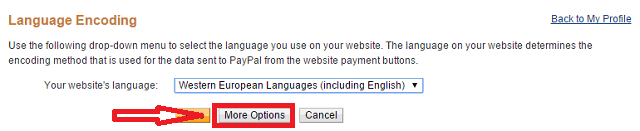
Step 4 ) The following image More Encoding Options displays a dropdown menu. Select UTF-8 as illustrated below. Make sure you click on Save button when you finish setting up the language encoding option.
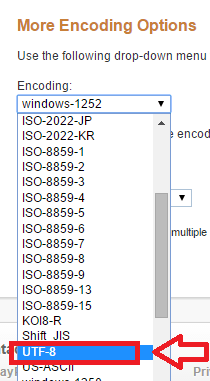
That’s all you need to do to change the encoding message to UTF-8. Remember you can follow these instructions to change to a different language encoding format.
I will be updating this tutorial from time to time so keep coming back for the latest. If you have any questions please let me know.
Enjoy.
More PayPal Tutorials