How To Backup Android Phones shows you how to easily backup your android smartphone to your internal storage and more.
Last Updated: August 15, 2017
For this tutorial I used BenQ Agora 4G Pro running Android 5.1.1. However this applies to all smartphone phones running Android.
One of the most important actions one can take nowadays with their Android Smartphone is to take regular backups. This tutorial will show you a very simple procedure to use to create a backup.
Note: Remember to create regular backups or else you run the risk of loosing all your messages, mobile phone e-mails, mobile settings and more.
Android 5.1.1
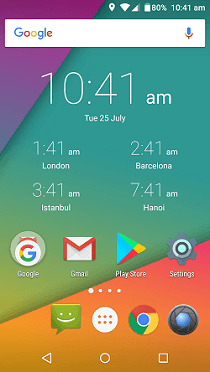
How To Backup Android Phones
Step 1 ) The following image shows you the All Apps button you need click on to access the Backup tool.
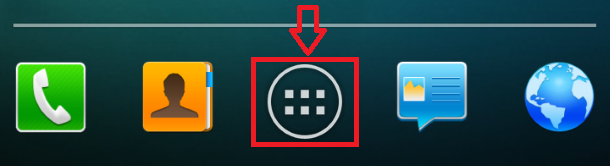
Step 2 ) The following image shows you the tool Backup and Restore you need to used in your Smartphone.
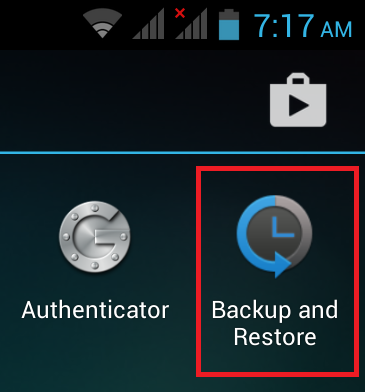
Step 3 ) The following image allows you to create backups for the following.
- Personal Data
- Application
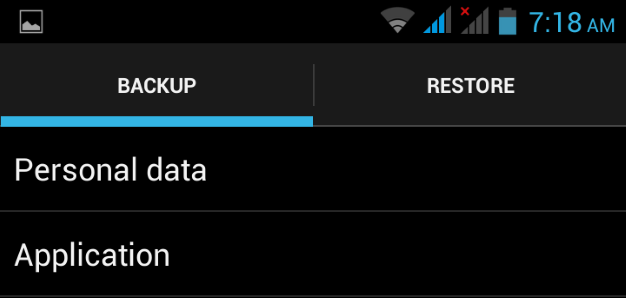
Step 4 ) The following image allows you to select the following options.
- Select All
- Contact = This has extra options for you to select
- Message = This has extra options for you to select
- Picture
- Calendar
- Music
- Bookmark
- Click on Back up to SD card if you have one
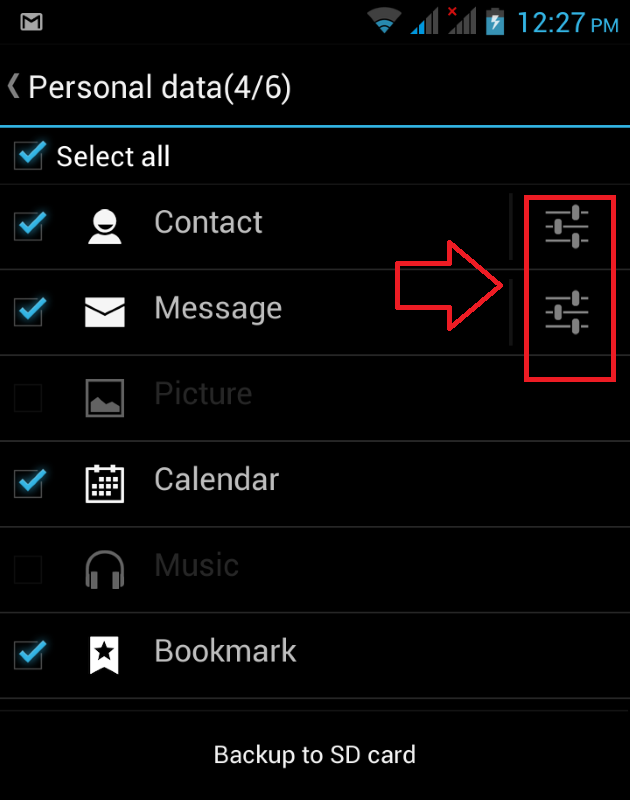
Step 5 ) The following image allows you to select all Application or individual Application. Remember you can click on Back up to SD card if you have one.
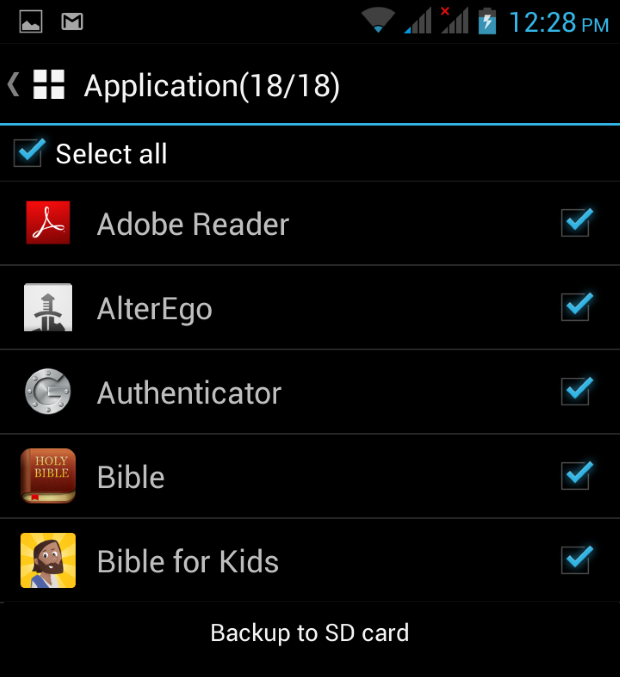
Step 6 ) The following image lets you check your Internal storage to make sure that your backups are there.
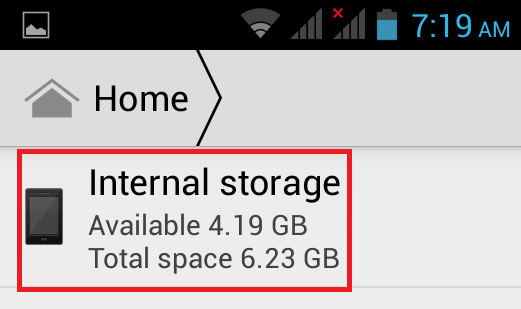
Step 7 ) The following image shows you the folder backup you need to open up to check your backups.
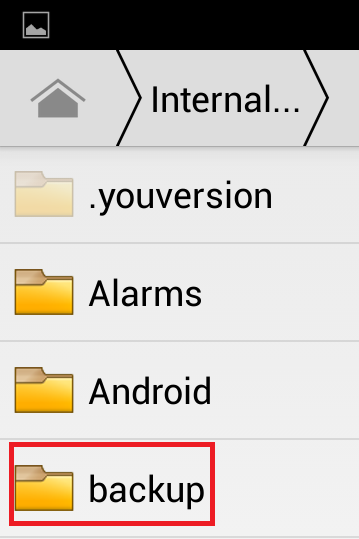
Step 8 ) The following image shows you the App and Data folder found inside Internal -> Backup folder.
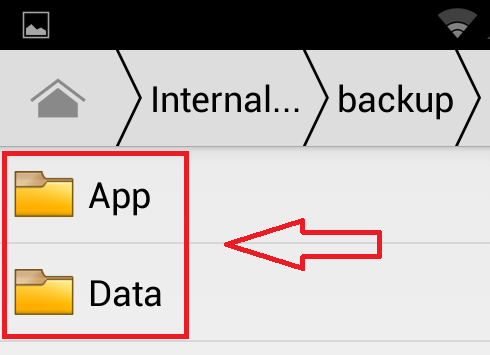
Step 9 ) The following image shows you the backup created for Personal data.
Note: Each back up you create will be added with a date, which helps you distinguish between backups.
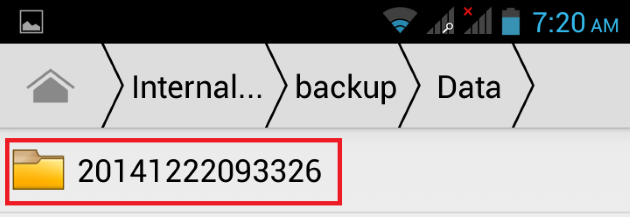
Step 10 ) The following image shows you the backup created for your Application.
Note: All your apps will be included in the backup.
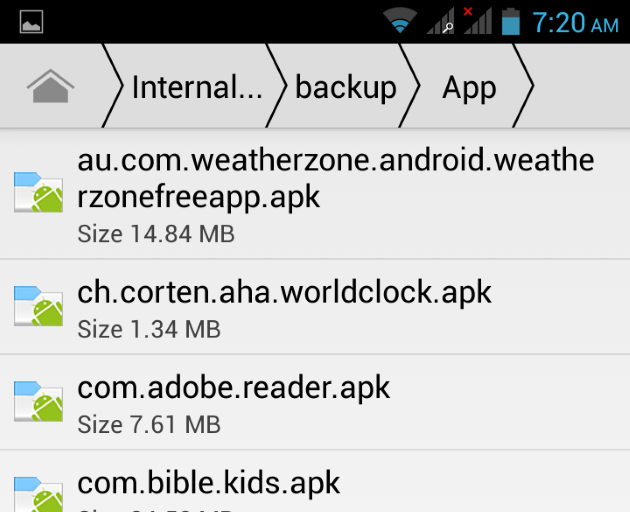
That is how simple it is to backup your application and personal data from your Android Smartphone. This should make you feel happy and please carry out this procedure regularly just in case something happens and you need to reset your mobile phone.
Click on the following URL Android Security Device Administrators to learn more about Android.
If you have any questions please let me know. I will be updating this from time to time. So keep coming back for the latest post.
Enjoy.
Android Tutorials List: