eBay Admin Layout will teach you how to use eBay and understand all the tools and menus that you will come across.
What I did was look around many eBay websites, blogs and forums. The learning curve can be huge at the beginning especially for a beginner at selling like me and those who are not computer literate. You have to read a lot and investigate how to sell on eBay or else you will loose yourself and make mistakes. In reality mistakes are positive because they help us learn more.
After reading plenty of information from the internet I had some idea of what to do, well that is what I thought. I will say this, only when you make a mistake you truly understand how things really work.
This is why I decide to start an eBay tutorial, to help those out there who are facing some challenges while learning.
eBay Admin Layout Steps
The following images shows you how to register, login and understand the basic menu layout on your browser.
Information: Please note that eBay keep changing their services and update their technologies. So some environment might be different to my tutorial. I will try to keep up with the changes as much as I can for you.
Step 1 ) Type the following www.ebay.com.au on your browser address entry. I use the following .au because I live in Australia.
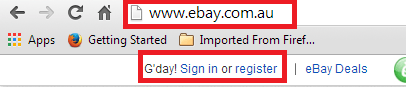
Step 2 ) Type your Email or user ID and then your Password. Click on Sign in button.
Remember: If you forget your user ID or password simply click on the link corresponding to your request.
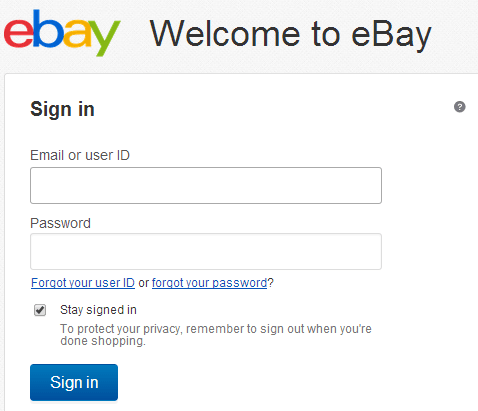
Step 3 ) On the top right hand corner of your browser you will see the following menus.
- My eBay
- Sell
- Community
- Customer Support
- Shopping Cart icon
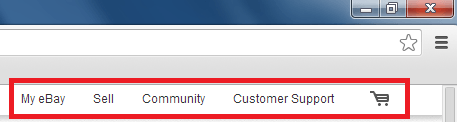
Step 4 ) Click on My eBay to view the following menu options.
- My eBay Summary
- Bids/Offers
- Watch List
- Wish List
- All List
- Purchase History
- Selling/Sold
- Saved Searches
- My Messages
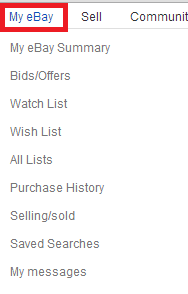
Step 5 ) Click on Sell to view the following menu options.
- Sell an Item (need to link to page to selling products on eBay)
- Seller Centre
- What to Sell
- Selling Fees
- Sell for Charity
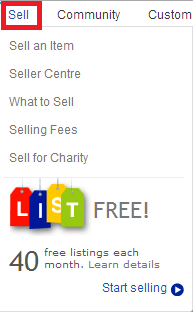
Step 6 ) Click on Community to view the following menu options.
- eBay News
- Discussion Forum
- Buying Guides
- Groups
- Answer Centre
- Feedback Forum
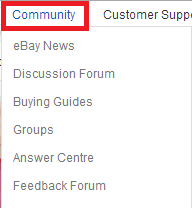
By now you have created the eBay account. You are ready to start selling or buying. It is important to know how the eBay platform functions. The above instructions are only showing you a small part of eBay admin area. There is much more to learn and other areas to set up and configure.
Start navigating through eBay to learn more about how it operates. See all the different items that you can buy, under different categories. Experiment on how to search, this will become handy when you are searching for items under a particular niche.
The word niche is a word which will become very important later on in your journey. I will not talk about it for now; it will be covered later on in another post. Follow all my tutorials which will help you get there.
I will be updating this tutorial from time to time so keep coming back for the latest updates.
If you have any questions please let me know.
Enjoy