Google Sitemaps XML Parsing Error post will show you one method that will help you resolve this issue.
Last Updated: April 23, 2016
The following has been tested using WordPress 4.2.2. The following browsers have been used to carry out this test, Google Chrome, IE, SeaMonkey and Firefox.
What you need:
- FTP utility or Cpanel access.
- Edit wp-config.php file.
Google Sitemaps Xml Parsing Error Test
Step 1 ) The following image shows you the error message. The error message is displayed when you view your website’s sitemap i.e. www.yourwebsite.com/sitemap.xml in any browser. This applies to Google XML Sitemaps or other sitemap plugins.
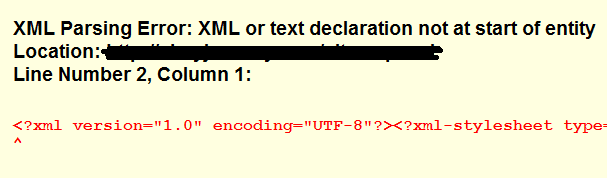
There are other areas that might be affected by this issue. In my case it was the Comments area in a post or page admin area.
Important Note: This will only be visible if you have enabled some settings under Settings >> Discussion in your admin panel and or you have enabled Allow comments under Discussion in pages or post.
Step 2 ) The following image shows you the Comments box in your pages or post editing area. You can see that it does not have any comments listed and that is because no one has submitted a comment. I just wanted to add this image for your interest.
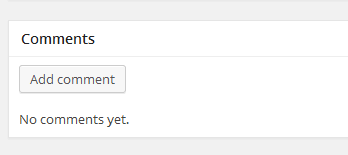
Step 3 ) The following image shows you the Comments box in your pages or post with a spinning circle. The comments are not being displayed and it will sit in a loop all the time while you are editing a page or a post.
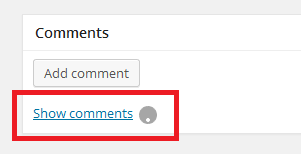
Step 4 ) The following image shows you the wp-config.php file with 3 empty lines at the end. This is what is causing the issue with the sitemap and the comments in WordPress.
Important Note: If you use notepad in Windows the line number will not be visible. You need to use some other editor that reads php files. In my case I use PSPad. Of course you can use any other php editor.
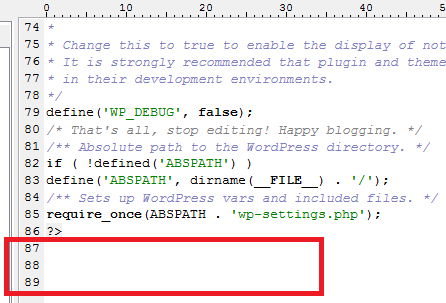
There are two solutions to the above issues.
Step 4.1 ) The following image shows you the 1st solution. The 3 empty lines have been deleted from the wp-config.php file and closed with ?>.
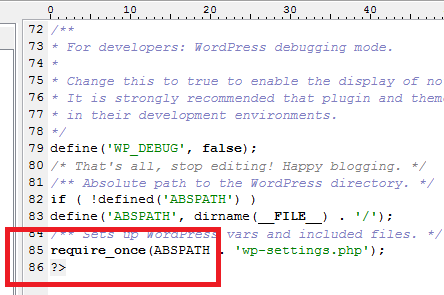
Step 4.2 ) The following image shows you the 2nd solution. The 3 empty lines have being deleted from the wp-config.php file and with the ?> has also being deleted.
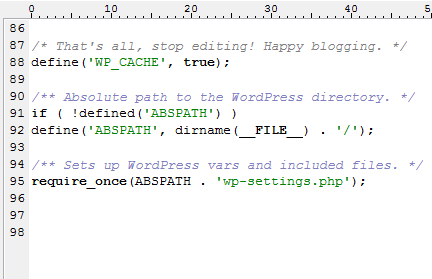
Step 5 ) The following image shows you the Comment showing 2 submitted comments and no more looping circle.
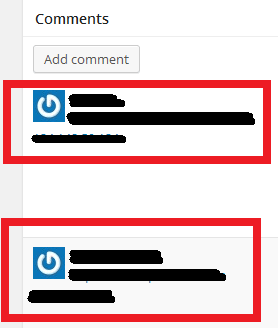
Step 6 ) The following image shows you the XML sitemap displayed with no more errors.
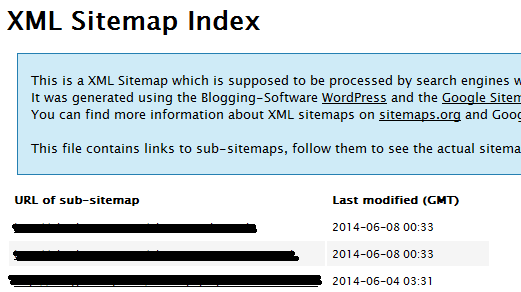
That is all you have to do to fix the XML parsing error and comments not displayed for a page or post. Of course in your case you might have other issues that might be causing this error or something similar.
I hope this helps you solve your problem.
If you have any questions please let me know.
Enjoy