How To Add Joomla 2.5 Contact Form tutorial will show you how to add a simple form to your Joomla website.
Last Updated: January 27, 2020
Latest News: Updated broken links.
1 ) From your admin area, select Components >> Contacts >> Contacts. See image below.
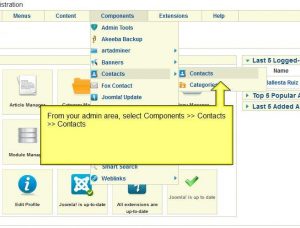 2 ) Click on New, see image below.
2 ) Click on New, see image below.
3 ) Fill out all the details you require. See image below.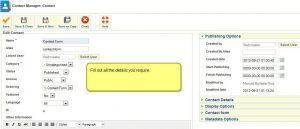
4 ) Your contact has been saved and Status is active. See image below.
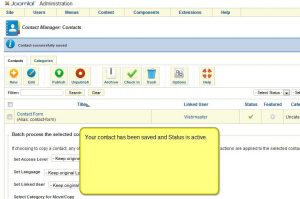
5 ) Add your contact form to a menu. In this example I have chosen Top Menu. See image below.
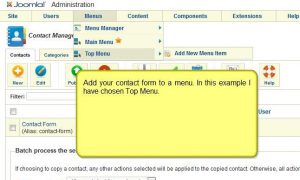 6 ) Select New, see image below.
6 ) Select New, see image below.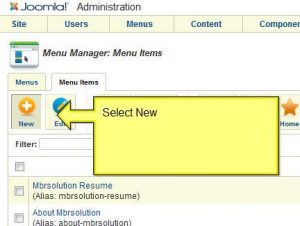
7 ) Select Menu Item Type, see image below.
8 ) In this example I have selected Single Contact. See image below.
9 ) Select Contact, see image below.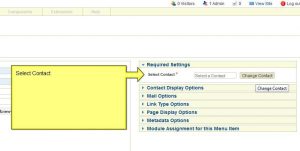 10 ) I selected Contact Form, see image below.
10 ) I selected Contact Form, see image below.
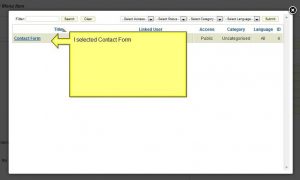
11 ) Enter a Menu Title, see image below.
12 ) Have a browse to your browser and you should see your new Contact Form. See image below.
I hope you enjoyed this little tutorial. If you have any questions please post them here.
Come back for more
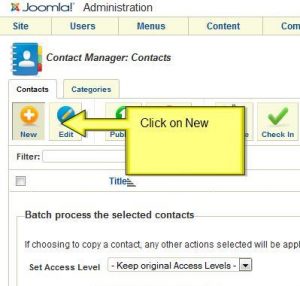
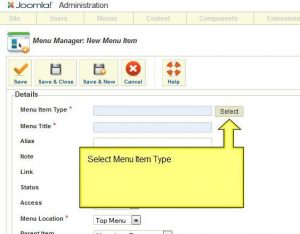
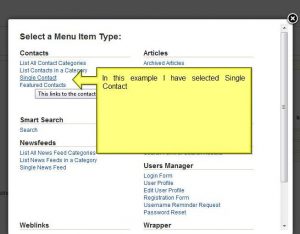
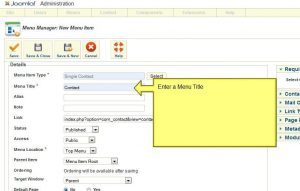
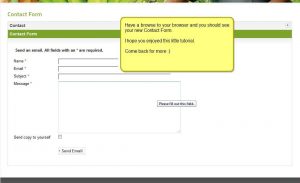
Thanks for your grateful informations, this blogs will be really help for a PHP tutorial.
Hi Abi, thank you for your comment. I am glad that it can help you.
Kind regards