Acer Wireless Adapter Qualcomm Atheros Windows 10 Issues post shows you how to troubleshoot the wireless adapter disconnecting issue in Windows 10.
Last Updated: September 29, 2020
Latest News: Updated the documentation.
I kept getting a lot of wireless connection drop outs in my Acer Aspire E5-571 laptop. I had no idea what was happening and for the last 4 months I have had constant drop outs. I tried many option and also went into many forums to try and search for a solution.
Finally I decided to further investigate the current driver installed. Which happen to be the latest updated driver for my wireless adapter. However sometimes the latest drivers can cause problems. Many know that it is always important to update the drivers in your computer and laptop. But at the same it is also important to test the new drivers just in case it causes an issue instead of a solution.
This is what happened in my case so I decided to share the steps I took to troubleshoot my problem.
I use the following free version Tool Driver Booster to keep my drivers up to date. It does a great job and it does find outdated drivers. It even has an option to roll back the driver to a previous driver version.
My Acer Aspire E5-571 laptop Specs:
- Inter(R) Core(TM) i5-4210U CPU @1.70GHz
- 4 Gigabytes of Ram DDR3
- 500 G Seagate Hardisk
- Qualcomm Atheros AR956x Wireless Adapter
- Windows 10 Home 64-bit
You can see that my specs are good enough for work, surf the net, play games and much more.
Remember: There are different ways to achieve the same results when searching for drivers in Windows 10. Choose the method that suits you the most.
Acer Wireless Adaptor Qualcomm Atheros Windows 10 Issues Steps
Step 1 ) Click on the Wireless Internet connection, then click on Network settings as illustrated in the image below.
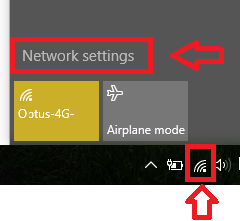
Then make sure Wi-Fi is highlighted and then click on Change adapter options as illustrated in the following image.
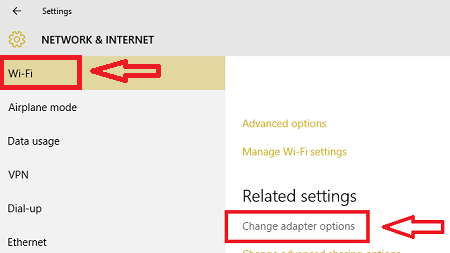
Step 2 ) Click on the following button Wi-Fi as illustrated in the image below.
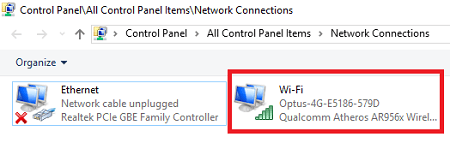
Step 3 ) Then simply follow the steps as pointed out in the following 3 images.
In the following image click on Properties button.
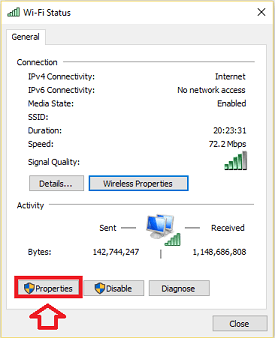
In the following image click on Configure button.
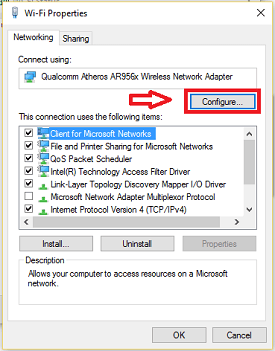
In the following image click on Driver tab. Then click on Update Driver button.
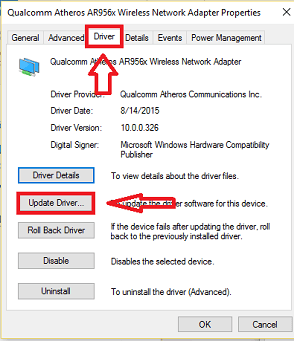
Step 3 ) In the following image click on Browse my computer for driver software…… button.
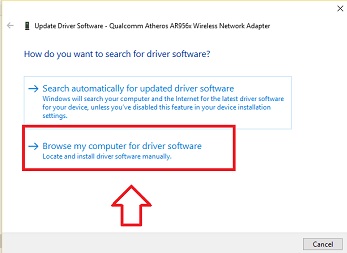
In the following image click on Let me pick from a list of device drivers on my computer……. Then click on Next button.
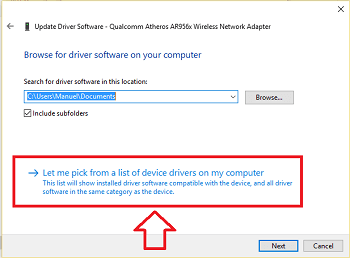
In the following image you will see a list of the drivers from your laptop. Select a different driver and then click on Next button. This will change your wireless adapter to the driver selected. If everything goes well you will see a message displayed, letting you know your driver was updated successfully. It might even ask you to reboot your laptop. If it does simply restart your laptop.
Note: The following is a list of drivers found in my laptop. I selected the older driver, which is the original driver that came with the laptop. That fixed my issue. Your list of drivers will be different. Or you might only have one driver installed. In that case if you are having issues with the current driver, you will have to navigate to your laptop manufacturer website. Once you in their website search for an updated driver if there is one or the original driver.
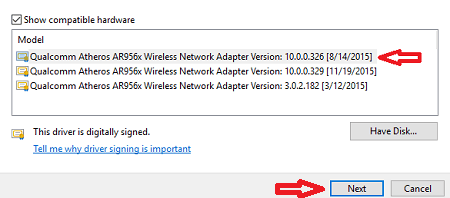
I hope the above helps you troubleshoot your wireless issue.
If you have any questions please let me know.
Enjoy.
Return Back To:
Thanks – this fixed my issue was have the same with an Acer Revo RL85 running windows 10, so bad it would not connect on one wifi connection and would constantly lose the connection on another, the signal was barely visible at just one bar, downgraded to the original driver and full bars signal and no issues so far. The latest Windows and Qualcomm drivers appear to break wifi.
You are most welcome John. I am glad I was able to help you. In some situations the original driver will work just fine.
Kind regards
Thank you for this. Every time I started my Acer Aspire I had to reconnect to our wifi. I had tried changing all sorts of settings and updating the driver but going back to the 2014 version has worked a treat :-)
Hi Lyn, I am happy to know that my solution helped you.
Regards
Any idea when it removes all but one reference to wifi? My acer revo rl80 has deleted wifi almost entirely except for the qualcomm atheros being on a list of apps. It’s disabled. Maybe someone here has seen something similar? Ethernet isn’t an option due to location.
Hi Clare, I am not sure why it has done that. Did you carry out any Windows updates prior to this issue happening? Are you wanting to reinstall all the drivers referring to your wireless card? Is your wireless still working or not?
Regards
its worked really well for me,thanks a lot.u guys should tried this if u have the same problem with me.it has been for weeks i been try to solve this.thanks and thanks
I am my solution helped you.
Hi, resinstalling driver solved my problem. After a month of fighting with dropping wifi, reinstalling system, bios, wifi card etc I solved issue by… installing card driver that had been released on 01.Nov.2017!!! It was the oldest driver installed on my machine. My wifi stopped working on October,12 this year and now it is working. So, my suggestion is. Try to install drivers one by one starting from the newest.
Hi Lukasz, yes that can sometimes work. I have done this in the past with one of my old laptops. I reinstall the old driver and it started working. Drivers can be tricky sometimes.
Kind regards