WordPress Website Display All Available Shortcode post talks about how to discover any shortcode in your website.
Last Updated: November 17, 2017
Today I updated one of my plugins and the developers added a shortcode to the newly released plugin. However I did not know what the new shortcode was and I needed to know. So I started thinking how am I going to find out what is the new shortcode? I know, I can contact the developer but it might take some time before I receive the reply. So I started searching in WordPress plugin repository for a plugin that would find all shortcodes available in my website. However there were too many plugins, some outdated and some not really what I was looking for.
I decided to google search for a function and found this wonderful tutorial, how to add a function to your website that would list all shortcodes available. You can read more about it from the following URL Get List Of All Available Shortcode. The developer has even added some extra features and released it as a plugin in GitHub.
Note: There is a plugin available that will list the shortcodes in your site Shortcode Lister.
WordPress Website Display All Available Shortcode Steps
Step 1 ) Download the plugin from GitHub. The link to download the plugin is provide in the URL above. Once you are at the GitHub site click on Clone or download button and select Download ZIP link. See image below. 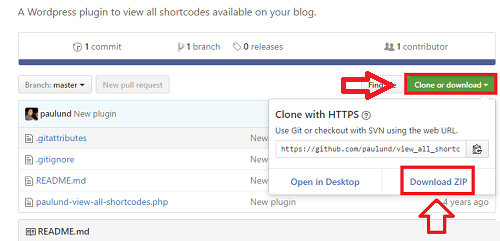
Step 2 ) Once you have download the zip file go to Plugins in your website admin panel. Upload and install the plugin manually like you have done many times in the past.
Step 3 ) Go to Settings -> View All Shortcodes to run the plugin and check all available shortcodes.

Step 4 ) Once you run the plugin, a list will show up on a page. The following image shows you what the page and shortcode list looks like. There is only a few listed in the image below, there are more found in the test site I used to create this tutorial. The good thing about this plugin is that it listed shortcodes I did not know existed.
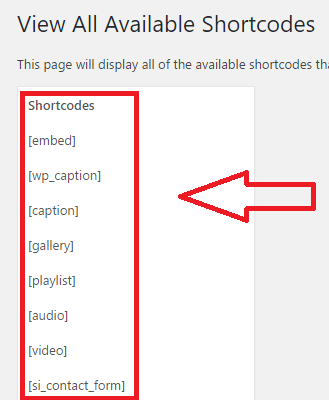
That is all you need to do to find out how many shortcodes you have available in your site.
If you have any questions please let me know.
Enjoy.
Good evening!
I am German, my English is bad.
Look at that:
[https://de.wordpress.org/plugins/shortcode-lister/]
I wish a good evening. Sincerely.
Thank you for sharing this plugin. I will add this plugin to the tutorial.
Kind regards
Hi!
You can also use plugins like Shortcodes Finder (https://wordpress.org/plugins/shortcodes-finder/) to list all available shortcodes, search a specific shortcode location or find unused shortcodes.
Thank you for sharing this link Ricardo.