Create New Creative Links WP Affiliate Manager shows you how to create an affiliated link for your site. It can either be a text link or an image.
Last Updated: October 11, 2022
Latest News: Updated the documentation.
WordPress Affiliate Manager has two types of affiliated links you can create for your site. The following simple instructions will show you how to create the links. There are not many steps to take.
What You Need:
- Affiliates Manager plugin.
- You can also purchase the Affiliate Manager premium version. (Optional)
Create New Creative Links WP Affiliate Manager
Step 1 ) Click on My Creatives as illustrated in the following image.
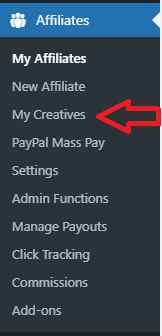
Step 2 ) Click on Create New button as illustrated in the following image to start creating your creative links.
My Creatives Information
- Status
- All
- Active
- Inactive
- Click on Create New button to start creating your creatives.
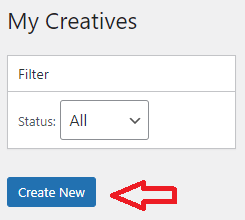
Step 3 ) The following image shows you the different fields and options you need to enter and select when you create a new creative link.
New Creative Options
- Name
- Landing Page
- Type
- Image
- Text Link
- Click on Save Creative button when you finish completing your settings.
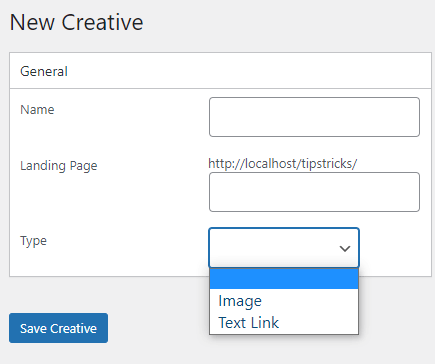
Image Parameters
Step 3-a ) The following image Image Parameters shows you the extra fields when you select Image above in Step 3 ).
Image Parameters Options
- Image URL
- Alt Text
- Click on Save Creative button when you finish completing your settings.
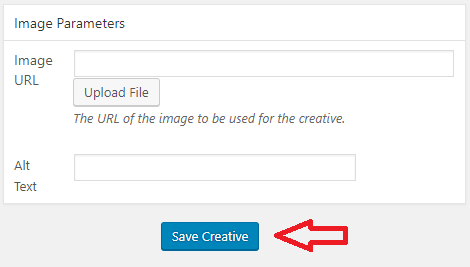
Text Link Parameters
Step 3-b ) The following image Text Link Parameters shows you the extra fields when you select Text Link above in Step 3 ).
Text Link Parameters Options
- Link Text
- Alt Text
- Click on Save Creative button when you finish completing your settings.
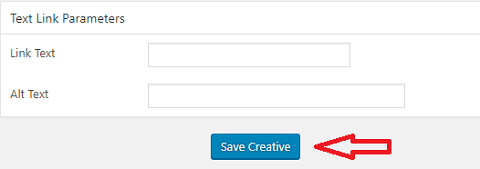
New Creative Link
Step 4 ) The following image shows you the new creative link created. Once you have created the creative link you will see the following information available.
Creative Link Information
- Actions
- Deactivate
- Preview
- Edit
- General
- ID
- Status
- Name
- Type
- Landing Page
- Text Link Properties
- Link Text
- Alt Text
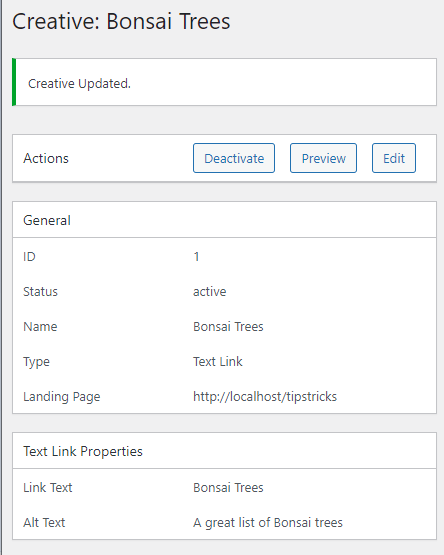
==================================
FAQ
Q1 What happens when someone lands on my page through an affiliate link?
Answer: They will get a commission based on your settings.
==========
Q2 Somebody visits my homepage via an affiliate link – but as soon as the user continues to another page or post in my site the affiliate link disappears. Meaning, they click around for a bit before they buy or choose another product. The link looses it’s affiliate parameter “wpam_id”. Will they get paid a commission?
Answer: It is normal for the “wpam_id” parameter to disappear from the URL when the user goes to another page on your site? The cookie gets tracked as soon as the user lands on your site via an affiliate link. So it doesn’t matter if they go to a different page afterward. As long as they purchase something within the cookie validity period, the affiliate will be rewarded a commission for it. Click on the following link cookie-duration-use to learn more about the cookie duration period.
Note: If you want to change the duration period in your site go to Affiliates -> Settings -> General -> Cookie Duration (days).
==========
Q3 Affiliates Manager allows you to create affiliated links for individual products. What if you want your whole site to be linked? Do you just use the default link?
Answer: Any link will cover your whole website. https://wpaffiliatemanager.com/affiliates-can-link-page-site/ and/or https://wpaffiliatemanager.com/cookie-duration-use/. Click the following forum post to learn more.
==========
Q4 Are custom parameters supported in the affiliate links?
Answer: No.
==========
Q5 Can I customize the affiliate URL with custom text?
Answer: The plugin does not currently have this feature. However you can use a redirecting type plugin. Check the following forum post.
==========
Q6 Are there any hooks or css code that can hide creatives tab on store affiliate page?
You can use the following CSS code.
#aff-controls ul li:nth-child(4) {
display:none;
}
Answer: Check the following forum post. to learn more.
==================================
That is how simple it is to create new affiliated link for your site.
If you have any questions please let me know.
Enjoy.
WP Affiliates Manager Tutorials List