WordPress Simple Membership Manage Members post helps you set up and manage all your members in one location using this plugin.
Last Updated: December 27, 2023
Latest News: Updated the information.
The following instructions shows you how to add and manage your members. You can control all aspects of the members from the following plugin settings. Note when you first install the plugin you will see no members. From this point on, you can decide to add new members manually, import members from your WordPress Users list, import members from a csv file or simply let new members sign up.
WordPress Simple Membership Manage Members
Step 1 ) Go to WP Membership -> Members -> Members to view and manage your members lists. The following image shows you the Members tags. You can click on each tag to display the members based on your selection . You can also search for members using some fields as filters.
Members Search Tags
- All
- Active
- Inactive
- Activation Required
- Pending
- Incomplete
- Expired
Members Search Filters
- Account State
- Membership Level
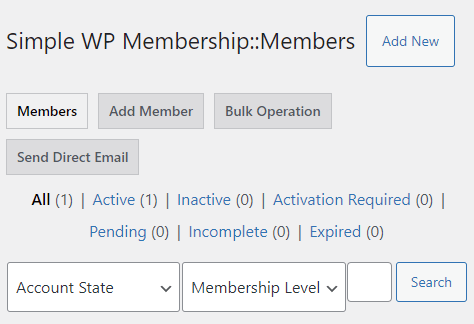
Step 2 ) The following image allows you to carry out Bulk Actions with all your members. From the dropdown list you can select from the following options.
Bulk Actions
- Delete
- Set Status to Active
- Set Status To Active and Notify
- Set Status to Inactive
- Set Status to Pending
- Set Status to Expired
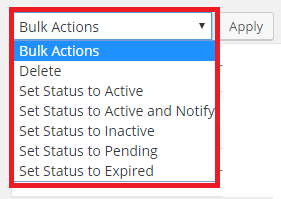
Step 3 ) The following information shows you a list of members fields. These are the default members fields you see when you install the plugin and create or add new members in your site. All the fields are hyperlink, which allows you to click the field to sort your members by that field.
Note: By default the plugin will paginate the members list after 50 user entries. So if you have more than 50 members, you will see page 2, 3 etc.
The following filter hook exists that can be used to override that number to a custom value. Click the following link forum post to learn more.
swpm_members_menu_items_per_pageMembers Displayed Fields And Search Options
- ID = You can search using this Field.
- Username
- First Name
- Last Name
- Email = You can search using this Field.
- Membership Level = You can search using this Field.
- Access Starts
- Account State = You can search using this Field.
- Last Login Date
Add Members Manually
Step 4 ) The following image Add Member tab displays the default profile fields included when you install the plugin. You can select which fields to edit and include when you add a member manually.
Note: Click on the following URL Add Members Manually to learn more about adding members manually.
Members Profile Fields
- Username (required) = Note: The username cannot have spaces between names. For example: Bob Smith will produce an error message. You need to enter Bob-Smith. This is a minimum requirement for this field. Check the following forum post to learn more.
- E-mail (required)
- Password (twice, required)
- Account Status
- Membership Level
- Access Starts
- First Name
- Last Name
- Gender
- Phone
- Street
- City
- State
- Zipcode
- Country
- Company
- Member Since
- Click on Add New Member button when you complete editing your new member.
The following two fields are displayed once the member logs into your site.
- Last Accessed Date 0000-00-00 00:00:00 = This value gets updated when this member logs into your site.
- Last Accessed From IP ::1 = This value gets updated when this member logs into your site.
Note: If you are using the Form Builder add-on and you add extra fields they will appear below the following header Custom Fields.
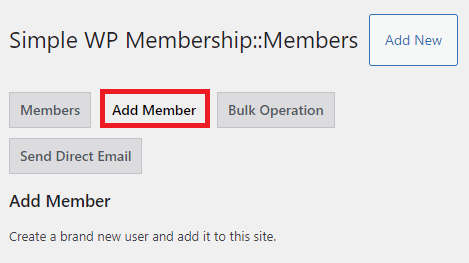
Importing Members
Import members from a CSV file:
Step 5 ) If you want you can also import members from a CSV file. Click on the following URL simple-membership-bulk-import-member-data-csv-file to learn more.
Bulk Import Email Question
Note: The CSV import is not going to send any emails. The import simply inserts the data into the database. The following feature will ONLY work with the standard registration form where the user is filling in the registration form (it becomes too complicated to handle this otherwise). https://simple-membership-plugin.com/email-activation-for-members/. Click the following link forum post to learn more.
Import existing WordPress Users into simple membership plugin:
Step 5-a ) The following documentation import-existing-wordpress-users-simple-membership-plugin/ shows you how to import WP Users into your members area.
Bulk Update Access Starts Date of Members
- Membership Level:
- Access Starts Date:
- Click on Bulk Change Access Starts Date button when you are ready to perform the task.
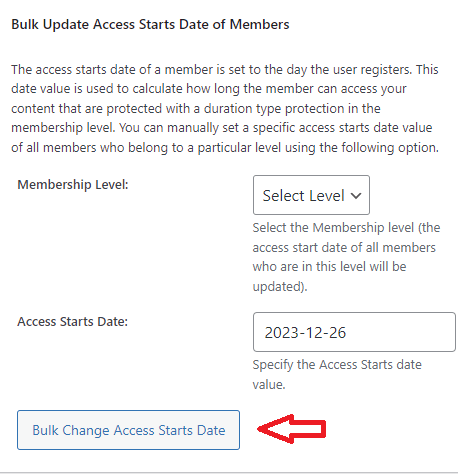
Bulk Update Account Status of Members
- Membership Level:
- Account Status to Change to:
- Click on Bulk Change Account Status button when you are ready to perform the task.
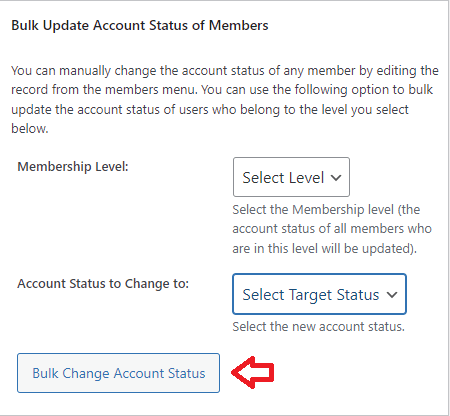
=============================
Step 7 ) You can now delete the members records by clicking on the Delete User Profile link illustrated in the image below. The admin can achieve this while viewing or editing a member’s records.
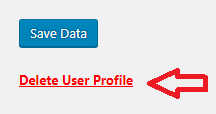
Send Direct Email
Step 8 ) The following image Send Direct Email allows you to to send an email to a member or a group of members belonging to a membership level. You can configure the following options.
Send Direct Email Options Part 1
- Target Recipients
- Send to Membership Level & Account Status
- Send to Member IDs
- Also Send Me a Copy
- Email Subject
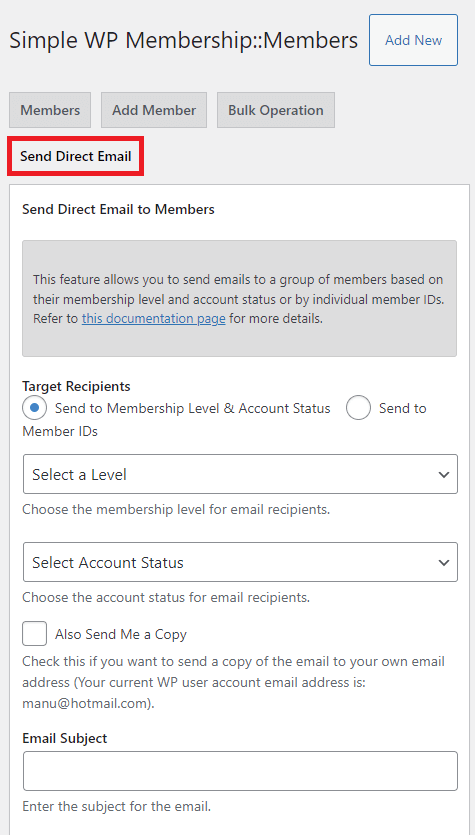
Step 8-a ) The following image allows you to configure the following options.
Send Direct Email Options Part 2
- Allow HTML
- Email Body
- Click on Send Direct Email button when you are ready to send an email.
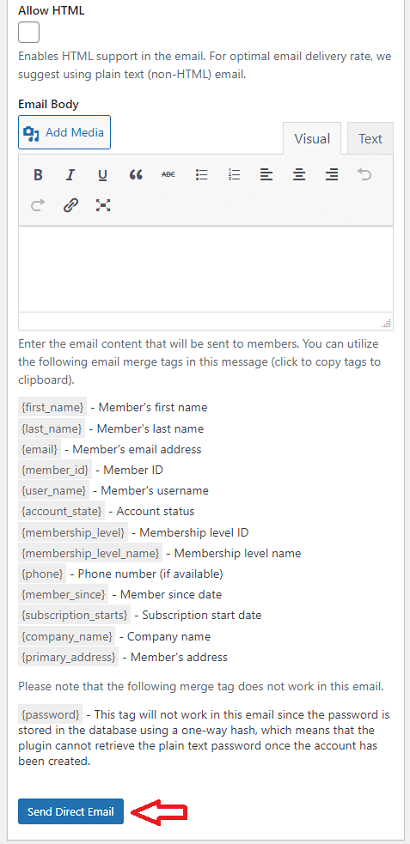
Interesting Tutorials
- How to add members manually Simple Membership Add Members Manually.
- How visitors register in your site how-visitors-register-using-smp
=============================
Troubleshooting Tips
Q1 I manually created users, but now some of the users are expired and they want to extend their membership. When changing the status from “expired” to “active” and the user visits the protected content their status changes back to “expired” and they can see the content. What do I need to do to avoid this issue?
Solution: You need to make sure you change the “Access Starts” date of the member to current date. When you manually change an expired member’s account to active you also need to update the “Access Starts” date to the current date so the plugin doesn’t think that the account has run its course and revert it back to expired.
You might like to read the following documentation manually-activating-expired-members-account/.
===========
FAQ
Q1 Most of our users have registered using a PayPal or Stripe subscription button. The subscription time period is set for a full year. We know the system will try to automatically renew (pay) the subscription on a date, but we want to also allow our users to be able to update (pay) their subscription in advance. How will that affect their current subscription?
Solution: Read the following forum post to learn more about the answer provided by the support staff.
===========
Q2 How do upgrade the members user meta after the members have upgraded their membership level from free to premium level?
Solution: Check the following solution posted in the support forum by one of the developers.
===========
Q3 How do I cancel a PayPal subscription as a merchant? And how do I add a shortcode in my site to allow the members to cancel their subscription from their PayPal account?
Solution: Check the following documentation cancelling-a-paypal-subscription-as-a-merchant to learn more.
===========
Q4 We don’t want to import users. There will be some patients who will be referred to the members area which is password protected itself. These members will then need to sign up to the given members area. It needs to be a sign up so that we can get them to accept a policy by signing up.
Solution: Normally, a user who already has an existing WP user account can’t create a new one. Importing them into SWPM is the best option. Once you import them, they can then log into the site as a member and then make payments. Or they can use the password reset functionality to log into the site.
=============================
That is how simple it is to add new members to your website. I hope the above information helps you manage your members. More information and instructions will be added when new features are added to the plugin.
Click on the following URL Membership Levels to continue with the settings.
If you have any questions please let me know. I will be updating this tutorial from time to time.
Enjoy.
Simple Membership Plugin Tutorial List:
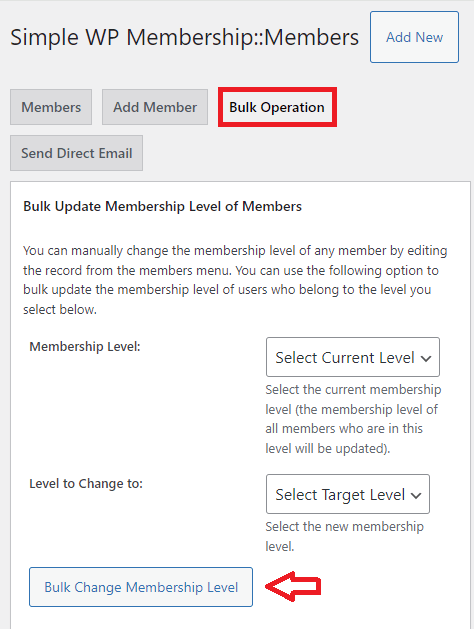
what is difference between inactive and expired?
Hi, the following message was posted in the forum by one of the developers.
Let me know if you need more information or help.
Kind regards