WordPress Duplicator Backup Plugin Settings talks about this simple and very powerful plugin that will help you move a WordPress site to another server.
Last Updated: February 12, 2024
Latest Update: Updated the documentation.
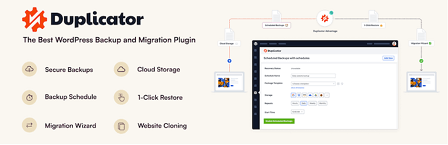
Note: This tutorial is based on the following version 1.3.36
Duplicator is a very easy to use backup plugin. You can also move your backup from one server to another server. However everyone knows that moving from one server to another server is not always as simple as they say. Lucky for you Duplicator helps you as much as possible to make the transition of moving from one server to another server as easy as possible.
This post shows you the settings available for you to configure. Always carry out some test first before you finalize your settings configuration.
Duplicator Lite 1.5.8.1 changelog
PLUGIN
- [UPD] Increased timeout for fetching documentation articles for inline help.
- [FIX] Fixed ‘Undefined array key “utm_medium” warning.
- [FIX] Fixed an issue with the Dashboard Widget display.
INSTALLER
- None
What you need:
- WordPress Duplicator Plugin
- You might like Duplicator Pro. (This is an affiliated link. I get a small commission if you make a purchase.)
Note: If you want to compare the difference between the free and the pro version click on the following URL Duplicator Free vs Duplicator Pro.
WordPress Duplicator Backup Plugin Tutorials:
- Settings
- Tools
- Create Package
- Packages
- Troubleshooting
WordPress Duplicator Backup Plugin Settings Setup
Step 1 ) Go to Duplicator -> Settings as illustrated in the image below to begin configuring your settings. The following is a list of tabs you can configure. Some are included in the PRO version.
Duplicator Settings Tabs
- General
- Packages
- Schedules = Note: This option is available in Duplicator Pro.
- Storage = Note: This option is available in Duplicator Pro.
- License
- About

General Settings
Step 2 ) Go to Duplicator -> Settings -> General as illustrated in the image below to set up the following general settings options.
Plugin Settings Options
- Version
- Uninstall Options = Delete Plugin Settings and Delete Entire Snapshot Directory.
- Storage = You can disable .htaccess file in storage directory.
- Custom Roles = This feature requires an addon to function.
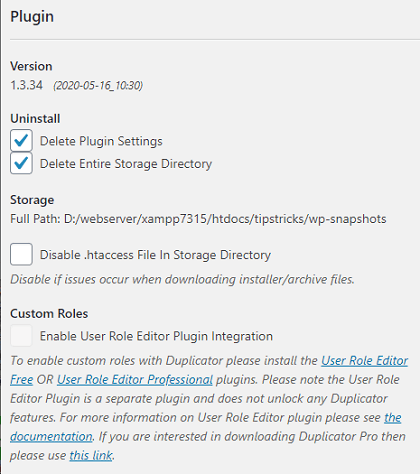
Debug
Step 2-a ) The following image Debug allows you to setup the following options.
Debug Settings Options
- Debugging
- Enable debug options throughout user interface.
- Trace Log
- Enabled
- Download Trace Log (No Log)
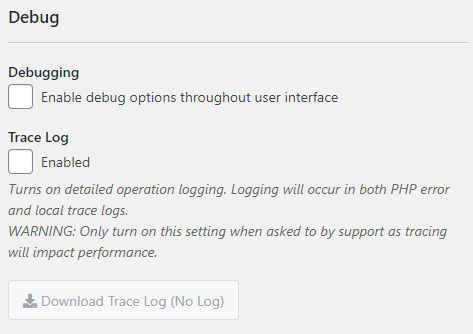
Advanced
Step 2-b ) The following image Advanced allows you to setup the following options.
Advanced Settings Options
- Settings
- Click on the Reset Packages button to reset the packages.
- Archive scan
- Skip
- Other Plugins/Theme JS
- Unhook them on duplicator pages.
- Other Plugins/Theme CSS
- Unhook them on duplicator pages.
- Click on Save General Settings button when you finish with your settings.
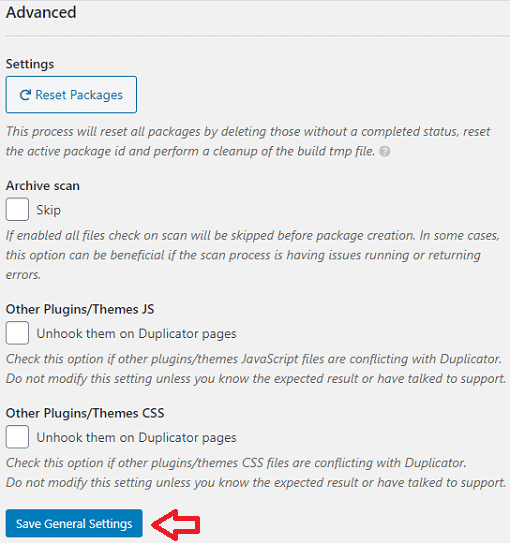
Packages
Step 3 ) Go to Duplicator -> Settings -> Packages tab as illustrated in the image below to set up the following packages options.
Packages Database Settings Options
- SQL Script
- Mysqldump
- PHP Code
- Custom Path
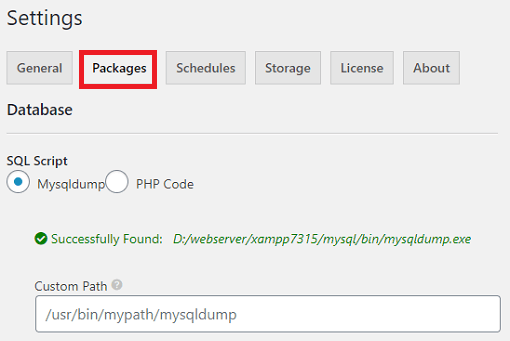
Archive
Step 3-a ) The following image Archive allows you to setup the following options.
Archive Packages Settings Options
- Archive Engine
- ZipArchive
- DupArchive
- Archive Flush
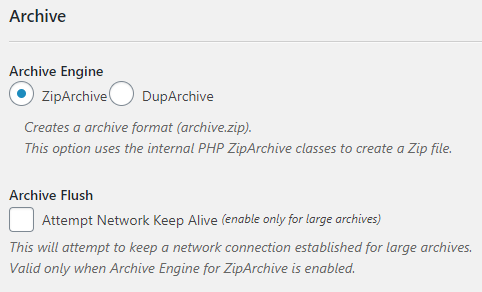
Installer / Visual
Step 3-b ) The following image Installer / Visual allows you to setup the following options.
Installer Packages Settings Options
- Name – Default ‘Save as’ name:
- [name]_[hash]_[date]_installer.php (recommended)
- installer.php
Visual Packages Settings Options
- Created Format
- Click on Save General Settings button when you finish with your settings.
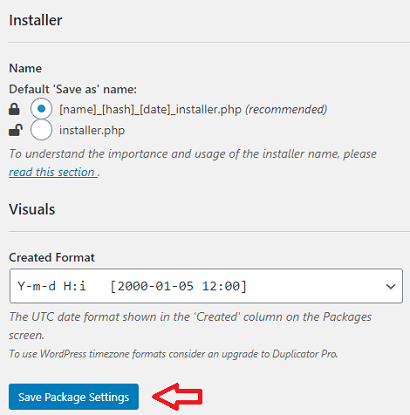
Click on the following link Tools to continue with the set up.
I will be updating this tutorial from time to time so make sure you come back for the latest updates.
If you have any questions please let me know.
Enjoy.