WordPress Allow Comments Post Screen Options shows you how to enable comments in your blog post.
Last Updated: February 19, 2018
Latest News: I have updated a link.
If you want to allow comments on your blog post you need to make sure you check the following. There are a few areas you can check to make sure comments are displayed in your blog post.
WordPress Allow Comments Post Screen Options Steps
Step 1 ) Click on Posts -> All Posts or Add New. See image below.
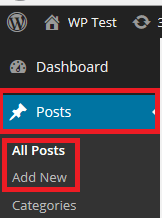
Step 2 ) Go to the top right hand corner and click on Screen Options. See image below.
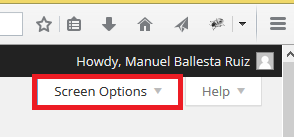
Step 3 ) Once you carried out Step 2 above you will see a menu. Make sure that Discussion is ticked. See image below.
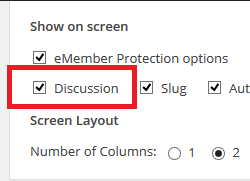
Step 4 ) Once you carried out Step 3 above you need to go to the settings area below the post. You will see many different options to enable, disable and configure. Find Discussion and click on the arrow found on the right hand side to display the menu if it is not already displayed. Make sure that Allow comments is ticked. See image below.
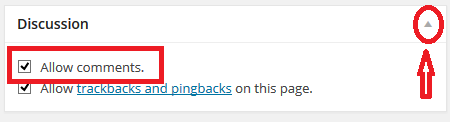
That is all you have to do to enable discussion in your blog.
I will be updating this tutorial from time to time so keep coming back for the latest. If you have any questions please let me know.
Enjoy.
WordPress Setup Tutorial List: