WordPress iThemes Security Tutorial (Formerly known as Better WP Security) shows you the most simple way to secure your WordPress website or blog.
Last Updated: March 8, 2024
Latest News: Updated a broken image link and changelog.
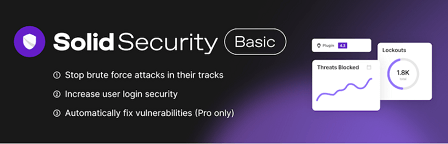
These are very simple instructions that will help you prevent hackers and make your website more secure. This is something that some are not even aware of. There is a world on the Internet that people around the world need to be aware of. Online security is a must and cannot be left behind or else as some have found out the hard way your website is likely to be hacked, compromised and spammed. These will cause search engines like Google to band your website from their database.
iTheme Security 9.3.1 changelog
- Tweak: Add a notice when a user’s role is demoted from the Site Scans page.
- Tweak: Update Privacy Policy generator text.
- Bug Fix: Could not proceed through onboarding when BuddyPress or BuddyBoss was active.
- Bug Fix: Some firewall rules could not be deactivated.
- Bug Fix: Allow opting in to Telemetry via the Settings Page.
- Bug Fix: PHP 8.2 deprecation warnings.
iThemes Security Tutorials:
- Better WP Security Tutorial
- Better WP Security Tutorial Part 2
Plugin you need.
Note: This tutorial was written using an old iThemes plugin version. I will slowly update this tutorial to include new added features.
WordPress iThemes Security Tutorial
Important: Before you begin create a backup just in case something goes wrong.
Step 1 ) The following image Security shows you the new menu structure. You can click on the following links to start setting up the plugin.
- Dashboard
- Settings
- Advanced
- Backups
- Logs
- Help
- Go Pro
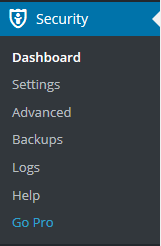
Step 2 ) After you install the plugin you will see the following Welcome! screen before you even see the Dashboard.
================================
Important First Steps
Back up your site
We recommend making a database backup before you get started securing your site.
Make a backup button
Allow File Updates
Many of the functions of this plugin require editing your wp-config.php or .htaccess files. Would you like to allow us to safely update these files for you automatically?
Allow File Updates button
Secure Your Site
Use the button below to enable default settings. This feature will enable all settings that cannot conflict with other plugins or themes.
One-Click Secure button
Help Us Improve
iThemes Security would like to collect anonymous data about features you use to help improve this plugin. Absolutely no information that can identify you will be collected.
Yes, I’d like to help button
================================
Step 3 ) The following image iThemes Security – Dashboard shows you the new menu. It also allows you to click on Temporarily Whitelist my IP button.
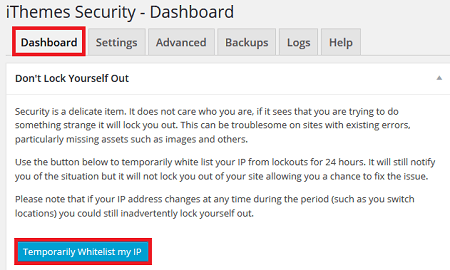
Dashboard
Step 4 ) The Dashboard provides a large range of settings and check list for you to start securing your website.
Security Status
- All
- High
- Medium
- Low
- Completed
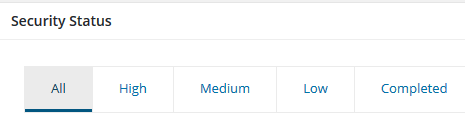
When you click on each tab above it will take you to the corresponding area for you to check and Fix it.
High Priority
These are items that should be secured immediately.
Medium Priority
These are items that should be secured if possible however they are not critical to the overall security of your site.
Low Priority
These are items that should be secured if, and only if, your plugins or theme do not conflict with their use.
Completed
These are items that you have successfully secured.
================================
You will also see the following information.
- WordPress Files Permissions
- System Information
- Active Lockouts
- Rewrite Rules
- wp-config.php Rules
Click on the following link better-wp-security-tutorial-part-2.
If you have any questions please let me know. I keep updating my tutorials from time to time so keep coming back for the latest information.
Enjoy.