WordPress Vantage Theme Admin Sidebar Settings post will show you how to setup and manage the listings in your site through these settings and more.
Last Updated: January 15, 2019
Latest News: I have repaired a broken link.
In this post you will learn how to set up Vantage listings. You will also learn about importing listings, setting up your listings form, learn about your website configuration, learn about your server settings and much more. There are also many tutorials found under the Setup Guide tab to help you get started.
WordPress Vantage Theme Admin Sidebar Settings
Step 1 ) The following image Vantage Sidebar Admin Menu displays different tabs for you to manage, enable and activate. The following is a list of the tabs in the sidebar.
Vantage Theme Admin Sidebar Menu
- Dashboard
- Settings
- Import Listings
- System Info
- Forms
- Setup Guide
- Add-ons
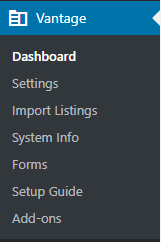
Dashboard
Step 2 ) Go to Vantage -> Dashboard to check up on the following information. This information helps you keep track of what is happening in your site and much more. It is a good idea to check the dashboard every time you log into your site.
Vantage Theme Admin Sidebar Dashboard
- Overview
- Last 30 Days
- News
- Market Place
- Forums
- Tutorials
Settings
Step 3 ) Go to Vantage -> Settings to set up the following options.
Vantage Theme Admin Sidebar Settings
- General
- Listings
- Advanced
- Maps
General Settings
Step 3-a ) The following image Settings -> General tab allows you to select the number of listings to show per page. Remember to click on Save Changes button when you finish with your settings.
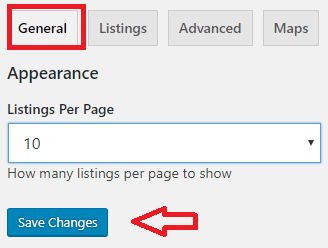
Listings Settings
Step 3.-b ) The following image Settings -> Listings tab allows you to set up the following options.
Listings General
- Categories
Listings Moderation
- Moderate Items
Listings Permissions
- Allow Edit Published Listings
- Allow Renew Expired Listings
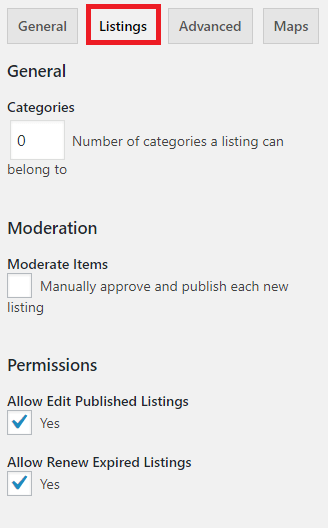
Step 3-c ) The following image allows you to set up the following options.
Listings Duration
- Items Duration
Listings Pricing
- Charge for Items
Listings Extra Features
- Category Surcharges
- Custom Forms
Remember to click on Save Changes button when you finish with your settings.
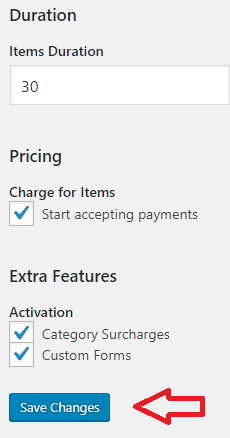
Advanced Settings
Step 3-d ) The following image Settings -> Advanced tab allows you to set up the following options.
Maintenance
- Prune Listings
User
- Login Page = Click on the following URL Customize Login Page to learn more.
Remember to click on Save Changes button when you finish with your settings.
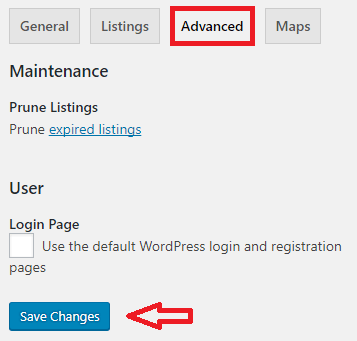
Maps Settings
Step 3-e ) The following image Settings -> Maps tab allows you to set up the following options.
Google Maps
- Region Biasing
- Language
- Distance Unit
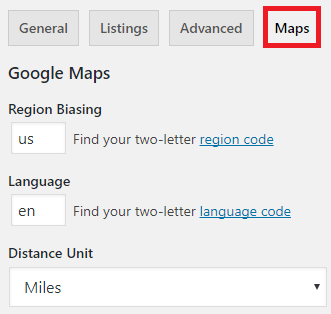
Step 3-f ) The following image allows you to set up the following options.
Google Maps
- Marker Color
- Color Scheme
- API Key
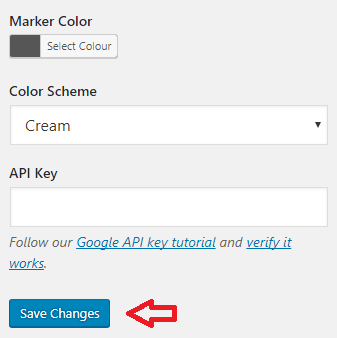
Import Listings
Step 4 ) Go to Vantage -> Import Listings to set up the following options.
Import Listings
- Select a File
- Claimable
- Template
- Geocoding
- Remember to click on Upload file and import button when you are ready to import your listings.
Forms
Step 5 ) Go to Vantage -> Forms to select and configure the fields used for the registration listing form in your site.
Remember to click on Save Changes button when you finish with your settings.
System Info
Step 6 ) Go to Vantage -> System Info to set up the following options.
System Info
- System Info
- Cron Jobs
Step 6-a ) The following System Info -> System Info tab displays information about the theme settings, your site specification and more. This can help you troubleshoot some of the issues you might run into.
System Info
- Theme Info
- WordPress Info
- Server Info
- Image Support
- Other Checks
- Active Plugins
- You can click on Download Report button if you want to keep a report of your system information locally in your computer.
Step 6-b ) The following System Info -> Cron Jobs tab will list information about all the cron jobs running in your site.
You can click on Download Report button if you need to keep a report of the cron jobs running in your site.
Setup Guides
Step 7 ) Go to Vantage -> Setup Guides to view information that helps you get started with Vantage theme. You can even read some tutorials and also get involved with development and translations.
The following is a list of options available for you to start managing Vantage theme and also get involved.
Getting Started
- General Settings
- Look and Feel
- Payment Settings
- Automatic Updates
- Marketplace Addons
- Get Support
Get Involved
- Developers
- Translators
Addons
Step 8 ) The Addons tab provides you with a huge list of addons for different functionalities for your site. I am sure you will find an addon that suits your needs.
That is how simple it is to setup and manage your listings.
If you have any questions or suggestions please leave a comment.
There will be more tutorials coming soon. So make sure you keep coming back for the latest.
Enjoy.
Vantage Theme Tutorial List: