PortableApps Platform Settings Options show you how to set up and configure the platform theme, advanced settings, color and more.
Last Updated: March 14, 2017
Latest News: I have updated the information and images below.
PortableApps Platform Tutorials:
- USB Memory Stick PortableApps
- PortableApps Platform Settings
- PortableApps Platform Settings Options
PortableApps Platform Settings Options Steps
Step 1 ) Click on General tab to set up the following options.
Display Options
- Use Large Fonts
- Menu Transparency
Language
- Select Your Language
- Use this language for all portable apps
App List Organization
- Smart with Categories – Favorites and recent apps on first screen. All apps by category on second.
- Smart Alphabetical – Favorites and recent apps on first screen. All apps Alphabetically on second.
- Show All with Categories – Favorites listed first then all other apps grouped by category.
- Show All Alphabetically – Favorites listed first then all other apps listed alphabetically.
Click on Ok button once you finish selecting your settings
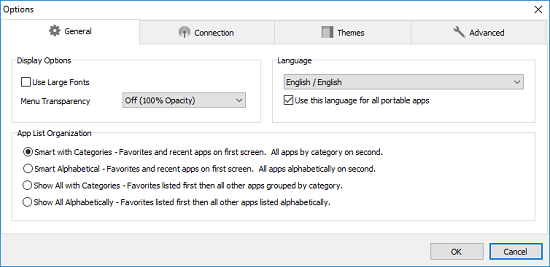
The following image Off (100% Opacity) lets you select the opacity percentage from the drop down menu.
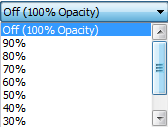
The following image allows you to select your language.
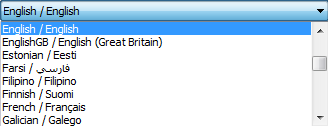
Step 2 ) Click on Connection tab to set up the following options.
Connection Type
- Automatic (Recommended)
- Direct Connection (No Proxy)
- Manual Proxy Configuration: HTTP Proxy IP: and Port:
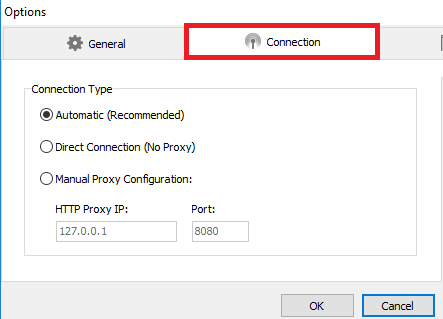
Themes
Step 3 ) Click on Themes tab to set up the following options.
- Select your theme of choice
- Select the color of your choice for your theme
Click on Ok button once you finish selecting your settings
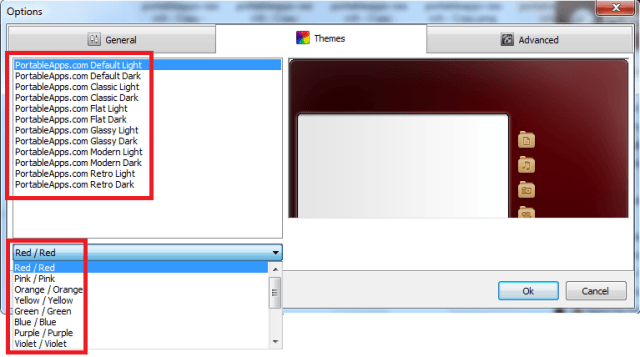
Advanced
Step 3 ) Click on Advanced tab to set up the following options.
Check For Updates
- On platform startup
- Update to Beta platform releases
App Directory Settings
- Show Only Open Source Apps
- Show Advanced Apps (Beta, Test, etc)
- Show Installed Apps
Other Advanced Options
- Screen reader friendly selections in updater and app directory
- Hide desktop icons
- Expand categories by default
- Collapse other categories when one is expanded
- Collapse categories on minimize
- Bold categories
- Bold Favorites
- Disable App Splash Screens – (where supported)
- Hide “Portable” in app names
- Disable Scrollbar
- Close Apps On Platform Exit
- Search within app descriptions when searching
Click on Ok button once you finish selecting your settings
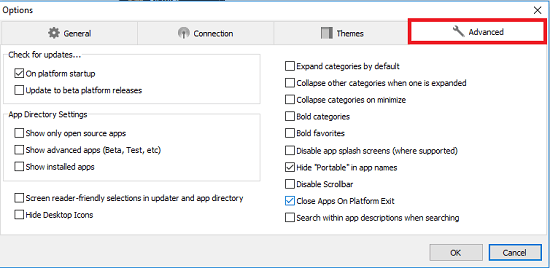
Search
Step 4 ) The following image Search allows you to select from the following options.
- Search Installed Apps
- Search This Drive
- Search This Computer
- Search The Web
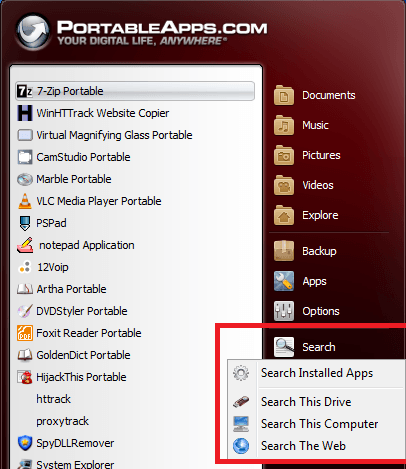
Help
Step 5 ) The following image Help allows you to select from the following options.
- Support
- Donate to PortableApps.com
- Check For Updates
- Check Drive For Errors = This allows you to check your current device for errors
- Facebook.com/PortableApps
- Google.com/+PortableApps
- Twitter (@PortableApps)
- About
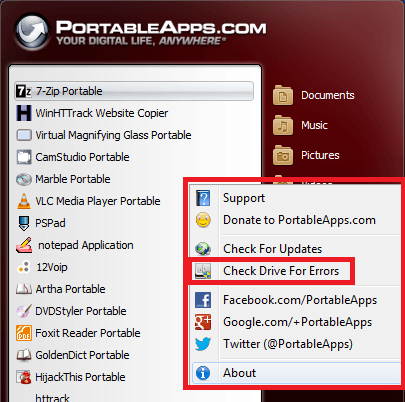
Step 5-1 ) The following image Checking Drive (F:) for errors lets you know that the job has started.
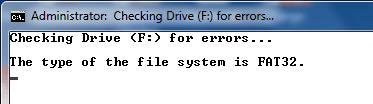
Step 5-2 ) The following image Checking Drive (F:) for errors lets you know that the job has completed and no errors have been found. Press any key to continue….
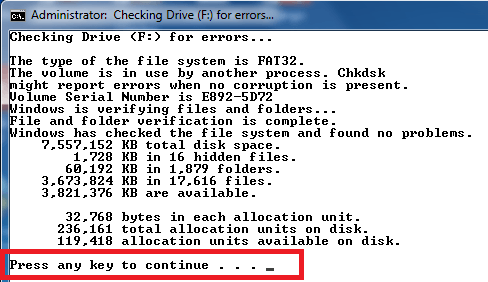
Step 6 ) The following image provides you with two options.
- Click on the arrow pointing up to close down PortableApps platform and unmount the external USB memory stick.
- Click on the X to close down the PortableApps platform “This option will not unmount the memory stick”.
![]()
You have now completed setting up your PortableApps Platform.
I will be updating this post from time to time. So keep coming back for more. If you have any question please send me an e-mail or leave a comment.
Enjoy