The following post How To Create Windows 10 Recovery Media shows you how to create a recovery media as a backup just in case your system crashes.
Last Updated: September 15, 2020
Lastes News: Updated the documentation.
This tutorial show you how to create a recovery media for your computer/laptop or other for other computers/laptops. It is important to have a recovery media ready with the latest version of Windows 10, just in case one of the following issues happens to you.
Possible Scenario:
- The master boot sector is corrupted and you don’t have a backup.
- Windows does not allow you boot in recovery mode.
- Your hard disk is corrupted or your primary partition is corrupted.
- You no longer have a recovery drive in your laptop because you formatted the recovery partition.
How To Create Windows 10 Recovery Media
Step 1 ) First go to the following URL software-download windows 10 to learn more about downloading Windows 10. This site also provides a link to download the following tool Media Creation Tool.
Note: Make you always the latest version of Media Creation Tool available.
Step 2 ) Select the following option Create installation media. This will allow you to create your recover media to use later on. Make sure you keep it in a safe place.
Note: You can choose to Upgrade this PC now option. But for this tutorial the other options is selected.
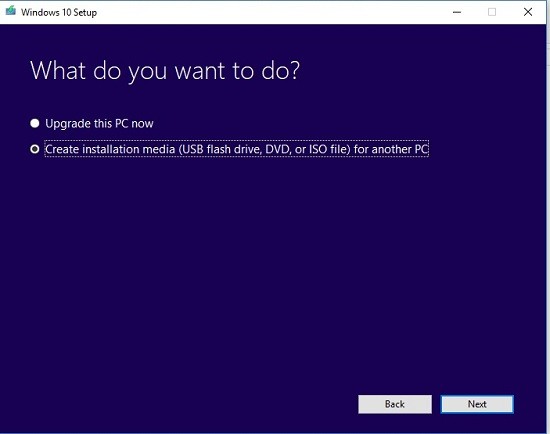
Step 3 ) Enable the following option Use the recommended options for this PC. The language, architecture and edition will be selected for you by default as per your current installation.
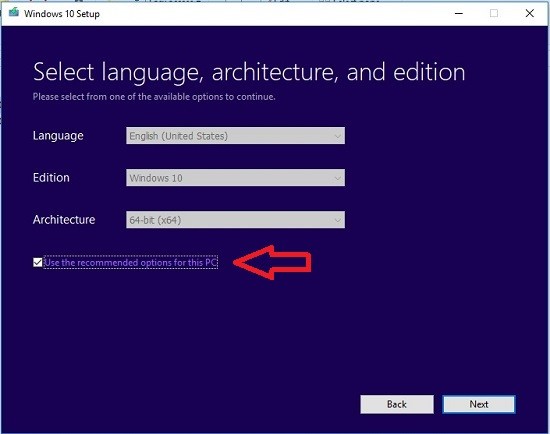
Step 4 ) Choose which media you want to use for your recovery. In this example I selected ISO file.
Important: Even though I mentioned creating an ISO file, nowadays it is better to create a USB flash drive. CDs and DVDs are becoming obsolete.
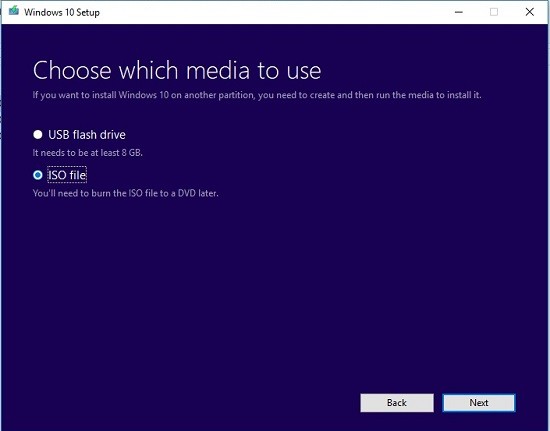
Step 5 ) Choose where you want to download Windows 10 ISO file and give it a proper file name. The following image shows you the file name Windows10-64bit entered for the ISO file.
Note: You can always rename the file once it is downloaded to a different name.
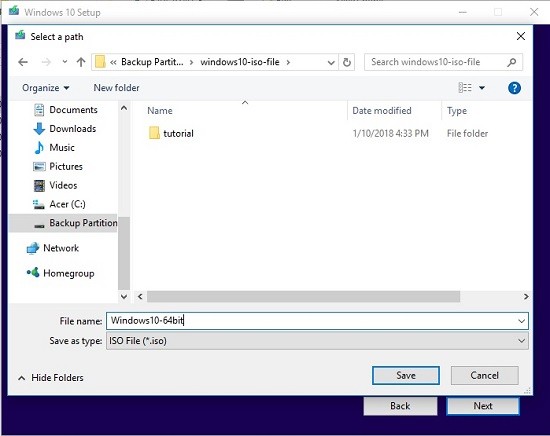
Step 6 ) The following windows shows you the downloading process. Depending on your Internet connection it will take a bit. The size of the file is nearly 4 GB.
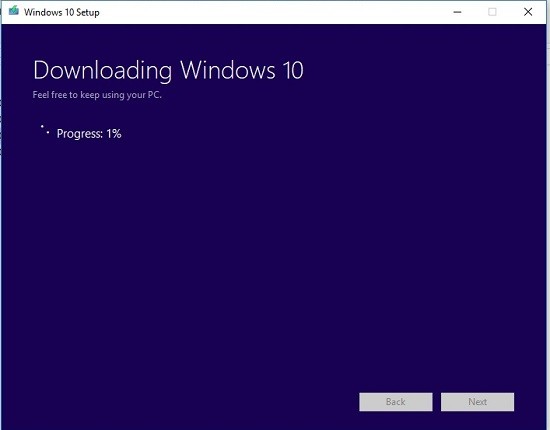
Step 7 ) Once the file is downloaded make sure you burn the ISO file into a DVD. If you chose to download into a USB memory stick then the process is different.
That is all you have to do to have a copy of Windows 10 in a DVD or USB memory stick. And hopefully you never need to use it.
Recommended Links:
- Click on the following URL Improve AMD Acer Laptop Performance to learn how to improve the Acer performance of a laptop.
I will be updating this tutorial in the future. So keep coming back for the latest updates.
If you have any questions please let me know.
Enjoy.
Windows 10 Tutorials List: