Joomla Latest Version Update Tutorial teaches you how to keep your Joomla version up to date with a simple button click.
Joomla is constantly being updated and it is important you also keep your version up to date. The new release always address some of the followings issues, security, stability, performances, tweaks and much more. Today with version 3 and above it makes it much easier to keep your version up to date with a simple click of a button.
Joomla Security Tutorials:
- Version Update
- Backup and Restore
- Admin tools
Joomla Latest Version Update Tutorial Steps
Step 1 ) When you log into Joomla Admin Control Panel, you might see the following notification. This is letting you know that there is a new version out. It is important for you to update to the latest version. Simply click on Update now button to begin your update.
Note: Before you update I advice you to create a backup just in case something goes wrong. Check the following URL Joomla Backup Restore to learn more.
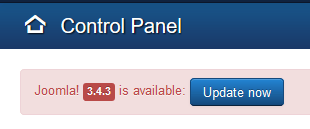
Step 2 ) The following image illustrates the version currently installed and the new version available. You can also see the following.
- Update package URL
- Installation method = Write files directly is the default method. Most people will use this method.
- Install the update button
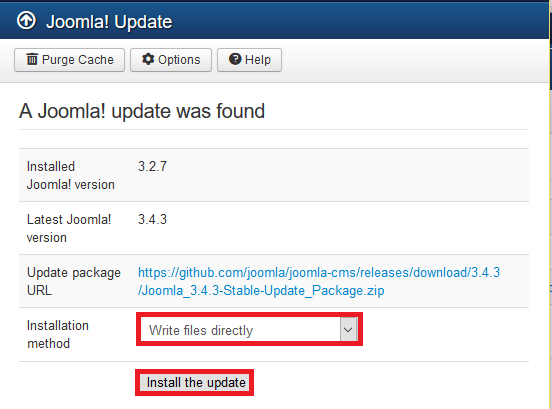
Step 3 ) The following image illustrates the installation process bar. This lets you know that the installation process is currently working correctly.
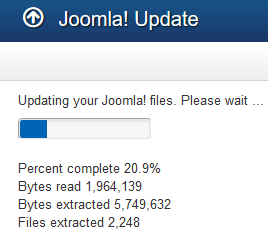
Step 4 ) The following image lets you know that your installation was successful. This is good news because no errors where detected.
Important: Do not brows to another page while you are in backup mode unless you see an error
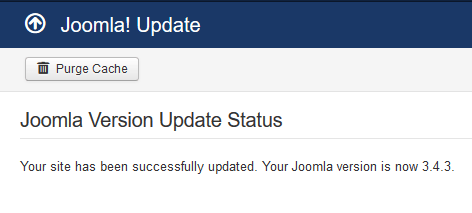
That is all you have to do to keep your Joomla version up to date.
I Hope these instructions have helped you. If you have any questions please let me know. I update this post from time to time. Make sure you come back for the latest.
Enjoy